Tuning Live Access
Tuning live access enables you to check the reachability of live devices by polling the credentials configured in the Network Settings or verifying the credentials in the Device Settings. You can tune live access to synchronize login credentials, vendor and model changes, and check hostname changes if they occur in your network.
To tune live access, complete the following steps:
1.Log in to the Domain Management page.In the Domain Management page, select Operations > Advanced Tools > Tune Live Access from the quick access toolbar. The Tune Live Access tab opens with all devices in the domain listed.
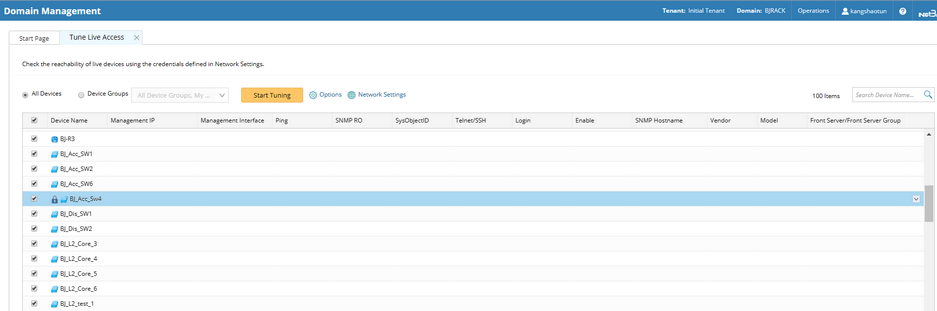
Tip: The ![]() icon indicates the Shared Device Settings of the device are locked so that the system will only verify the login credentials of the device in the Shared Device Settings during the tuning process.
icon indicates the Shared Device Settings of the device are locked so that the system will only verify the login credentials of the device in the Shared Device Settings during the tuning process.
Tip: To view the latest live access results, right-click in the table list and select Load Last Results.
2.Select devices to tune live settings. By default, all devices in the domain are selected. You can select devices by device group.
3.To view or change the tuning mode and access method, click Options. See Tuning Options for more details.
Tip: To specify Front Server, jumpbox, and credentials to use in the tuning process, click Network Settings.
4.Click Start Tuning.
5.When the tuning process is completed, a notification message is displayed. Click OK.
After that, you can click a device entry in the table to view the detailed log of the tuning process.

Note: If the system fails to access some devices with the Auto Set Device Settings option selected in the tuning options, you need to check the related credentials in the Network Settings.
Note: If you repeat the tuning process, the system will retrieve data for only devices with failure records by default. To repeat the tuning process for other devices, clear the current live access result via the right-click menu.
See also:
▪Further Operations in the Right-click Menu
▪Introduction to the Table of Tuning
