Exporting Inventory Report
NetBrain Inventory Report records comprehensive asset data of your network. You can either use built-in reports as templates or customize your reports by specifying device scope and asset data.
To export an inventory report, complete the following steps:
1.Click the start menu  and select Inventory Report.
and select Inventory Report.

2.Select the target report in the left pane to browse asset details in the report. Its asset details are displayed in the right table.
Tip: If you select a Qapp-based report (for instance, FRU Report), you can click the  icon to specify the data source and click Run to retrieve data.
icon to specify the data source and click Run to retrieve data.
3.Click Export.
4.Select a file format (.xlsx or .csv) and then click Export.
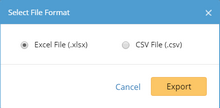
Tip: The default location of the exported file is C:\Users\<your username>\Downloads.
See also:
▪Customizing Inventory Reports
