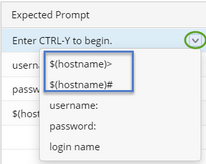Configuring Interactive Prompts and Commands
The system provides a set of prompts and commands for each device type in the driver. During the live access process, the system determines which command to send depending on different command prompts. However, the built-in prompts and commands may not fit in some special scenarios, which may cause failures. To tackle with this issue, you can customize these prompts and commands for a single device in device settings.
▪Configuring Prompt and Command Pairs for Login Modes
▪Configuring Prompt and Command Pairs for Live Data Retrieval
Note: The prompts and commands customized in the Shared Device Settings of a device take priority over those defined in Device Driver.
Configuring Prompt and Command Pairs for Login Modes
1.Right-click the device on a map page and select Shared Device Settings from the drop-down menu.
2.In the Shared Device Settings of the device, click Advanced on the CLI tab.
3.Toggle the switch to enable the login script.
4.Configure the prompts and commands for a specific mode. Take Non-privilege Mode as an example.
1)Point to the Non-privilege Mode entry, click the drop-down icon ![]() and select Edit.
and select Edit.
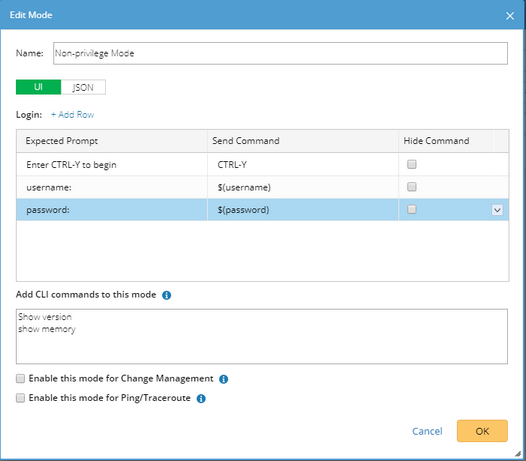
2)In the Edit Mode dialog, add prompts and commands by either of the following ways:
On the UI tab, click Add Row to add a new pair of prompt and command.. The definition contains three fields:
|
On the JSON tab, configure the prompts and commands by using JSON scripts. The JSON definition contains the following elements:
Sample JSON Script: { |
Note: The content defined on the UI tab and JSON tab is synchronized with each other. Therefore, you can select either way to define prompts and commands for only once.

3)In the Add CLI commands to this mode field, enter the commands that can be executed in this mode.
4)Click OK.
5.To enable SSH fingerprint, toggle the switch and enter the key.
Tip: The system will use this key to verify with the Fingerprint Key on the device when logging in to the device through SSH. If the verification fails, the failed device and the Fingerprint Key will be recorded in Domain Management > Fine Tune > SSH Fingerprint Check Failed Table.
Configuring Prompt and Command Pairs for Live Data Retrieval
1.Right-click the device on a map page and select Shared Device Settings from the drop-down menu.
2.In the Shared Device Settings of the device, click Interactive Commands on the CLI tab.
3.In the pop-up dialog, toggle the switch to enable the built-in two pairs of interactive commands.
4.Click Add to customize more pairs of expected prompts and responsive commands.
Note: Use || to separate multiple expected prompts. For more rules and formats, refer to Prompt and Command Definition on GUI.
Supported Key and Combination Key Commands
On devices of some vendors, a key or combination key requires to be sent during the login process. The system supports the following types of keys and combination keys.
No. |
Key/Combination Key |
Description |
1 |
[Ctrl+Y] |
The Ctrl+Y command is sent. Y is a letter in a lower or upper case from A to Z. |
2 |
[Shift+Y] |
The Shift+Y command is sent. Y is a letter in a lower or upper case from A to Z. |
3 |
[Alt+Y] |
The Shift+Y command is sent. Y is a letter in a lower or upper case from A to Z. |
4 |
[Ctrl+Shift+Y] |
The Ctrl+Shift+Y command is sent. Y is a letter in a lower or upper case from A to Z. |
5 |
[Ctrl+Alt+Y] |
The Ctrl+ALT+Y command is sent. Y is a letter in a lower or upper case from A to Z. |
6 |
[Shift+Alt+Y] |
The Shift+ALT+Y command is sent. Y is a letter in a lower or upper case from A to Z. |
7 |
[Ctrl+Y, X] |
This command includes pressing the Ctrl +X combination key and then pressing the Y key separately (without holding Ctrl +X). ▪X and Y are both letters in a lower or upper case from A to Z. ▪Ctrl +Y in this case can be any type of combination keys from No.1 to No.6, such as [Ctrl+Shift+Y, X]. |
8 |
[Ctrl+Y, Ctrl+X] |
The Ctrl +Y+X command is sent. ▪X and Y are both letters in a lower or upper case from A to Z. ▪Ctrl +Y or Ctrl+X in this case can be any type of combination keys from No.1 to No.6, such as [Ctrl+Shift+Y, Ctrl+X]. |
9 |
[Esc] |
The Esc command is sent. |
10 |
[Enter] |
The Enter command is sent. |
11 |
[Space] |
The Space command is sent. |
12 |
[Y] |
The Y command is sent. Y is a letter in a lower or upper case from A to Z. |
13 |
[Ctrl+\]] |
The Ctrl+] command is sent. Because the system uses [ ] to include a key or combination key, the escape character \ is used to avoid the conflict of the ] character. |
Notes:
▪The system uses the square brackets [ ] to recognize a key and combination keys.
▪Add + \r after a key or combination key to send the command with the Enter key. For example, [Ctrl+Y, X] +\r.
▪Add - \r after a key or combination key to send the command without the Enter key. For example, [Ctrl+Y] -\r.