Viewing Monitoring Results
Output results of scheduled Qapp/Gapp may vary depending on different settings. You can know what the result includes according to the summary on the Output tab of a scheduled task.
Note: The time zone of execution result is adapted to the time zone of client OS.
Viewing Alert
When alerts settings are configured, target users can be notified via system notifications or email, or both.
To view system notifications for alerts, you can click the alert count or go to Event Console.
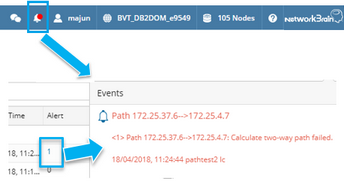
Viewing Data View or CSV Report
▪Data view — The related static data views are created and updated after each Qapp/Gapp execution. To view the Qapp/Gapp output data on a map via data view, refer to Applying Data Views.
Note: Generated data view applies to physical/IP interfaces.
▪CSV report — If the scheduled Qapp/Gapp generates CSV reports, you can export them as follows:
1.In the Qapp Scheduler page, right-click the target schedule entry and then select Export to CSV.

2.Select the target items based on Qapp/Gapp execution time, and then click Export.
Note: The default location of the exported file is C:\Users\<your username>\Downloads.
Viewing Path Calculation Result
If the monitoring target is one or multiple paths, each scheduled Qapp/Gapp generates a corresponding result for each path. All path calculation results can be viewed in the Path Browser.
