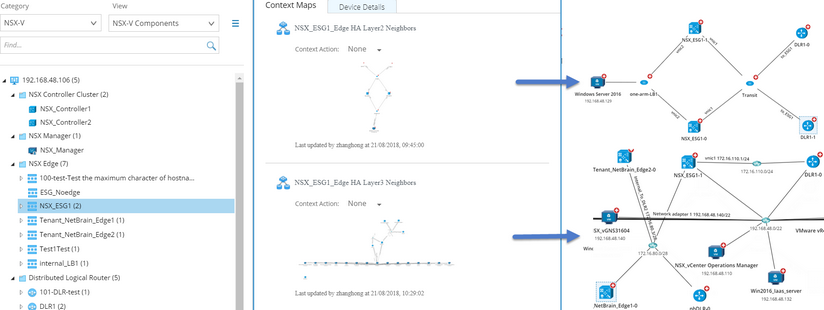View Context Maps and Details of an NSX Node
Every NSX-v node has its context maps, such as its L2 or L3 neighbor topology, and node details used to view its properties, interfaces and other information.
Proceed with the following steps to view the context maps and details of a node.
Example: View the context map of an NSX Edge (Edge Service Gateway).
1.Expand the NSX Edge context.
2.Select an NSX Edge node to view its node details and context maps.
3.Click a specific HA device in the NSX Edge node to view its context maps and details.
▪Layer 2 Neighbors — displays all directly connected L2 neighbors of the selected HA node.
▪Layer 3 Neighbors — displays all directly connected L3 neighbors of the selected HA node.
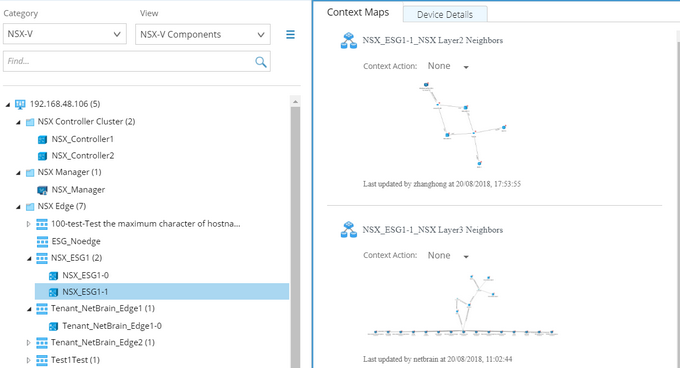
For more context maps of an NSX node, see Context Maps of vCenter Nodes for details.