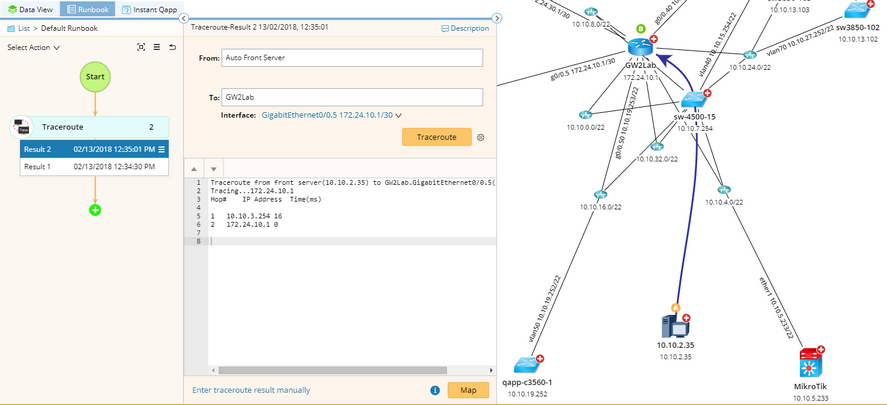Traceroute
1.On a map page, select Traceroute from the right-click menu, or select Actions > Traceroute from the map toolbar. The action will be added to the Runbook pane.
Tip: If you right-click a device and select Ping, the selected device will be populated in the To field and the corresponding Front Server will be populated in the From field. You can skip step 2 and step 3.
2.In the From field, enter an IP address or hostname to specify the source device. You can also click on the text box to select a Front Server, or select a device in the domain.
Tip: When you select Auto Front Server, the Front Server specified in the shared device settings of the destination will be used.
3.In the To field, enter an IP address, device hostname, or DNS name to specify the destination device. You can also click on the text box to select a device in the domain.
4.Click the  icon to configure the following settings.
icon to configure the following settings.
▪Timeout — the maximum time to wait for a response.
▪Max hops — the maximum number of hops to reach the destination device.
5.Click Traceroute to start the action.
6.(Optional) Click Map to diagram the traceroute result on the map.
Tip: To map any traceroute result, you can click Enter traceroute result manually and paste the text.
Tip: To save an action node and its input for reuse, point to it and click the ![]() icon to select Save as Favorite.
icon to select Save as Favorite.
See also: