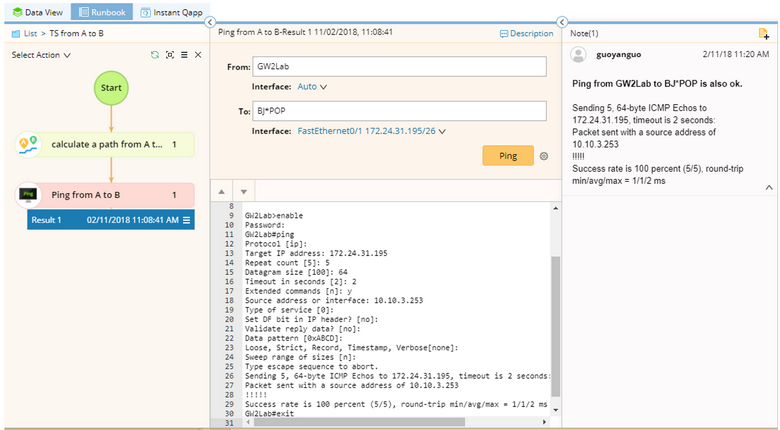Ping
1.On a map, select Ping from the right-click menu, or select Actions > Ping from the map toolbar. The action will be added to the Runbook pane.
Tip: If you right-click a device and select Ping, the selected device will be populated in the To field and the corresponding Front Server will be populated in the From field. You can skip step 2 and step 3.
2.In the From field, enter an IP address or hostname to specify the source device. You can also click on the text box to select a Front Server, or select a device in the domain.
Tip: When you select Auto Front Server, the Front Server specified in the shared device settings of the destination will be used.
3.In the To field, enter an IP address, device hostname, or DNS name to specify the destination device. You can also click on the text box to select a device in the domain.
4.To configure the following settings, click the  icon.
icon.
▪Timeout — the maximum time of ping packets to wait for a response.
▪Package Size — the size of ping packets to be processed before the results and averages are calculated.
▪Package Count — the number of ping packets to be processed before the results and averages are calculated.
▪Set no fragment flag in package — specify whether to include the fragment flag when sending packets.
5.Click Ping to start the action, and then view the result.
Tip: To save an action node and its input for reuse, point to it and click the ![]() icon to select Save as Favorite.
icon to select Save as Favorite.
See also: