Installing Update Server on Windows
Note: As an add-on component, NetBrain Update Server is only required if you want to receive updates to upgrade system built-in resources. See Customizing Auto-Update Schedule for more details.
Note: NetBrain Update Server is NOT supported on Windows 2008 R2 SP1, 64-bit. It is highly recommended to install the Update Server on the machine where Web API Server is installed. The Update Server must be connected to the Internet to download the updates.
Complete the following steps with administrative privileges.
1.Obtain the netbrain-updateserver-windows-x86_64-7.1a.zip file from NetBrain and save it in your local folder.
2.Extract installation files from the netbrain-updateserver-windows-x86_64-7.1a.zip file.
3.Right-click the netbrain-updateserver-windows-x86_64-7.1a.exe file, and then select Run as administrator to start the Installation Wizard.
1)On the Welcome page, click Next.
2)On the NetBrain Update Server Prerequisites page, read the components that must be deployed in your environment beforehand, and then click Next.
3)On the System Configuration page, review the system configuration summary and click Next.
4)On the License Agreement page, read the license agreements, and then click I AGREE.
5)On the Customer Information page, enter your username and company name, and then click Next.
6)On the Destination Location page, click Next to install the Update Server under the default path C:\Program Files\NetBrain\. If you want to install it under another location, click Change.
7)On the Web API Service Connection page, enter the following information to connect to your NetBrain Web API Server, and then click Next.
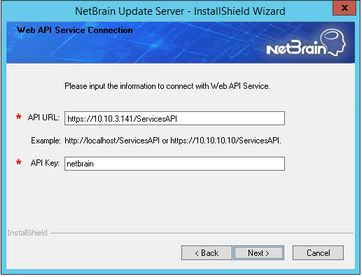
▪API URL — the URL used to call the Web API service, http(s)://<IP address or hostname of NetBrain Web API Server>/ServicesAPI. For example, http://10.10.3.141/ServicesAPI or https://test.netbraintech.com/ServicesAPI.
▪API Key — the key used to authenticate the connections to Web API Server. By default, it is netbrain.
Note: The API Key must be kept consistent with the API Key configured in the web.config file located under the <IE_Install_Home>\Web Server\nb_publish_server directory on NetBrain Web API Server. <IE_Install_Home> is the root installation directory of the Web API Server. Here is the related entry in the web.config file.
<add key="AutoUpdate.ContentSiteAgent.ApiKey" value="netbrain" />
8)This step is required only if https is used in API URL. Configure whether to authenticate the Certificate Authority (CA) of the certificates used to enable SSL for the system website in IIS manager, and then click Next.

To authenticate CA:
a)Select the Conduct Certificate Authority verification check box.
b)Click Browse to upload the root or class 2 CA file used for CA authentication. For example, ca.pem.
Note: Only the certificate in Base-64 encoded X.509 PEM format is supported.
9)Review the summary of the installation information and click Install.
4.After NetBrain Update Server is successfully installed, click Finish to complete the installation process and exit the Installation Wizard.
Tip: After the installation is completed, you can open the Task Manager and navigate to the Services panel to check whether NetBrainUpdateService is running.
Tip: The installation log file is saved under the C:\ drive. If you encounter any issues during the installation, check the log file for more details.
