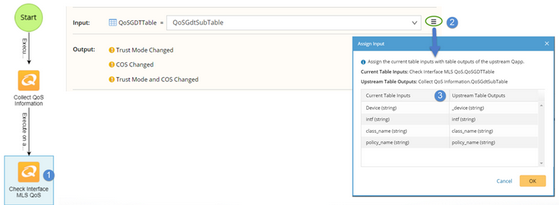Elements of a Gapp
Target Devices
You can specify target devices for a Qapp based on alerts of its upstream Qapp.
▪Execute on all device — execute a Qapp on all target devices from its upstream node.
▪Execute on devices without alerts — execute a Qapp on the target devices that do not trigger alerts in the Qapp's upstream node.
▪Execute on devices with alerts — execute a Qapp on the target devices that trigger a specified alert in the Qapp's upstream node. Specify one alert if multiple alerts are generated in the upstream node.
▪Execute on devices with compound alerts — execute a Qapp based on a compound condition. The compound condition can contain multiple alerts and supports Boolean expression.
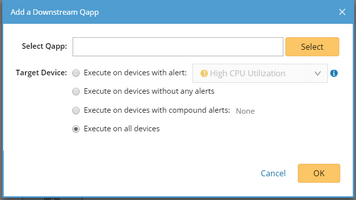
Qapp
When you click a Qapp node in a Gapp, the following information will be displayed in the pop-pane pane:
▪Target Device — the target devices of the Qapp.
▪Output — action nodes defined in the output of the Qapp.
▪Description — the description about the Qapp, such as the purpose and output of the Qapp.
▪Table Input — if the Qapp uses a predefined global table as Qapp device input, Table Input will be displayed. You can define the table input to use the data of a global table from the upstream node. See Assigning inputs for a Qapp with Upstream Global Data Table Outputs for details.

Assigning Input for a Qapp with the Data from Upstream Node
In a Gapp, you can specify one Qapp to use the data in the Global Data Table (GDT) of another Qapp as an input to do further analysis.
Follow the steps below to assign inputs.
1.Click the Qapp node that you want to assign data. The opened pane lists all input tables defined in the Qapp node.
Tip: A Qapp in one Gapp uses the global tables to receive the GDT output of its upstream Qapp node.
2.Click Set Qapp Output Table next to one input table.
3.In the Assign Input dialog, select a variable of the output table to bind it with one variable of the input table.