Discovering vCenter Data in NetBrain Domain
To understand a VMware vCenter network, you need to first discover the network data model in your domain by performing the following steps:
1.Add a vCenter Controller
The system retrieves VMware vCenter data through the vCenter by using APIs. Follow the steps below to add a vCenter and specify the address and user credentials to access the vCenter in the system.
1)Click the domain name from the quick access toolbar and select Manage Domain to enter the Domain Management page.

2)In the Domain Management page, select Operations > API Server Manager from the quick access toolbar.
3)Click Add on the API Server Manager tab. The Add External API Server dialog opens.
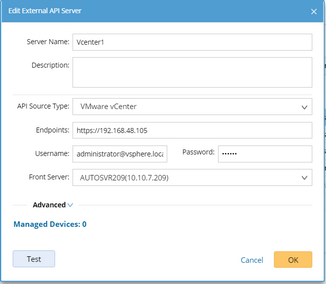
4)Enter a unique name in the Server Name field.
5)Select VMware vCenter from the API Source Type drop-down menu.
6)In the Endpoints field, enter the URL address of the vCenter.
7)Enter the username and password to access the controller. If more parameters are required when you access the vCenter or request data from the controller, you can click Advanced to configure the keys (parameter names) and values under the Parameter List.
8)Select a Front Server from the Front Server drop-down menu.
Note: Make sure that the port 7068 in the server where your NetBrain Front Server is installed is not occupied by other applications because this port is used by service components in a Front Server to communicate with each other.
9)Click OK.
2.Discover Your vCenter Network
1)In the Domain Management page, select Operations > Discover from the quick access toolbar.
2)Enter the IP address of a vCenter.
Important Note: The SDN discovery only retrieves basic data of your network and builds L3 topology. After the discovery, you need to execute a benchmark task to retrieve all data and build all components including visual spaces and data views. See Auto Updating SDN Data in NetBrain through Benchmark for details.

