Editing a Built-in Schedule
Example: Change the execution frequency of the built-in task Basic Health Check [SNMP].
1.Click the start menu  and select Qapp Scheduler.
and select Qapp Scheduler.

Note: Only the users with the Qapp Scheduler Management privilege can access Qapp Scheduler.
2.In the Qapp Scheduler page, right-click the Basic Health Check [SNMP] task and click Edit.
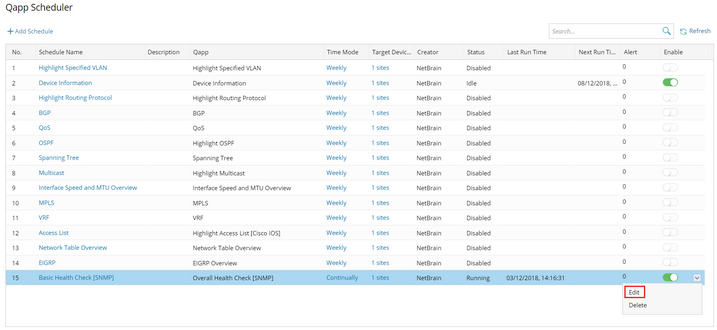
3.Follow the wizard to change its frequency.
1)On the Basic Infor tab, click Next.
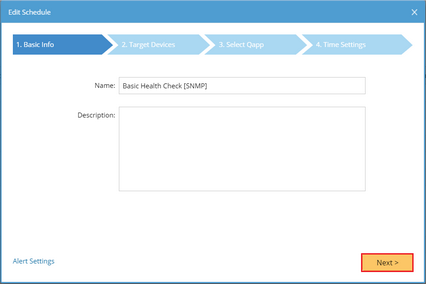
Note: Email Server Settings are required for sending emails. See Configuring Email Server Settings for more details.
2)On the Target Devices tab, you can see the My Network check box is selected. Click Next.
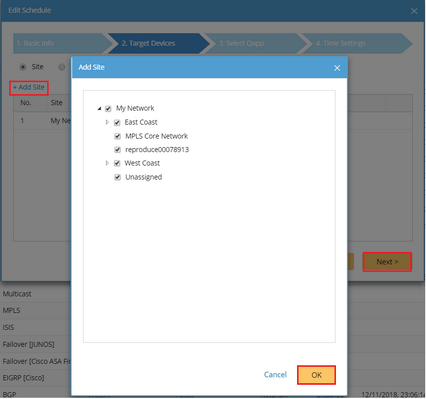
Tip: If you select an existing path, the devices along this path will be treated as target devices when the path is successfully calculated.
3)Keep the target Qapp Overall Health Check [SNMP] selected. Then click Next.

Tip: By default, the Create global data views with Qapp results check box is selected. To change the thresholds predefined in a Qapp/Gapp, click the ![]() icon.
icon.
Note: In v7.1a, you need to manually select the Create global data views with Qapp results check box to create global data views.
4)Set the execution time and frequency. In this case, change the frequency to Daily. Then click Finish.

Note: The time zone settings refer to the time zone of NetBrain Web Server.
Note: Scheduled Qapp/Gapp targets all interfaces of each device, not only visible interfaces on a map.
See also:
▪Gapp
