Creating a Gapp
Before creating the Qapp, take the followings into considerations.
▪The purpose of the Gapp and the function of each Qapp to achieve the purpose.
▪The logic to connect or execute the Qapp nodes.
Example: Create to Gapp to troubleshoot core devices with high CPU usage.
1.Click the ![]() icon from the taskbar and select New Gapp from the drop-down menu.
icon from the taskbar and select New Gapp from the drop-down menu.
2.In the Gapp Editor, click the Start node and enter a description of the Gapp.
3.Point to the Start node and click the ![]() icon to add the Monitor CPU and MEM Qapp.
icon to add the Monitor CPU and MEM Qapp.
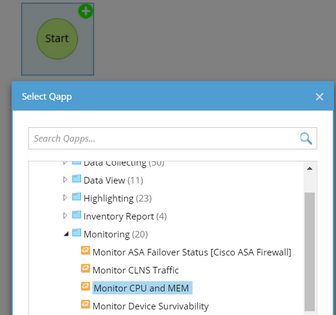
Tip: Click a Qapp node to view the target devices, outputs and description of the Qapp.

4.Point to the Qapp node, click the ![]() icon to add a downstream node to check interface parameters of the devices with high CPU:
icon to add a downstream node to check interface parameters of the devices with high CPU:
1)In the Add a Downstream Qapp dialog, click Select and select Monitor Interface Error Counters in the Select Qapp dialog.
2)Specify target devices for the downstream Qapp. In this case, Select Execute on devices with alert and then select the High CPU Utilization alert from the list. It means that the downstream Qapp will execute on the devices that trigger the High CPU Utilization condition defined in the current Qapp node. See Target Devices for details.
3)Click OK in the Add a Downstream Qapp dialog.
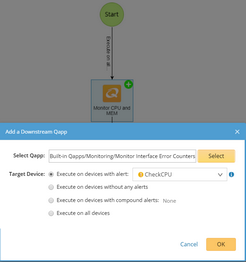
5.Click Save in the upper right corner of the Gapp Editor.
1)Select a location in the Save Gapp dialog.
2)Name the Gapp, such as Troubleshoot High CPU.
3)Click OK.
