Registering NetBrain Front Server
Select either of the following ways to register the Front Server, depending on the operating system of your machine:
▪Registering Front Server on Windows
▪Registering Front Server on Linux
Note: If you deployed multiple Front Servers for load balancing, repeat the registration steps on separate machines.
Registering a Front Server on Windows
Example: Register a Front Server on Windows Server 2012 R2.
Complete the following steps with administrative privileges.
1.On the machine where the Front Server is installed, click the Windows start menu and then click the ![]() icon to open the Apps pane.
icon to open the Apps pane.
2.Under the NetBrain category, right-click Registration and then select Run as administrator from the drop-down list.
3.In the Registration dialog, complete the registration form.
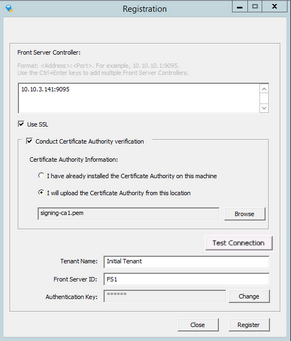
1)Enter the following information about the Front Server Controller.
▪Hostname or IP address with port — the IP address or FQDN Front Server Controller and the port number (defaults to 9095).
2)Configure the SSL settings.
a)Select the Use SSL check box to encrypt the connections to Front Server Controller with SSL. If SSL is disabled on Front Server Controller, leave it unchecked and skip step b) to c).
Note: Select the Use SSL check box only if you enabled SSL on Front Server Controller.
b)To authenticate the Certificate Authority (CA) of SSL certificates on Front Server Controller, select the Conduct Certificate Authority verification check box.
c)If the CA has not been installed on this machine, click Browse to upload the CA file, for example, ca.pem; otherwise, select I have installed the Certificate Authority on this machine.
Note: Only the certificate in Base-64 encoded X.509 PEM format is supported.
3)Click Test to verify whether this Front Server can establish a connection with Front Server Controller.
4)Keep all default values, and then enter the authentication key created when you add this Front Server to a tenant.
4.Click Register.
Tip: After registering the Front Server successfully, you can open the Task Manager and navigate to the Services panel to check whether the NetBrainFrontServer service is running.
5.Click Close after the registration is finished. The Front Server information in the Front Server Controller Manager will be synchronized by clicking Refresh.

Registering a Front Server on Linux
1.On the machine where the Front Server is installed, run the cd /usr/lib/netbrain/frontserver/conf command to navigate to the default conf directory.
2.Modify the following parameters in the register_frontserver.conf file located under the conf directory and save the changes. For how to modify the configuration file, refer to Editing a File with VI Editor.
[root@localhost conf]# vi register_frontserver.conf
# Enter <hostname or IP address>:<port> of the Front Server Controller. For example, 192.168.1.1:9095
# Use a semicolon to separate multiple Front Server Controllers.
Front Server Controller =10.10.3.141:9095
# Define the SSL settings. "no" indicates disable; "yes" indicates enable
Enable SSL = Yes
# If "Conduct SSL certificate authority" is enabled, please enter the full path of the certificate file
Conduct SSL Certificate Authority = Yes
SSL Certificate Path = /root/test.pem
# Define the front server that got registered
Tenant Name =Initial Tenant
Front Server ID =FS1
3.Run the cd ../bin command to navigate to the bin directory.
4.Run the ./registration command under the bin directory, input the Authentication Key and press the Enter key.
[root@localhost bin]# ./registration
Loading configuration files...
Authentication Key:
Stopping Front Server Service...
Registering Front Server...
Successfully registered to the tenant "Initial Tenant".
10.10.3.141: active.
Succeeded in starting up front server service.
5.Run the service netbrainfrontserver status command to verify whether the service of the Front Server starts successfully. For how to operate its service, see Service Management for more details.
[root@localhost FrontServer]# service netbrainfrontserver status
Redirecting to /bin/systemctl status NetBrainFrontServer.service
NetBrainFrontServer.service - NetBrain Front Server Daemon
Loaded: loaded (/usr/lib/systemd/system/NetBrainFrontServer.service)
Active: active (running)
Parameters
Parameter |
Default Value |
Description |
|---|---|---|
Front Server Controller |
|
The hostname, IP address, or FQDN of the Front Server Controller and the port number. |
Enable SSL |
No |
Set whether to encrypt the connections to Front Server Controller with SSL. If SSL is enabled on the Front Server Controller, type Yes; otherwise, leave the default value as it is. Note: Type Yes only if you enabled SSL on MongoDB. |
Conduct SSL Certificate Authority |
No |
Set whether to authenticate the Certificate Authority (CA) of SSL certificates on the Front Server Controller. If you want to authenticate the Certificate Authority, type Yes. |
SSL Certificate Path |
|
The full storage path and certificate name. Note: Only the certificate in the Base-64 encoded X.509 PEM format is supported. |
Tenant Name |
Initial Tenant |
The name of the tenant that this Front Server will serve. |
Front Server ID |
FS1 |
The ID created when you add this Front Server to a tenant. |
Authentication Key |
|
The authentication key created when you add this Front Server to a tenant. |
See also:
▪Adding a Front Server to a Tenant
