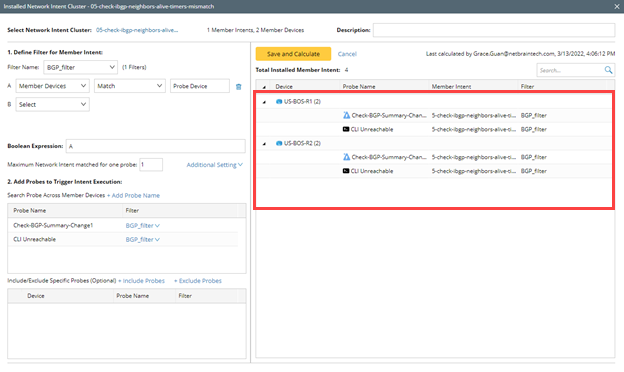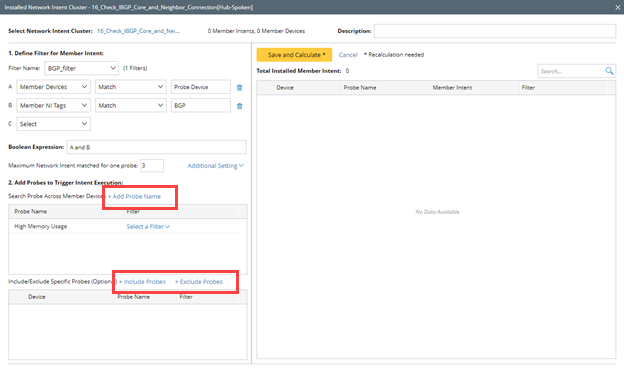Executing Network Intent Cluster
Member NIs of a NIC can be run manually from Guidebook or Runbook NI node, or triggered by an external ticket.
▪Adding Member Network Intent to Runbook NI Node
▪Adding Member Network Intent to Guidebook
▪Adding Network Intent as Preventive Automation
Adding Member Network Intent to Runbook NI Node
1.On a Runbook, click ![]() and select Network Intent from the Select Action window.
and select Network Intent from the Select Action window.
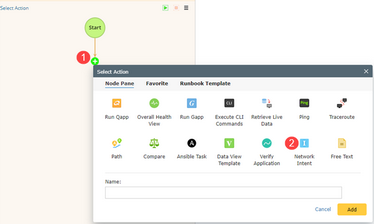
2.Define a Network Intent name and click Add to select the Network Intent.
3.Click Network Intent Cluster, select the Network Intent Cluster from the list, then select the member NIs to be added.
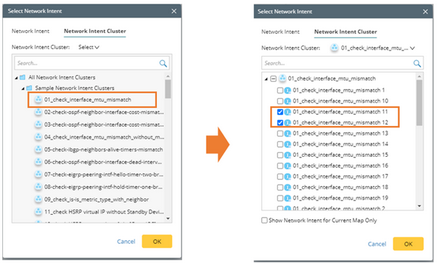
4.The selected Member NIs will be added as the Runbook Network Intent node.
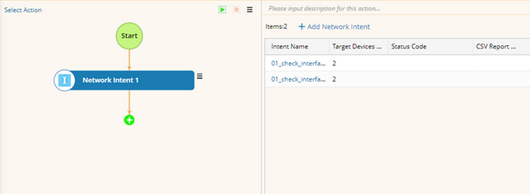
Adding Member Network Intent to Guidebook
1.In the Create Guidebook window, click ![]() , then click Select Network Intent Cluster from the list.
, then click Select Network Intent Cluster from the list.
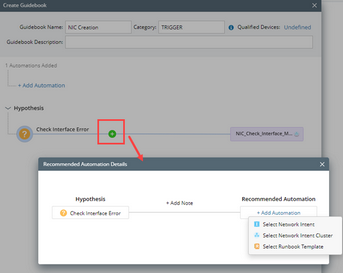
2.Select the Network Intent Cluster from the list and click OK.
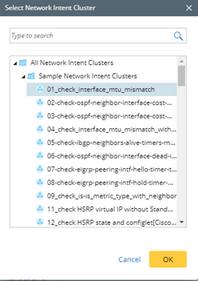
3.Click Save to save the Guidebook.

Adding Network Intent as Preventive Automation
The goal of triggered NIC is similar with triggered NI. Install NIC provides a capability to install the member NIs of a NIC to multiple device dynamically by customized filter conditions.
Follow the steps to add Network Intent as Preventative Automation:
1.Click  and select Preventative Automation Manager.
and select Preventative Automation Manager.
2.On Preventative Automation Manager page, navigate to Probe Triggered Intent Cluster pane.
3.Click Install Intent Cluster.
4.In the Installed Network Intent Cluster window, click Select select an NIC.
5.In the Select Network Intent Cluster window, select an NIC and click OK.
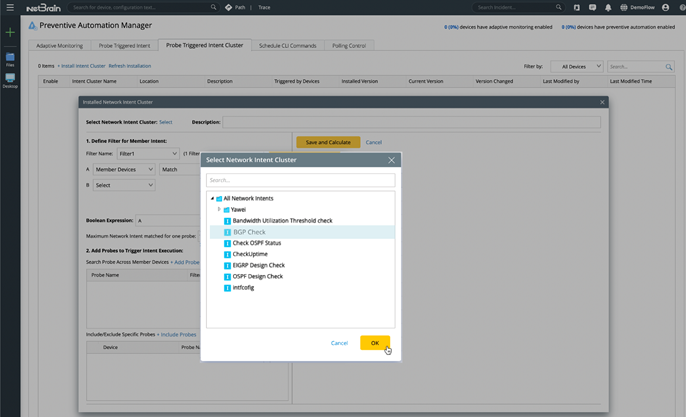
6.In the Installed Network Intent Cluster window, define the filter for Member NIs so only the Member NIs that match the filter conditions will be installed. The Member NIs can be filtered by member devices and member NI tags.
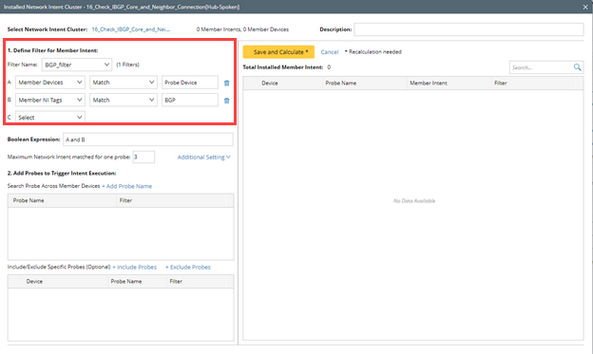
Note: Member Devices Match Probe Device means Member NI devices match the devices for flash probes defined in step 7 and 8. You can also input device hostnames instead of Probe Device.
7.Click + Add Probe Name to dynamically filter and add probes to trigger Intent execution, then click + Add Devices to select the devices for the probes.
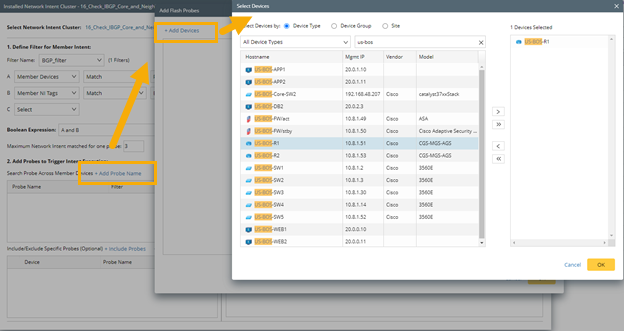
8.For each probe device, select the flash probes to be added, click  to add the probe and then click OK to close the window.
to add the probe and then click OK to close the window.
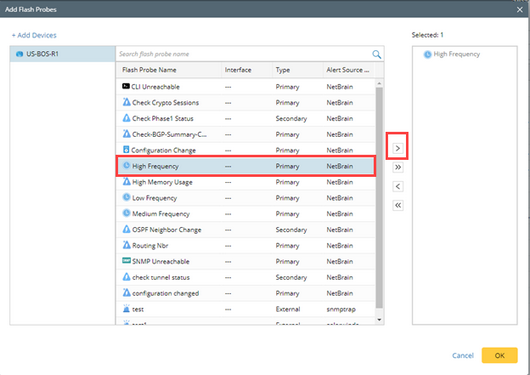
9.Click Select a Filter to apply the filters defined the step 6 to the probes.
Tip: You can also add or exclude certain probes manually by clicking + Include Probes or + Exclude Probes.
10. Click Save and Calculate to calculate and save installed Member Intent.