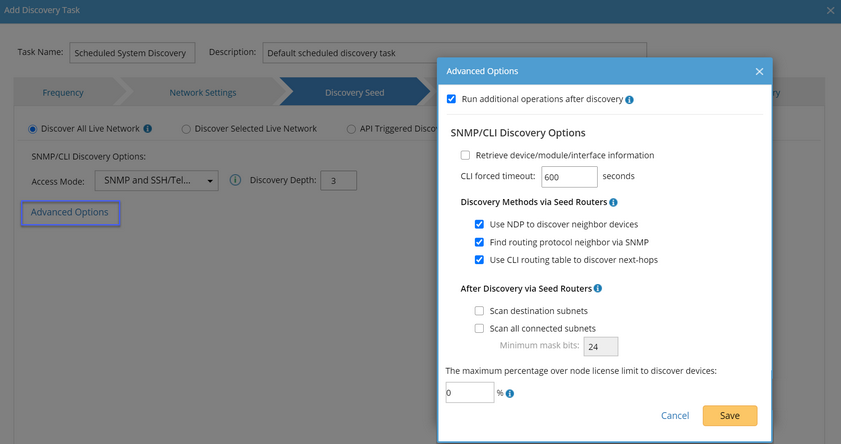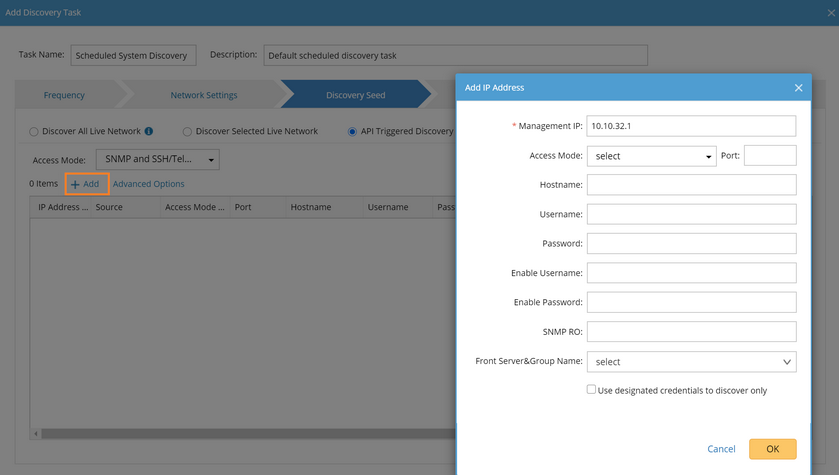Create a Discovery Task
Scheduled network discovery can discover new devices from your network, add them to your domain automatically, and enable you to check the latest status of your network devices regularly. With the scheduled discovery task, you can get to know any newly added devices, decommissioned devices and more.
1.Log in to the Domain Management page.
2.In the Domain Management page, click Schedule Task on the Start Page or select Operations > Schedule Task from the quick access toolbar.
3.On the Schedule Task tab, click Add Discovery Task.
4.Enter the task name and description.
5.Follow the tabs in the wizard to configure the settings for the task.
▪Frequency — specify the execution frequency for the task. By default, it is Once.
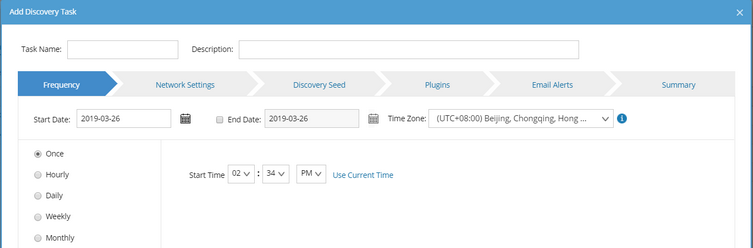
▪Network Setting — select the proxies and credentials to be used in the discovery.
▪Discovery Seed — select a discovery method and then configure the related options.
It offers the option to scan the IP range or discover via seed routers by taking the IP addresses you input as seeds to discover new devices by neighbor spreading until the discovery depth is reached. To configure the settings, see Discovering Network Devices for more details. |
|
▪Email Alerts — enable the email alert function when the task execution fails or succeeds with warning.
▪Summary — check your configurations.
6.Click Submit. The newly added task is enabled by default.
Tip: After the Discovery task is executed, the system will automatically rebuild IPv4 Layer 3 topology and synchronize with sites.
See also: