Comparing Data on the Same Device
1.On a map page, select Actions > Compare from the map toolbar.
2.In the Compare pane, all devices on the map are selected as target devices by default. To customize the devices, click the  icon.
icon.
Note: The number of devices for comparison is recommended to be less than 100 for a good performance.
3.In the Dataset fields, specify two data sources to pull data for comparison. The system uses Dataset1 as the main schema to compare with Dataset2.
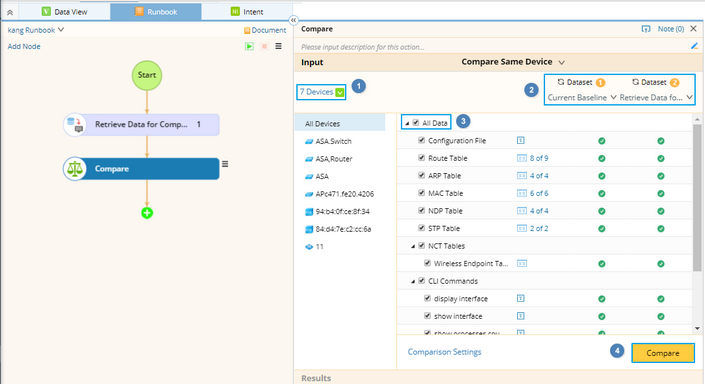
Tip: The  icon means there is no data in the selected dataset.
icon means there is no data in the selected dataset.
4.Select the data types that you want to compare, including configuration file, data table, NCT, and CLI commands.
Tip: You can select sub items under each data type for comparison. For example, selected parser variables of configuration files and CLI commands, selected columns of data tables, or selected sub tables of data tables and NCTs.
Tip: To configure the maximum size for each data type that can be compared, click Comparison Settings. If the size of a file exceeds the threshold, it will not be compared.
5.Click Compare.
6.After the comparison is finished, select a device and a changed data type to view the detailed changes. See Comparison Results for more reference.
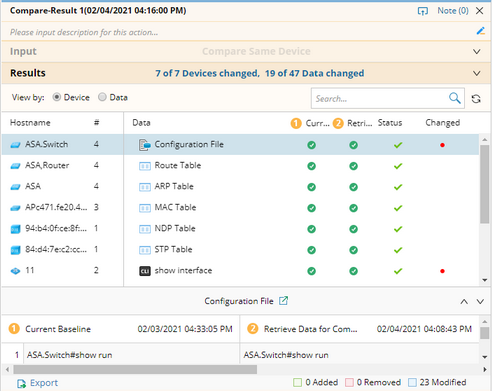
Tip: The displayed comparison results can be exported to HTML files. To export the comparison result of a single data type, click the  icon and select Export. To export the whole result, click the
icon and select Export. To export the whole result, click the  icon of the result entry under the Compare node and select Export Result.
icon of the result entry under the Compare node and select Export Result.
Tip: You can also click the hyperlink in Results area to view the result summary.
See also:
▪Comparing Device Data from Device Details Pane
▪Comparing Data between Two Devices
