Comparing Data between Two Devices
1.On the target map page, right-click on the blank area and select Compare. In the expanded Compare pane, click the ![]() icon to select the Compare Two Devices option.
icon to select the Compare Two Devices option.
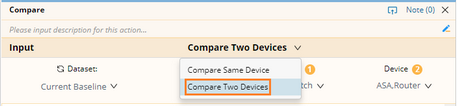
2.In the Dataset fields, specify data sources to poll data for comparison. The system uses Dataset1 as the main schema to compare with Dataset2.

3.In the Device field, specify two target devices.
Tip: The  icon means no corresponding data in the selected data source.
icon means no corresponding data in the selected data source.
4.Select the data types that you want to compare, and then click Compare.
Tip: You can select sub items under each data type for comparison. For example, selected parser variables of configuration files and CLI commands, selected columns of data tables, or selected sub tables of data tables and NCTs.
Tip: To configure the maximum size for each data type that can be compared, click Comparison Settings. If the size of a file exceeds the threshold, it will not be compared.
5.After the comparison is finished, select a changed data type to view the detailed changes. See Comparison Results for more reference

Tip: The displayed comparison results can be exported to HTML files. To export the comparison result of a single data type, click the  icon and select Export. To export the whole result, click the
icon and select Export. To export the whole result, click the  icon of the result entry under the Compare node and select Export Result.
icon of the result entry under the Compare node and select Export Result.
Tip: You can also click the hyperlink in Results area to view the result summary.
See also:
▪Comparing Device Data from Device Details Pane
▪Comparing Data on the Same Device
