Comparing with Historical Data to Detect Changes
Smart CLI can compare command outputs with historical data and highlight changes for you to browse and perform root cause analysis. The source of historical data for comparison can be either from a local disk or from the IE system's database.
By default, the data in the left pane below is your current command output, and you can select data from the Baseline area and load the data in the right pane below for comparison.
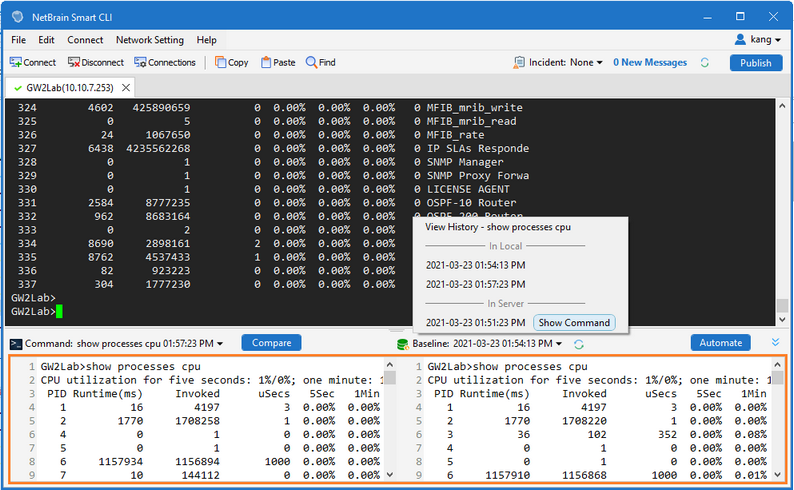
In the above menu, commands are divided into the following three categories:
▪View History — contains all the execution outputs of the commands, such as saved command output, scheduled command execution, benchmark tasks in IE, etc.
▪In Local — contains the outputs of the current command executed in the Smart CLI. The data is saved in the local disk.
▪In Server — contains the outputs of the current command saved via Saving Command Output. The data is saved in the IE database.
Complete the following steps to compare with the historical data to detect changes.
1.In the Baseline area, select historical data for comparison.

2.Click Compare. The changes are highlighted as follows.

Tip: You can click on the changes area to pop-up a dialog of the comparison result.
