Adding a Device Property
1.Log in to the Tenant Management page.
2.In the Tenant Management page, select Operations > GDR Data Configuration.
3.On the Device Properties tab, right-click the All Device Properties root node to select Add Property.
4.Specify the attributes of the new property. See Property Attributes for more details.
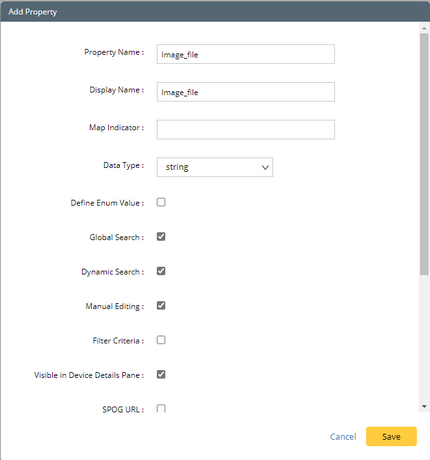
Note: To specify a value for the property in the Device Details pane, make sure both the Manual Editing and Visible in Device Details Pane attributes are enabled.
5.Click Save.
Tip: To add an interface property or module property, navigate to the Interface Properties or Module Properties tab and follow step 3 to step 5 above. If the Show property visible in device details pane only check box is selected, only the properties of which the Visible in Device Details Pane attribute is enabled are listed.
See also:
