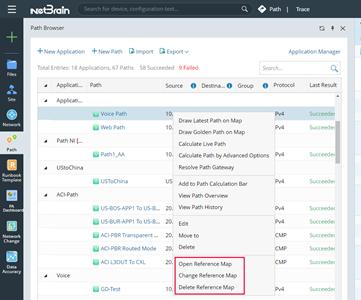Adding Paths to Path Browser
When you calculate a path and save it, the path will be automatically added to the Path Browser. Additionally, you can also manually add paths in the Path Browser through the following steps:
1.Click Path Browser on the taskbar.
2.Click New Path.
1)Enter a name for the path.
2)Select an application for the path.
3)Enter the source/destination IP address.
4)The related gateways will be auto-identified as per your inputs. If a device has multiple gateways, you can select the target one from the Gateway list.
5)Specify the path protocol to be used. See Path Settings for more details.
3.Click OK.
4.(Optional) Right-click this path and select Create Reference Map to associate the path with related maps to better express network problems.
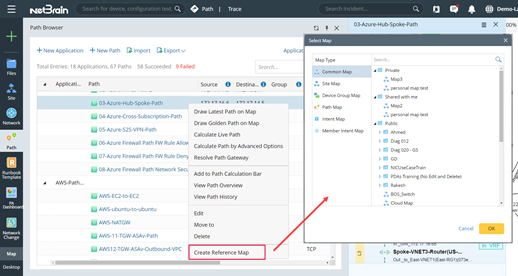
When creating a Reference Map, you have 2 options:
A.Reference to a copy of the current map in the function map folder (Default option): this option will create a copy of the selected reference map, and the path will be associated with the copy of the map. You own the Editing Rights of the copy of the map.
B.Reference to the current map: this option will directly associate the path to an existing map. You may only have View Only privilege of the reference map.
Note: If the path has already been associated with a reference map, you can change to another reference map or delete the reference map based on your needs.
Tip: To calculate the path, right-click the entry in the Path Browser and select the corresponding options based on your needs.
See also: