Defining Topology Link Style
Topology Link Style reflects the visuals of topology links, such as line shapes, colors, and thickness. The system provides the following 10 built-in styles.
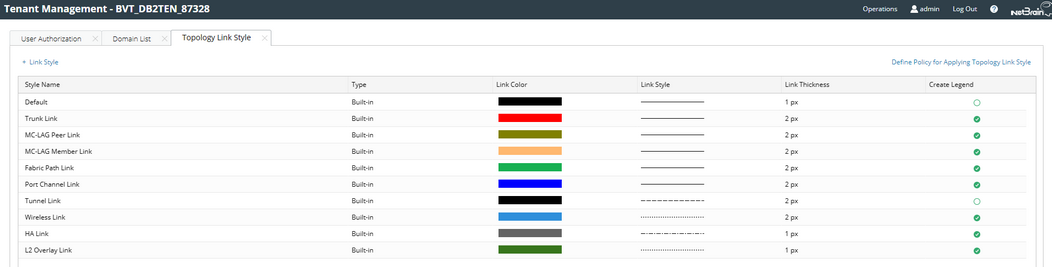
When you need new visuals for more network technologies, you can define a new topology link style.
1.Log in to the Tenant Management page.
2.In the Tenant Management page, select Operations > Topology Link Style from the quick access toolbar.
3.Click + Link Style and define its information. Click OK.

Tip: By default, the Create Legend check box is selected, which means a legend will be displayed on maps to represent the link style.
4.Click Define Policy for Applying Topology Link Style. On the Customized Policy tab, enter the scripts, and click OK.

Tip: See Script Sample for more details. Contact NetBrain Support Team for assistance if you have any questions about defining the policy.
5.View the display effects on a map.

Tip: End users can right-click the link on a map to change the link style.
Policy Script Example
This is an example of the policy script to define how to apply a topology link style:
[
{
"topoType": "L2_Topo_Type",
"policys": [
{
"topoLinkStyleName": "Access Link",
"logicalCondition": 0,
"applyBoth": false,
"policyItems": [
{
"key": "intfs.mode",
"value": access,
"isSource": true,
"matchType": 0
},
]
}
]
The following table lists the required parameters and their descriptions. The related properties are saved in the GDR.
Parameter |
Description |
topoType |
The topology type for a link style, such as L2_Topo_Type and L3_Topo_Type. |
topoLinkStyleName |
The unique name for a link style and it must be the same as you define. |
logicalCondition |
The operator among multiple conditions. ▪0 — represents "and". ▪1 — represents "or". |
applyBoth |
The port that the link style applies to: ▪false — the link style applies to the port of the target device. ▪true — the link style applies to both the port of the target device and its opposite port. |
key |
The condition you want the port to match. |
value |
The value of the condition. |
isSource |
The port that is verified while matching the condition: ▪false — verify the port of the target device. ▪true — verify both the port of the target device and its opposite port. |
matchType |
Multiple values can be defined in one condition. The link style will be applied in the following situations: ▪0 — represents "equal". The value of the condition can match the defined value totally, which means the link is the same as the defined link. ▪1 — represents "unequal". The value of the condition cannot match the defined value, which means the link is different from the defined link. ▪2 — represents "in". The value of the condition can match one of the defined values, which means the link is included in the defined link type. |
