Associating an Incident in Smart CLI for Collaborative Troubleshooting
When accessing a device through Smart CLI, network engineers can associate the current connection with an incident to start a collaboration session and publish the required information for collaborative troubleshooting.
With the Incident integrated into Smart CLI, network engineers are able to share insights and findings and collaborate with their colleagues when dealing with network changes and troubleshooting network issues.
▪Associating with an Existing Incident
▪Associating with a New Incident
Associating with an Existing Incident
1.Click None in the Incident area.
2.In the Connect to Incident dialog, enter an existing incident name or ID, and select the target one from the matched incidents. By default, the current device is added to this incident.


3.Click OK.
4.Click the associated incident ID to open the incident in the IE system for the further collaborative operation. See Sharing Insights in Collaboration Session for more details.

Tip: You can also click the  icon behind the incident ID to view the involved devices, maps, and runbooks. Clicking on the map or runbook name can also open the incident in the IE system. Click 0 New Message to view the incident information and click Open in Netbrain to navigate to the IE system.
icon behind the incident ID to view the involved devices, maps, and runbooks. Clicking on the map or runbook name can also open the incident in the IE system. Click 0 New Message to view the incident information and click Open in Netbrain to navigate to the IE system.
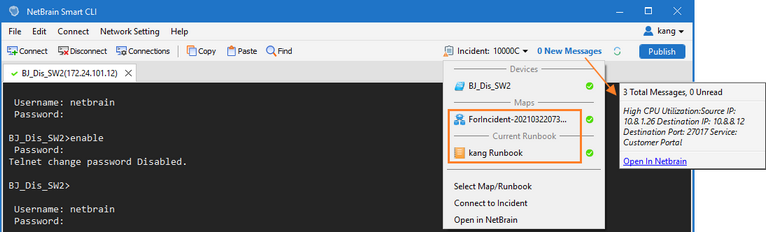
Associating with a New Incident
1.Click + New Incident.
2.In the Create Incident dialog, define the incident name, brief description, and select a location. You can also define the incident device and interface. Click OK.

3.Select the newly created incident to associate.
4.Click  icon behind the incident ID, then Clicking on the map or runbook name to open the incident in the IE system for the further collaborative operation. See Sharing Insights in Collaboration Session for more details.
icon behind the incident ID, then Clicking on the map or runbook name to open the incident in the IE system for the further collaborative operation. See Sharing Insights in Collaboration Session for more details.

