Executing a Runbook Template
Example: Use the built-in runbook template Check ASA Failover Status to monitor the problem areas and display off-normal status on a map.
1.On a map with Cisco ASA firewalls, click Runbook Template on the taskbar.
2.In the runbook template tree, select Security Checking > Check ASA Failover Status, and click Create Runbook.
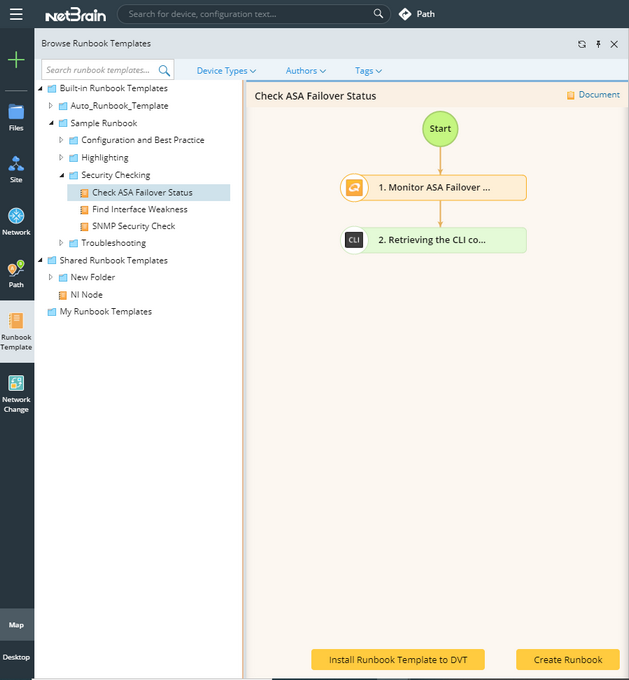
Tip: You can select Show Templates for Current Map only check box to filter runbooks based on device types included on the map.
3.In the Monitor ASA Failover Status Qapp node, add target devices, select Pull live data once in the Data Source area and click Run. The active and standby status of ASA firewalls is displayed on the map. According to the legend, the ASA-AA/act firewall is secondary but the ASA-AA/stby firewall is primary. You can click Execution Log to view the detailed log regarding how the Qapp retrieves data from target devices.
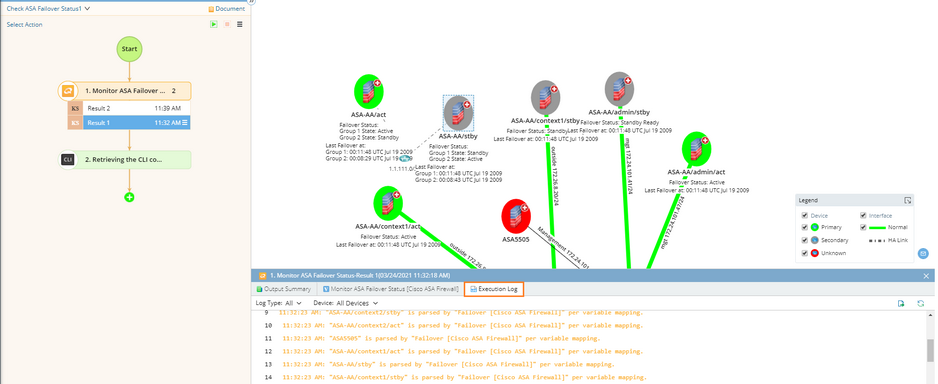
4.In the Retrieving CLI commands node, click Run. From the output result, the status issue is verified.
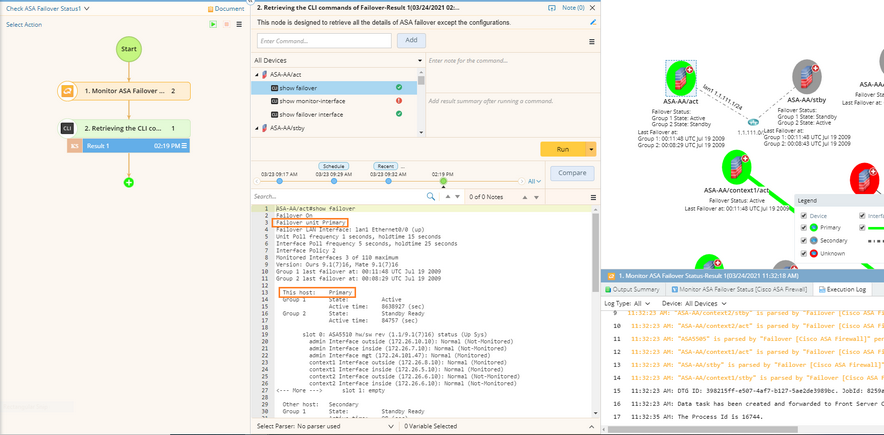
Note: You can set frequency to recur the execution repeatedly. By default, the Run Once is selected.

Tip: After you make the settings for all nodes, click the  icon to run all nodes, and click the
icon to run all nodes, and click the  icon to stop all nodes.
icon to stop all nodes.
5.(Optional) Click the pencil icon to add notes to mention other users to further check configurations.

See also:
