Connecting to a Device from Smart CLI Window
1.Open your local Smart CLI client.
2.Log in to the IE system first if you have not logged in. In the Login to NetBrain dialog, enter your NetBrain server address, username, and password and click Login.
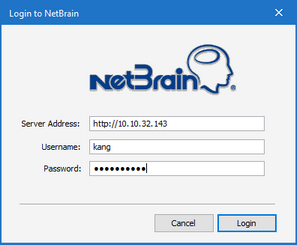
3.Click Connect or Connect > New Connection to connect a device with the following two connection modes.

▪NetBrain Connection — Enter a device hostname or IP address, and then select the matched device from the populated drop-down list. Then the Smart CLI automatically logs in to the device with credentials configured in the Private Network Settings of your NetBrain IE.
▪Direct Connection — Enter a device IP address, and click Direct Connect if there are no matched devices. Use the tool as a standalone SSH/Telnet client and log in to a device by manually inputting the credentials.
NetBrain Connection
1.Select the matched device. Enter the credentials configured in the Private Network Settings of your NetBrain IE.
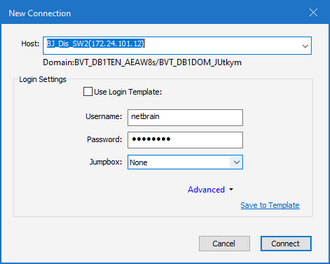
Note: Define your jumpbox if needed.

Note: You can also define new login template for quick connection or login in different scenarios.
Note: You can click Connect > Save as Favorite Connection to save this connection and navigate to Connect > Manage Connections to select it for quick access.

Direct Connection
When you select the Direct Connection mode, you can log in to a device by manually inputting the credentials.
1.Enter a device IP address.
2.Click Direct Connection if there are no matched devices in the drop-down list.
3.Enter the device login settings

1)In the Host field, enter a device IP address.
2)In the Protocol area, select Telnet, SSH, or SSH Public Key. The system will automatically populate the port number in the Port field based on the protocol selection.
4.Click Connect.

