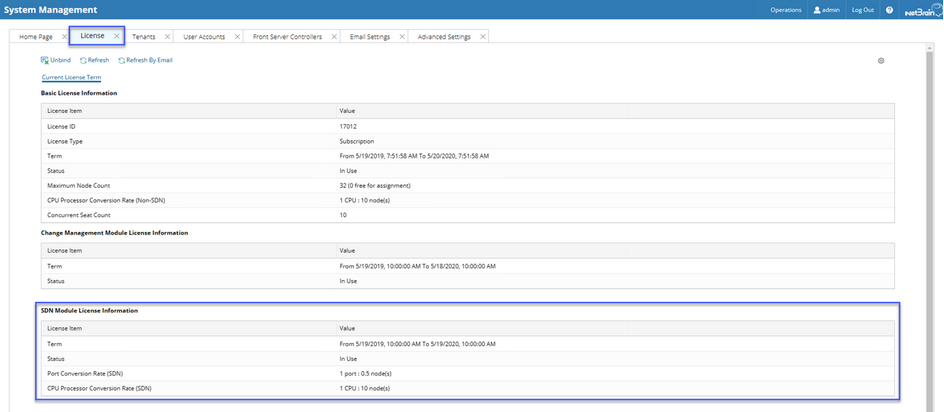Allocating SDN License to Your NetBrain Tenant and Domain
Select an appropriate way to allocate SDN licenses to your tenant and domain.
▪Allocating SDN Licenses to a New Tenant and Domain
▪Allocating SDN Licenses to an Existing Tenant and Domain
Note: Before continuing with the following steps, make sure your SDN license has been activated. Here is an example:
Allocating SDN Licenses to a New Tenant and Domain
1.Log in to the System Management page.
2.Select the Tenants tab, and click Add.
3.Specify a tenant name and allocate a maximum number of nodes to the tenant.

4.Click OK to submit.
5.Log in to the End User page.
6.Select the tenant you created from the quick access toolbar, and click New Domain.
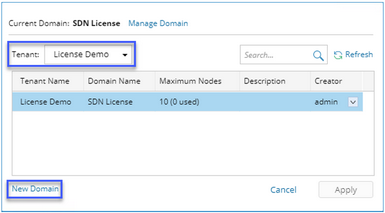
7.Specify a domain name and allocate a maximum number of nodes to the domain.
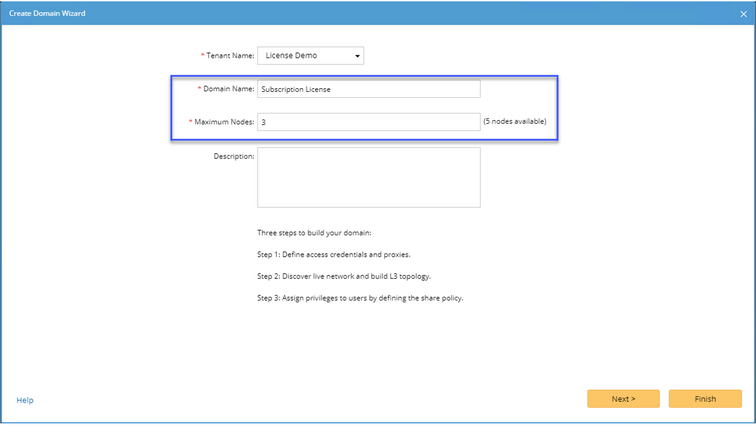
8.Click Finish.
Allocating SDN Licenses to an Existing Tenant and Domain
1.Log in to the System Management page.
2.Select the Tenants tab, and select Edit from the drop-down list of the desired existing tenant.

3.Allocate a maximum number of nodes to the tenant.
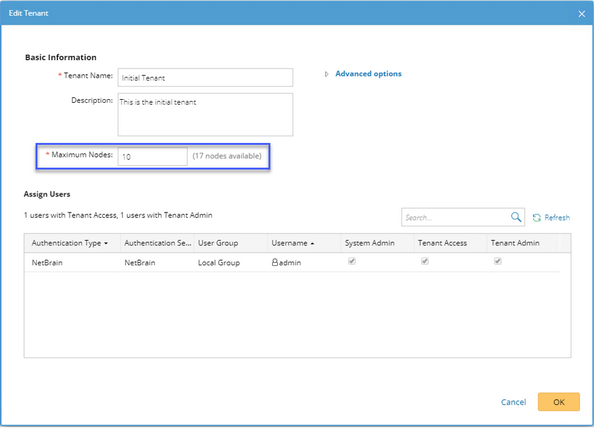
4.Click OK to submit.
5.Log in to the End User page.
6.Select the existing tenant from the quick access toolbar, and select Edit from the drop-down list of the existing domain.
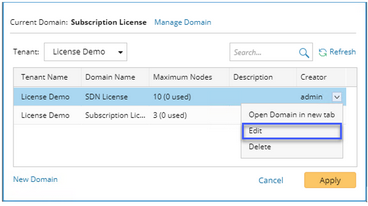
7.Specify a domain name and allocate a maximum number of nodes to the domain.
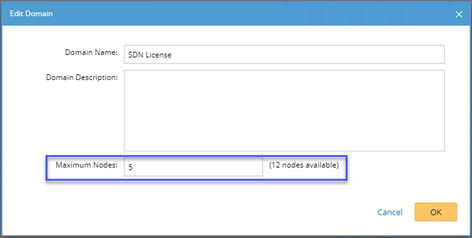
8.Click OK.