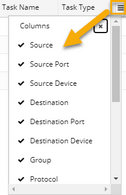Defining Applications and Paths
You can create applications in the Application Manager and then add dedicated paths to each application to manage the paths based on applications.
Defining Applications and Assigning Paths to Applications
Example: Create an Email Service application and add paths to the application.
1.Click the start menu  and then select Application Manager.
and then select Application Manager.
2.Click New Application at the upper-right corner and define the details as follows:

1)Enter a meaningful name for the application, such as Email Service.
2)(Optional) Add a description of the application.
3)(Optional) Add related devices to the application and define a weight for each device.
Tip: Each related device has a default weight value 10, and you can double-click to modify the value. The weight is used to sort the application list order. See Application Weight for details.
4)Click OK.
5)Repeat to add more applications.
3.Click New Path at the upper-right corner of the Application Manager pane and define the details as follows:

1)Enter a meaningful name for the path, such as Client to DNS.
2)Specify an application for the path, such as Email Service, in this case.
3)Specify the parameters to calculate the path.
▪For unicast path, enter the source and destination.
▪For multicast path, enter the multicast receiver, source and group value.
4)Specify an application protocol for the path. By default, the protocol is IPv4.
5)(Optional) Click Configure to input values for QoS parameters if the source device is an end system with QoS configured. See Parameters for details.
6)Click OK.
7)Repeat to add more paths to the application, such as Client to SMTP and POP3 to Client.
4.View the applications and paths. The paths are organized and displayed per application.
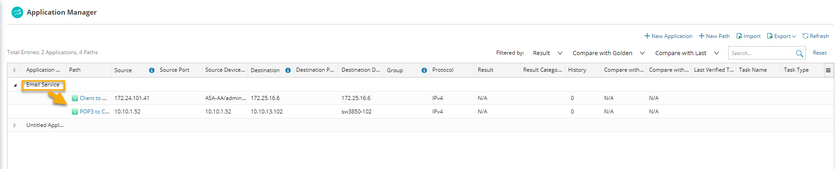
Tip: Right-click a path entry to calculate the path with live data. If the calculated path goes exactly as the traffic does in your real network, you can set it as a Golden Path.
Tip: You can also predefine applications and paths in batch in a CSV file and then import these applications and paths to the Application Manager. If you are not sure of the format of the CSV file to be imported, you can export application paths first and then edit new applications and paths based on the exported file.
Customizing Table Headers in Application Manager
The Application Manager displays all the information about paths by default. To remove specific table headers, click the  icon and uncheck them.
icon and uncheck them.