Implementing Built-in Plugins
This section introduces how to implement the following three built-in plugin samples step by step.
Executing the Import Config Plugin
This plugin is used to add devices and device interfaces to your NetBrain system by importing device configuration files. This plugin will be executed when the system runs the discovery task next time.
- In a network shared directory (an FTP server in this case), prepare a CSV/Excel file to define the correspondence between config files that you want to import and their device drivers in your NetBrain system.
Figure: The correspondence between config files and drivers in a CSV file.
The parameters in the CSV file are described in the table below:Parameter Description FileName*required The name of a configuration file that you will import. Driver*required The corresponding device driver name or ID of a configuration file in your NetBrain system. The drivers are used to parse configuration files. To get the driver information of a device, go to System Management > Tenant Management > Operations > Multi-vendor Support >Device Driver. - In the FTP server, save the CSV file and the configuration files in the same directory.
- In a discovery task, add this plugin and define it as follows:
- Select Before executing discovery task as the execution point.
- Define the input. In the Input filed, enter the information to access the FTP server and the name of the CSV/Excel file.

Executing the Import End System Plugin
This plugin is used to add end systems to your NetBrain system. This plugin will be executed when the system runs the discovery task next time.
- In a network shared directory (an FTP server in this case), prepare a CSV/Excel file to populate the information of the end systems that you want to add. The sample format of the CSV file is as follows:
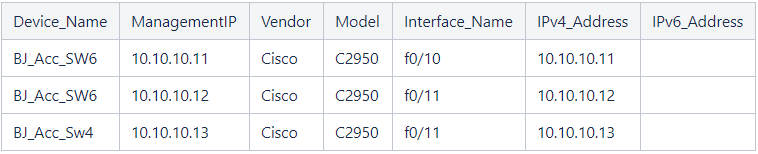
The parameters in the CSV file are described in the table below:Parameter Description Device_Name*required The name of the end system that you will import. MManagementIP*required The management IP of the device that you will import. Vendor The vendor information of the device that you will import.
Model The model of the device that you will import.
Interface_Name The interface name of the device that you will import. IPv4_Address The interface IPv4 address of the device that you will import. IPv6_Address The interface IPv6 address of the device that you will import.
- In a discovery task, add this plugin and define it as follows:
b. Define the input. In the Input field, enter the information to access the FTP server and the name of the CSV/Excel file

Executing the Topology Stitching Plugin
This plugin is used to modify the topology links between device interfaces when the links built by your NetBrain system are inaccurate. This plugin will be executed when the system runs the benchmark task next time.
- In a network shared directory (an FTP server in this case), prepare a CSV/Excel file to populate the information of the end systems that you want to add. The sample format of the CSV file is as follows:
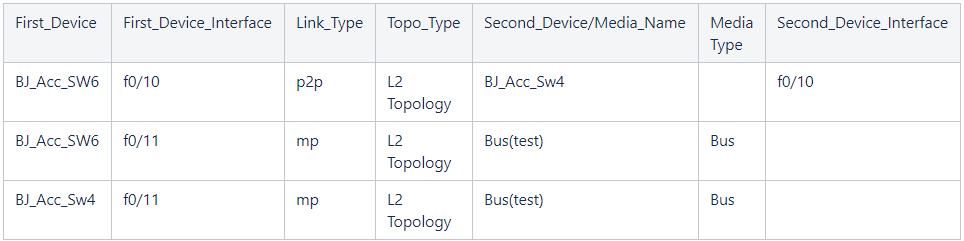
The parameters in the CSV file are described in the table below:Parameter Description First_Device*required One of the two devices that you want to stitch the topology between them. First_Device_Interface*required The interface of the device that you will stitch topology. Link_Type The type of link that you want to add between two device interfaces. There are two link types:
- p2p: means point-to-point connection.
- mp: means point-to-multipoint connection.
Topo_Type The topology type of the link between two device interfaces. There are the following topology types:
Second_Device/Media_Name The device or media name that the first device connects to. When the link type is mp, this field is required. Media Type The type of the media, including LAN, BUS, VPLS and L2 Overlay. When the link type is mp, this field is required. Second_Device_Interface The device interface that the first device interface connects to. When the link type is p2p, this field is required. - In a benchmark task, add this plugin and define it as follows:
- Select After building L3 topology as the execution point.
- Define the input. In the Input field, enter the information to access the FTP server and the name of the CSV/Excel file.
