Copy Parser in Command Diagnosis
- Verified parsers, which have been tested by NIT decode engine. The Verified Parser will work in your network unless you upgrade the device's OS or the output format of the command changes.
- Parser from Library, which are filtered by the device type and the command.
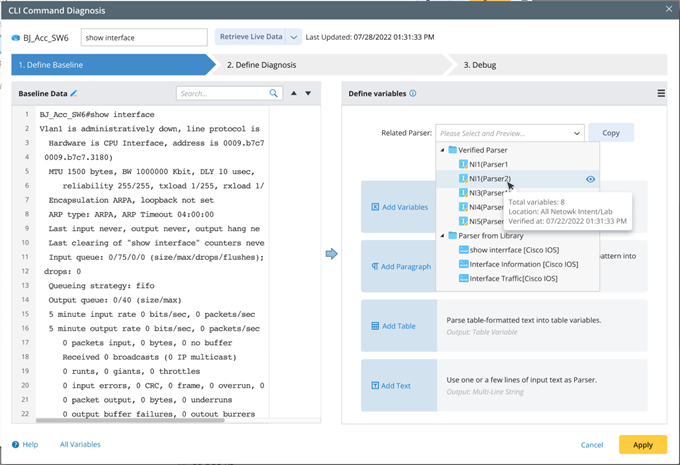
Before copying parsers, you are recommended to select a CLI command from the list of Verified CLI Commands, which ensures at least one corresponding verified parser is available in the Related Parser area.
Verified Parser
The system can find the NIT that matches the device and command in the current Device & Command section from the results of the NIT decode engine.
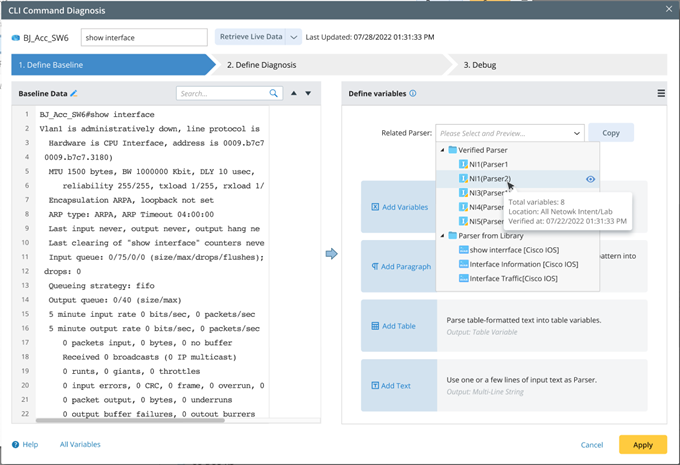
- Display the corresponding device and CLI command parser under each NIT as Parser.
- Hover over the list of matched parsers to view the Parser info in the tip window, which contains the number of critical variables and the path where the NIT (NI) is located.
Parser from Library
The matched parsers are the visual parsers filtered from the Parser Library by the device type and command of the current device.
1. Preview Parser
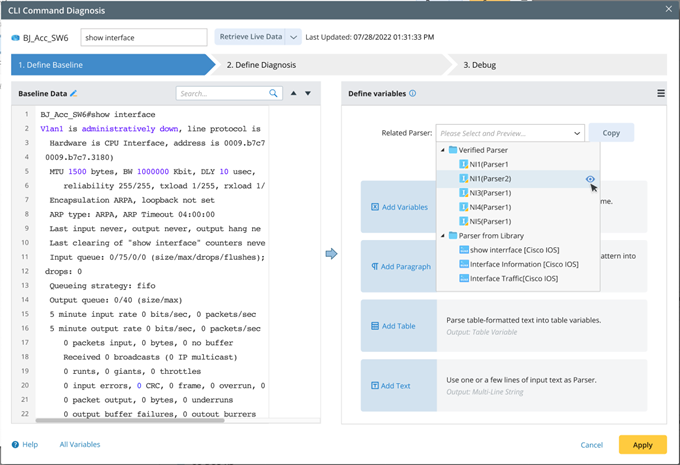
If the Baseline Data is null, click the Preview icon of the selected Parser, and the sample data in the parser definition will be displayed in the Baseline Data pane on the left to highlight the parser variable. At this time, the sample data will not be used as the NI's baseline data. After the baseline data is retrieved again, the preview effect of the Parser will be displayed in the Baseline Data pane.
2. Copy Parser
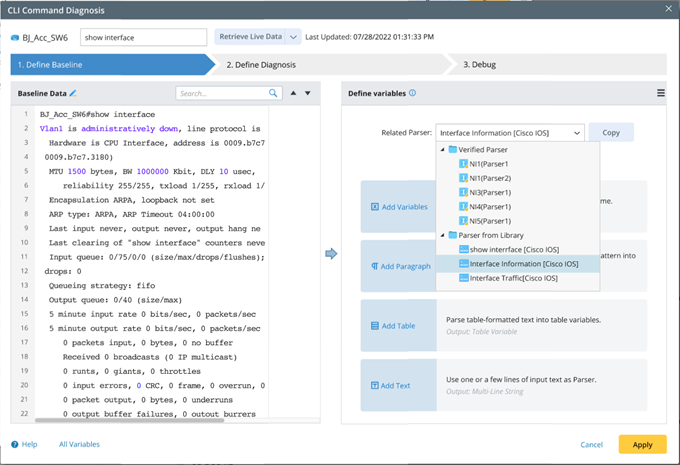
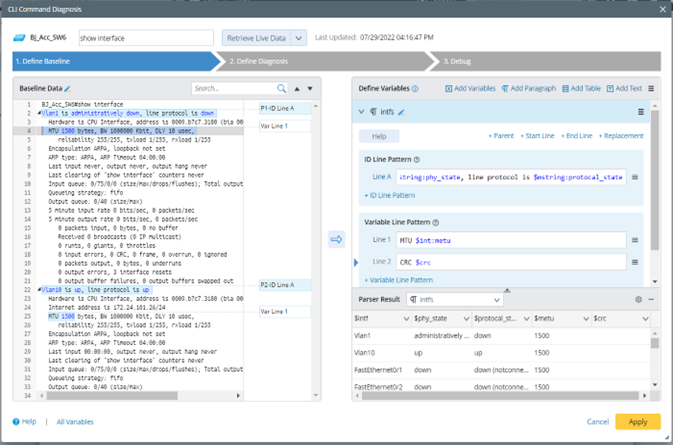
3. Re-Copy Verified Parser


|
Note: Clicking the list in the Copy from Verified Parser option will directly copy the Parser without previewing. |