Export/Import ADT
The functions of exporting/importing ADT are introduced so that the ADTs created by power users can be shared with end users and repeatedly used by end users.
Export ADT File
ADT can be exported as an XADT file or a CSV file for documentation.
- Export ADT to CSV file: Click Export to CSV Only from the drop-down menu of an open ADT to export the file. The exported CSV file will be automatically saved to the default location for storing downloaded files (for example, C:\Users\<your username>\Downloads).
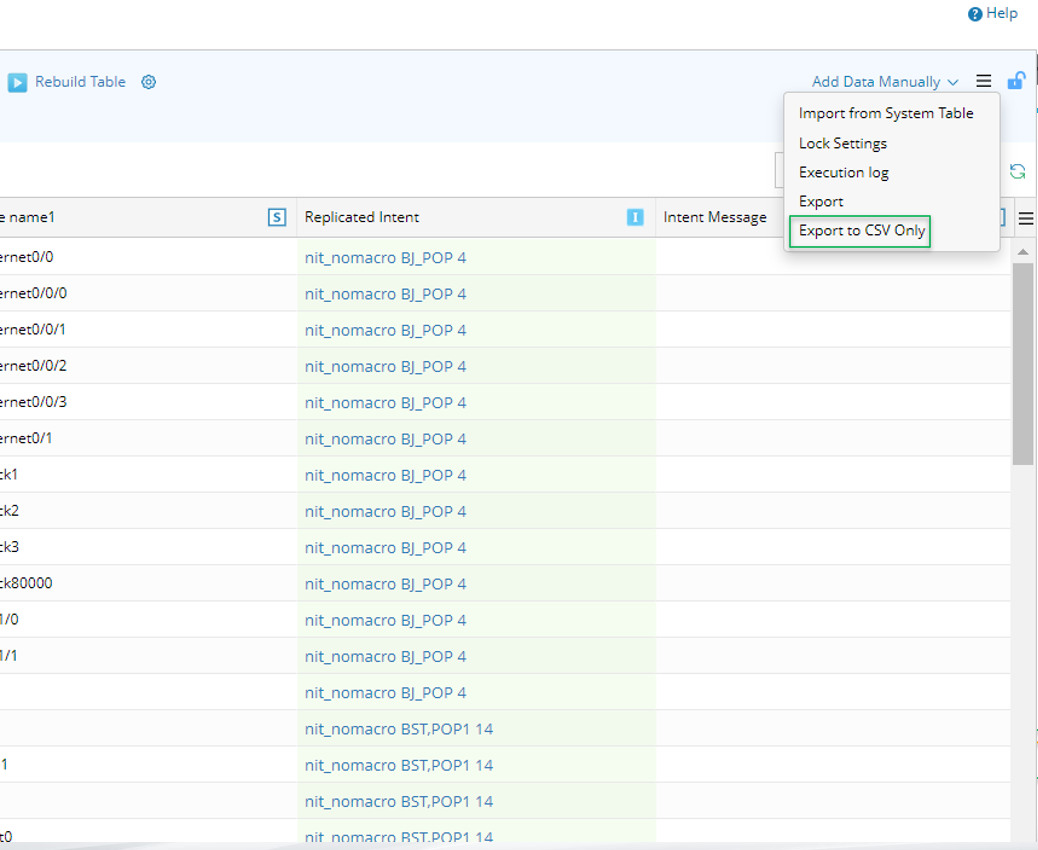
- Export ADT to XADT file: The system offers two entrances for exporting ADT to XADT file. The exported ADT will be automatically saved to the default local Download folder.
- You can Click Export from the drop-down menu of an open ADT. Then the ADT will be exported to XADT file.

- Alternatively, you can click Export from the drop-down menu of a target ADT in the Folder Tree of the Automation Data Table Manager to export the ADT.

- You can Click Export from the drop-down menu of an open ADT. Then the ADT will be exported to XADT file.
What data will be exported?
- The data displayed in the ADT and the configurations made when ADT is defined.
- The paths to the resources for building the ADT Base Table (for example, NIT, NIC, Application Path, Map Folder, Site, Device Group, Imported CSV) are contained in the exported file so that the paths to the resources can be reused when the file is imported to NetBrain again (if the resources still exist).
- The paths to the resources for building the ADT Column Groups (for example, NIT, NIC, Application Path, Site, Device Group, Imported CSV) are contained in the exported file so that the paths to the resources can be reused when the file is imported to NetBrain again (if the resources still exist).
- The exported file does not contain the associated resources in the ADT (such as the NIT, NIC, etc.).
- The data manually added to the ADT after the basic ADT is defined will not be exported.
For more information, see Data Exported/Imported
Import ADT File
The system enables users to import an ADT file to be used in the NetBrain system. You can select a folder (both major folders and subfolders can be selected) for storing the imported ADT file from the Folder Tree in Automation Date Table Manager, then import the ADT file and save the imported ADT file under the folder.
- Click
 > Automation Data Table Manager.
> Automation Data Table Manager. - From the ADT Folder Structure in the left pane, select a folder for storing the file to be imported to ADT, then click Import from the folder's drop-down menu.
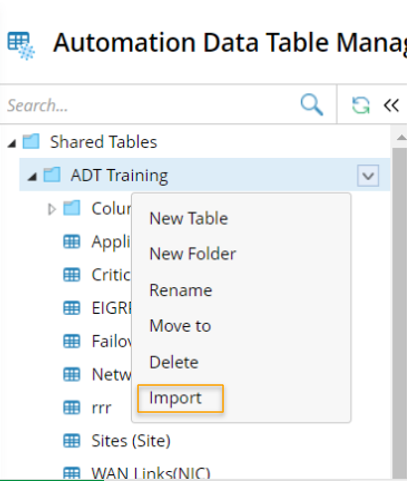
- In the prompt Import Automation Data Table dialog, Click Add Automation Data Table.
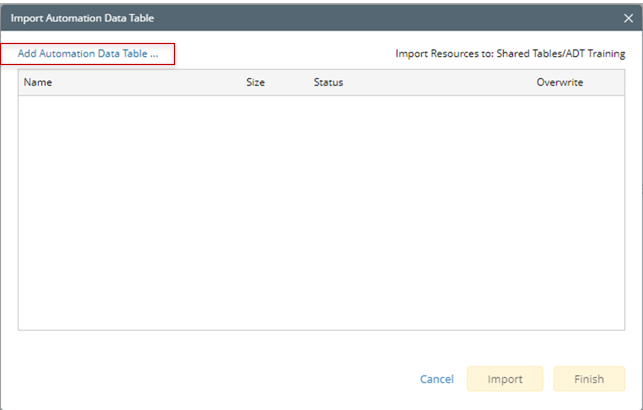
- Select a local file, then click Open to select the file.
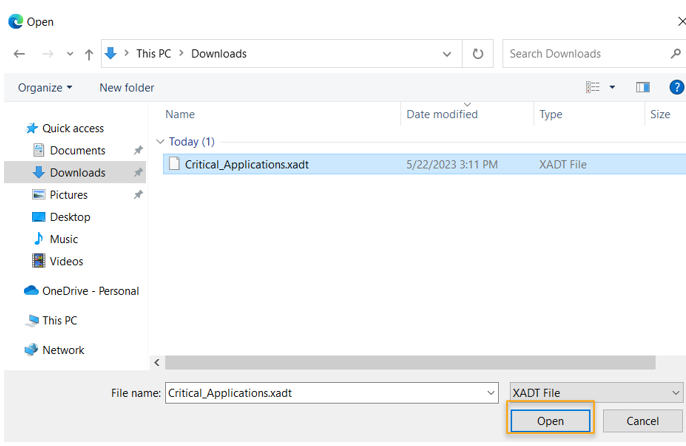
- Click Import to import the file to ADT.
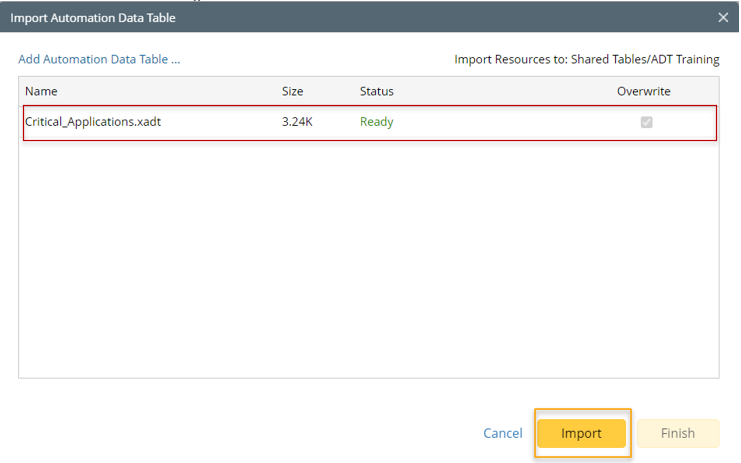
 |
Note: If the ADT to be imported contains manually added data, the manually added data will not be imported. |
Data Exported/Imported
| No. | Method for Building Base Table | Data Exported/Imported | ||
| 1 | Pre-replicated Intent Template |
| ||
| 2 | Intent Cluster |
| ||
| 3 | Application Path |
| ||
| 4 | Map and Intent |
| ||
| 5 | Devices of Device Group |
| ||
| 6 | Site |
| ||
| 7 | Imported CSV |
|
For the data in the Column Group of ADT:
| No. | Method for Building Column Group | Data Exported/Imported |
| 1 | Intent Template |
|
| 2 | Intent Cluster |
|
| 3 | Intent Replication for Path |
|
| 4 | Monitoring Probe |
|
| 5 | Path Intent Filtering |
|
| 6 | Function Call |
|
| 7 | Imported CSV |
|
Auto-Clean ADT Execution Log
ADT execution log can be automatically cleaned to reduce redundant data.
Following the steps below to configure to automatically clean ADT execution log.
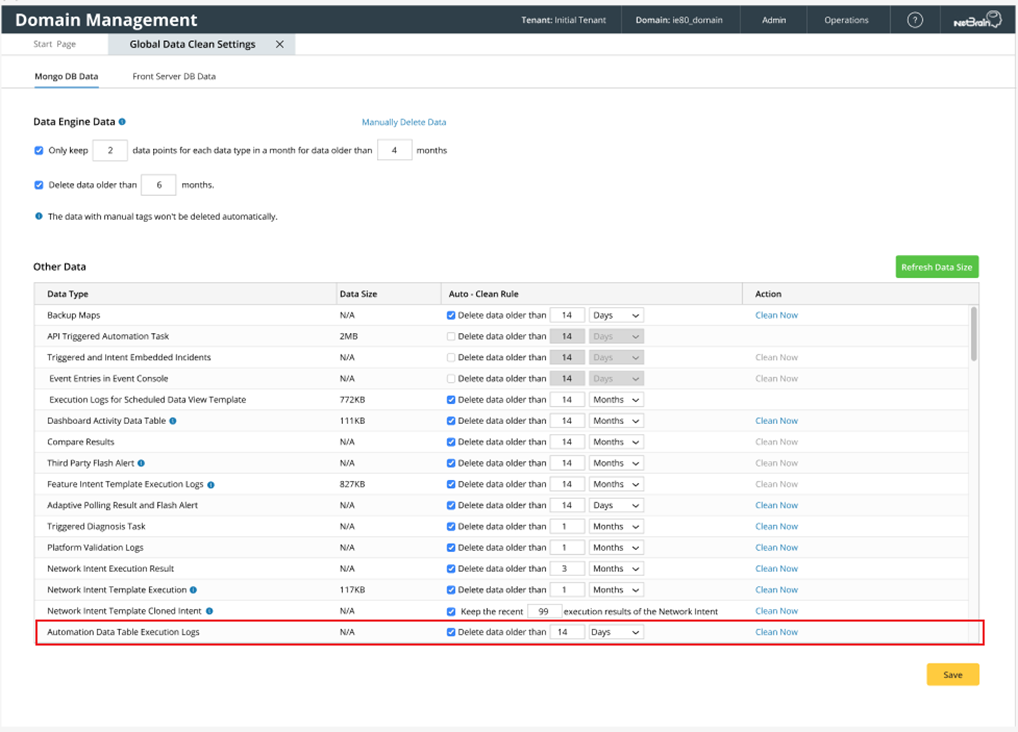
- Go to Domain Management > Global Data Cleaning Settings.
- Locate Automation Data Table Execution Logs entry from the Other Data table.
- Set the period for cleaning ADT execution logs.

Tip: You can click Clean Now in the last cell of this entry to manually clean ADT execution log data once.