Build and Update ADT Data
Auto-Build and Manually Update ADT Data
After ADT is created in Automation Data Table Builder, you can enable the Auto-Build to update the data periodically. The following data can be updated:
- Periodically update the automation results from associated intents.
- Periodically update automation output columns to reflect intent template/cluster replication changes.
- Periodically update the searched probe for the probe column.
- Periodically create path intents for associated application paths.
Alternatively, after building the table data in Automation Data Table Builder, the system enables you to manually update table data when the data changes.
Automatically Rebuild ADT Data Based on Base Table Definition
The data in ADT are generally interrelated. Any data change in ADT may require other data changes in ADT to ensure consistency, which can be automatically done by updating data.
When to automatically update ADT data and the reference automation data?
- If the ADT data is added/deleted/modified, the data for the automation asset also needs updating. For example, if the device information in ADT is changed, a new intent will be created for the Automation associated with the intent template.
- If the intent template is the data source of ADT and the decoded results of this intent template are changed, the ADT contents must be changed accordingly.
- If the intent cluster is ADT's data source and member intents are generated, the ADT contents must be changed accordingly.
The most common way of updating ADT data is by enabling Auto-Build.
In the case that the data source of ADT is path/map/Qapp/CSV, the system supports periodically updating ADT data by enabling Auto-Build. When this function works, the ADT is updated as follows:
- The row data in the data source column is updated.
- The row data in the automation output column is updated.
- The row data in the property column is updated.
To use the Auto-Build functionality, complete the following steps:
From Base tab or Group tab in the Automation Data Table Builder, click Auto-Build.
- In the pop-up Auto-Build dialog, turn on Rebuild Table by Timer, then select a proper Timer available in the system.
- You can remove the selected timer by clicking Remove Selected Timer.
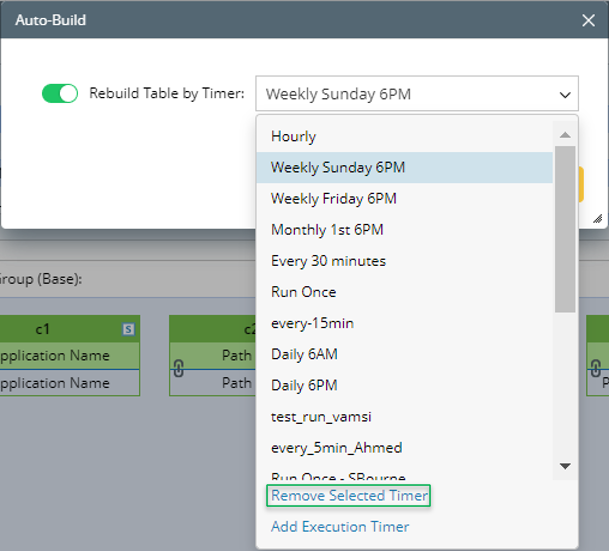
- If the existing Timers cannot meet requirement, you can set up a new timer. Click Add Execution Timer and set up a Timer in the dialog. Then click OK, and the created Timer can be selected for automatically building ADT data.
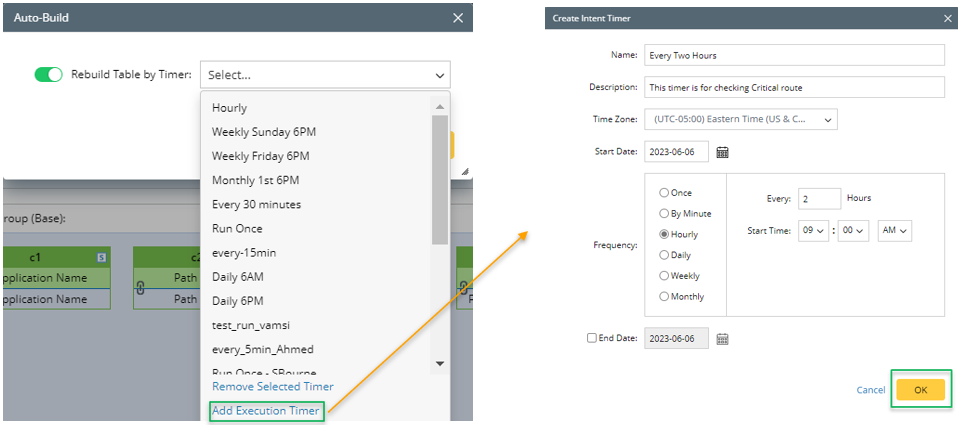
- You can remove the selected timer by clicking Remove Selected Timer.
- Click OK in the Auto-Build dialog to set up Auto-Build.
Manually Update Table Data
To increase the flexibility of updating table data, the system provides the capability of manually updating ADT data whenever necessary.
To manually update table data, click Rebuild Table from an open ADT. 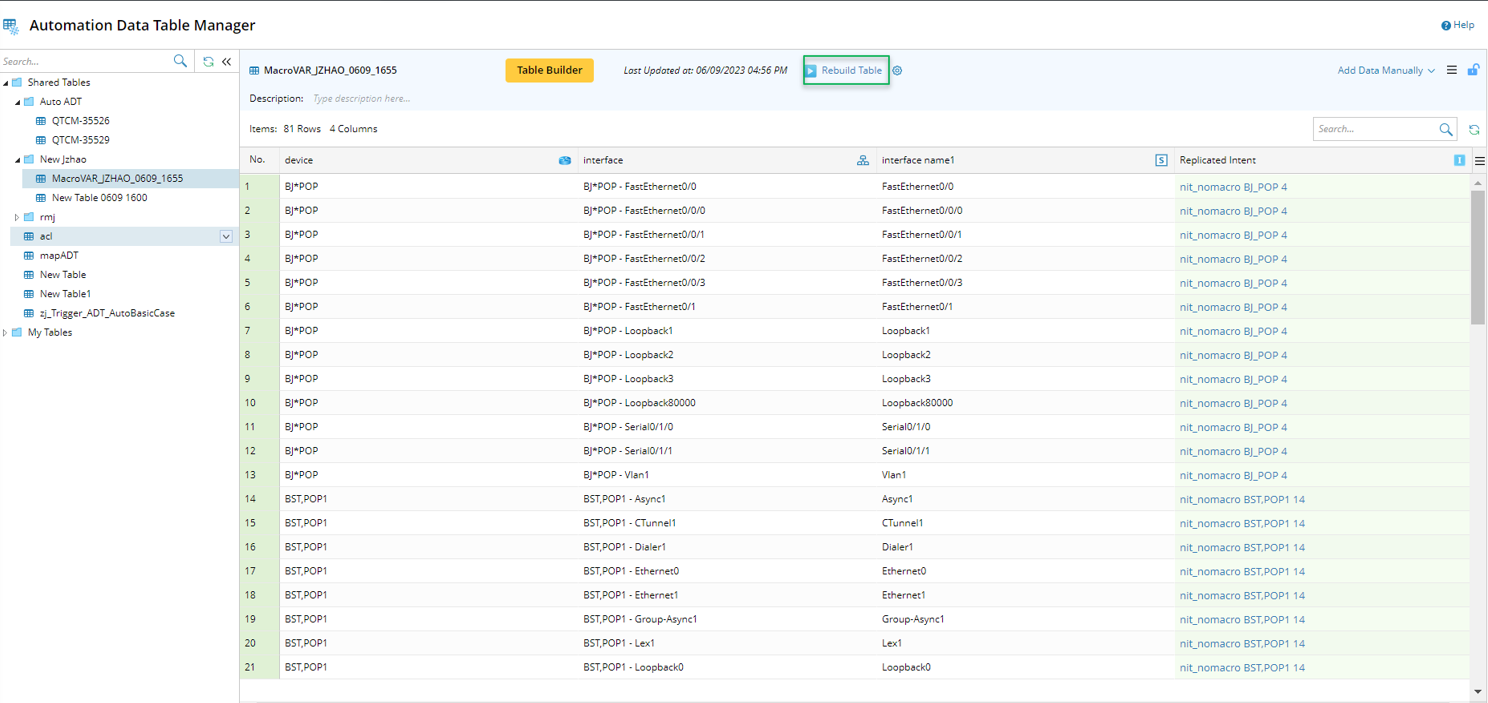
By default, all the column data will be rebuilt, however, you can specify some of the columns in ADT for rebuilding table data by configuring Rebuild Table Settings, which will speed the data rebuilding process (for more information, see Select Column Groups for Building/Rebuilding ADT Data). The Rebuild Table button will change to ![]() when the table data rebuilding is in progress. The last time of rebuilding table data (Last Updated at:) is displayed after the process is completed.
when the table data rebuilding is in progress. The last time of rebuilding table data (Last Updated at:) is displayed after the process is completed.
Select Column Groups for Building/Rebuilding ADT Data
- Open Table Builder of an ADT.
- After defining column groups, click the
 icon next to the Save and Build button.
icon next to the Save and Build button. - In the Build Table Settings dialog, select column groups for building ADT data. By default, all column groups are selected.

Note: User must select at least one column group to build ADT data. An error message will prompt the user if no column group is selected.
- Click OK.
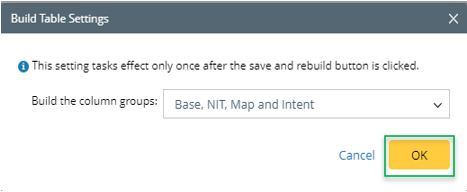
- Click Save and Build to apply the settings and build ADT data.
If table data is rebuilt manually, column groups can also be specified for rebuilding table data by configuring Rebuild Table settings. The column group data that is updated will be merged with the data of the unselected column groups.
- Open an ADT from Automation Data Table Manager.
- Click
 next to the Rebuild Table button.
next to the Rebuild Table button. - In the Rebuild Table Settings dialog, select column groups for manually rebuilding ADT data. By default, all column groups are selected.
- Click OK.
- Click Rebuild Table, then the rebuild table settings will be applied during the process of rebuilding table data.
Dynamically Update with Predefined Search-Replace Rules
The data generated from the base table can be dynamically updated by the search-replace rules. You can operate on a target row to change the row data manually.
To update row data manually, follow the steps below:
- From the drop-down menu of the target row of the ADT, click Dynamic Update Row Data.
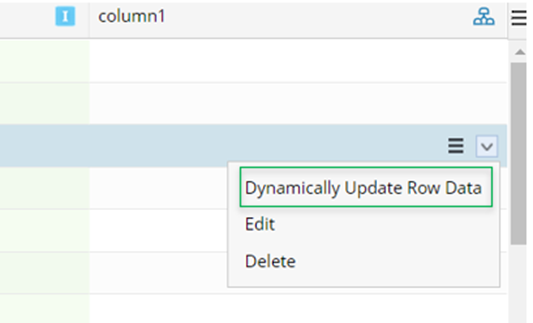
- Click + Add, then configure the settings.

- Table Column: Select a column. The data in the selected table column to be updated.
- Search Keywords: Type the search keywords to find the original data to be replaced.
- Replaced with: Type the new data to replace the old data.
Repeat step 2 to add more data to be updated.
- Click OK.