R12 Publication-2025July16
Save a Map
An asterisk marked with the map name (![]() ) indicates that there are unsaved changes on your map. To save your changes on a map:
) indicates that there are unsaved changes on your map. To save your changes on a map:
- Click the
 icon on the Map Toolbar.
icon on the Map Toolbar.
Tip: You can also press the Ctrl + S keys on your keyboard. For the Map which you don't have the editing rights of, you can click Map > Save As to save the Map as a new one in which some data cannot be stored, such as data views, and runbooks.

Note: If you don’t have editing right to this map, a massage will pop up when you save the map, you can click Yes to save the current map as a new map. 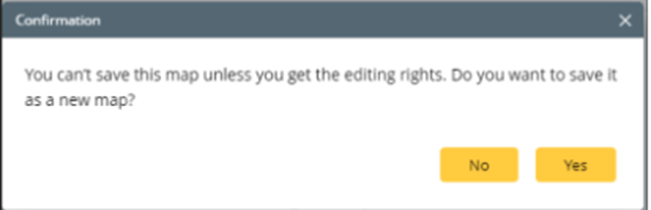
- Select a folder to save the Map, and then enter the map name.
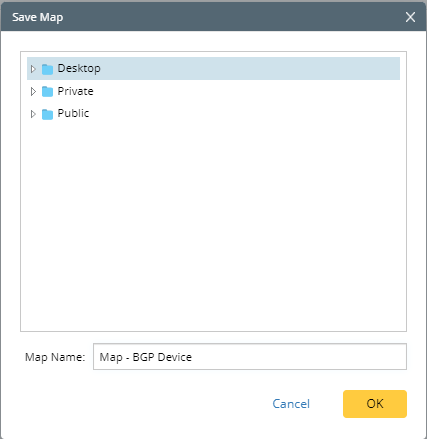

Tip: The files saved in the Private or Desktop category are only visible to yourself. To make a map file visible to all users in the domain, save it in the Public category. - Click OK. You can view the saved map file in the Files pane.
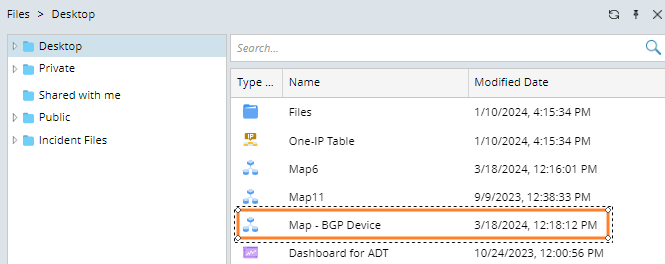

Tip: For detailed data that can be saved in a map file, refer to Manage Map Data for detais.
See also: