R12 Publication-2025July16
Create Inventory Report
The Inventory Report records comprehensive inventory data of your network, including device data, module data, interface data, site data and more. You can either use Built-in Reports as templates to export or customize your own reports by specifying device scope and asset data.
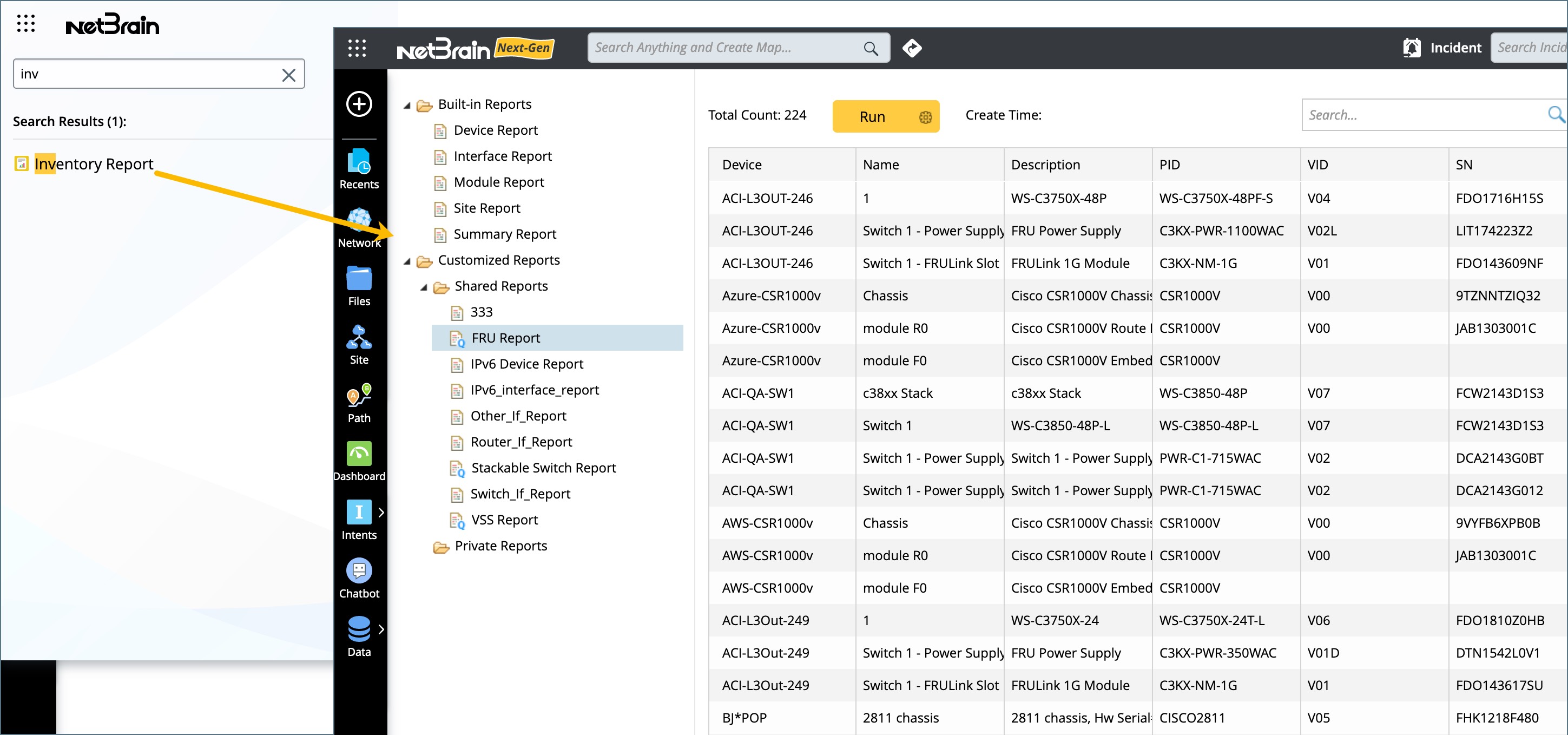
User flow
Creating and exporting a customized report consists of the following steps:
- Create a new favorite report by filtering the desired objects (devices, interfaces, and the like).
- Select a report type (device/interface/module/Qapp report).
- Select the required asset data.
- Export an inventory report as needed.
UI Components of Inventory Report
The UI components of the Inventory Report are illustrated below:
- Folder structure pane: The left pane displays an inventory report folder tree that categorizes all the inventory reports into the respective category of the folder.
- Information pane: The right pane displays the asset details of a selected inventory report.
-
Inventory report toolbar: A place where you can carry out inventory report-related operations, such as searching.
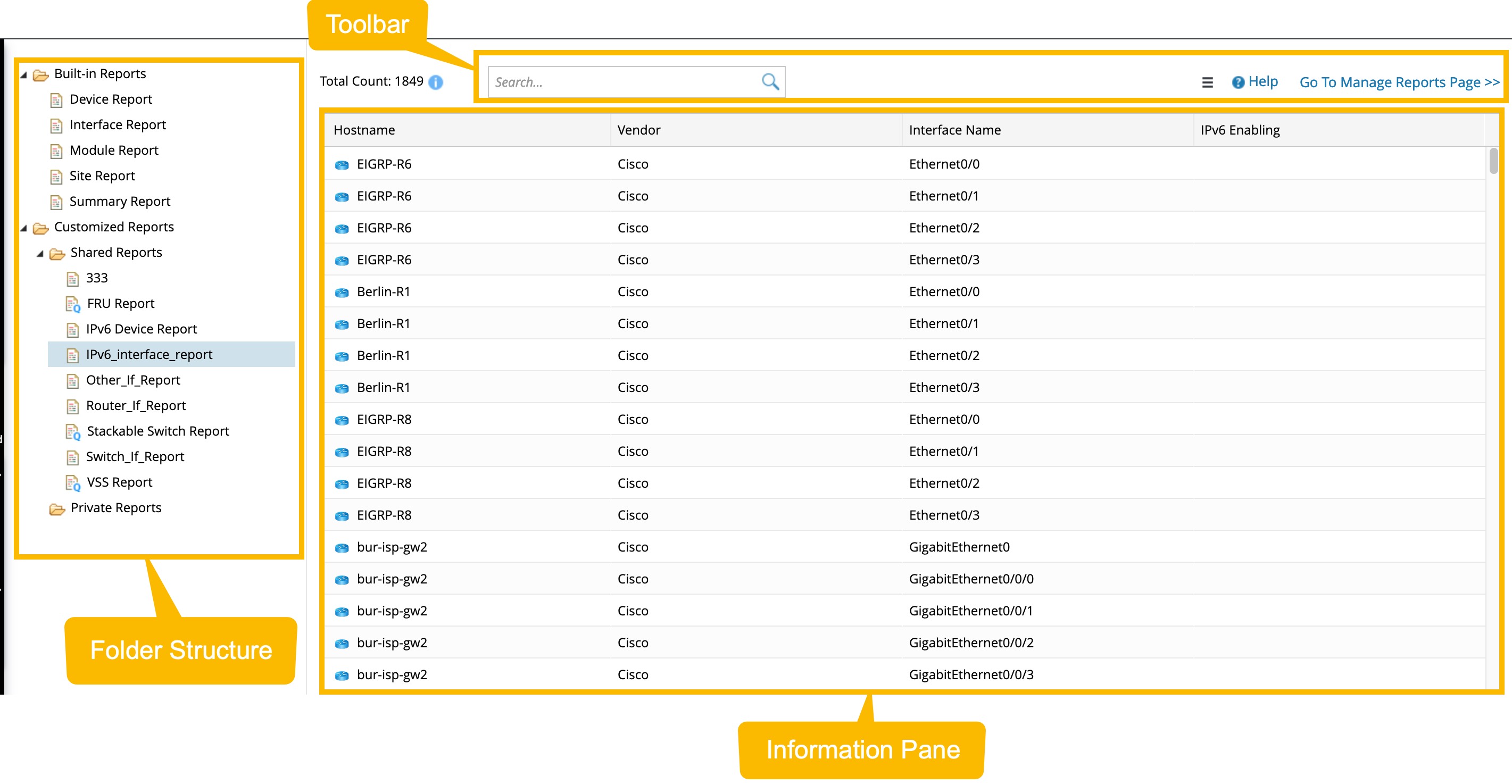
The following types of inventory reports are supported in the NetBrain System.

|
Tip: Qapp-based Reports are marked with the  icon. icon.
|
See also: