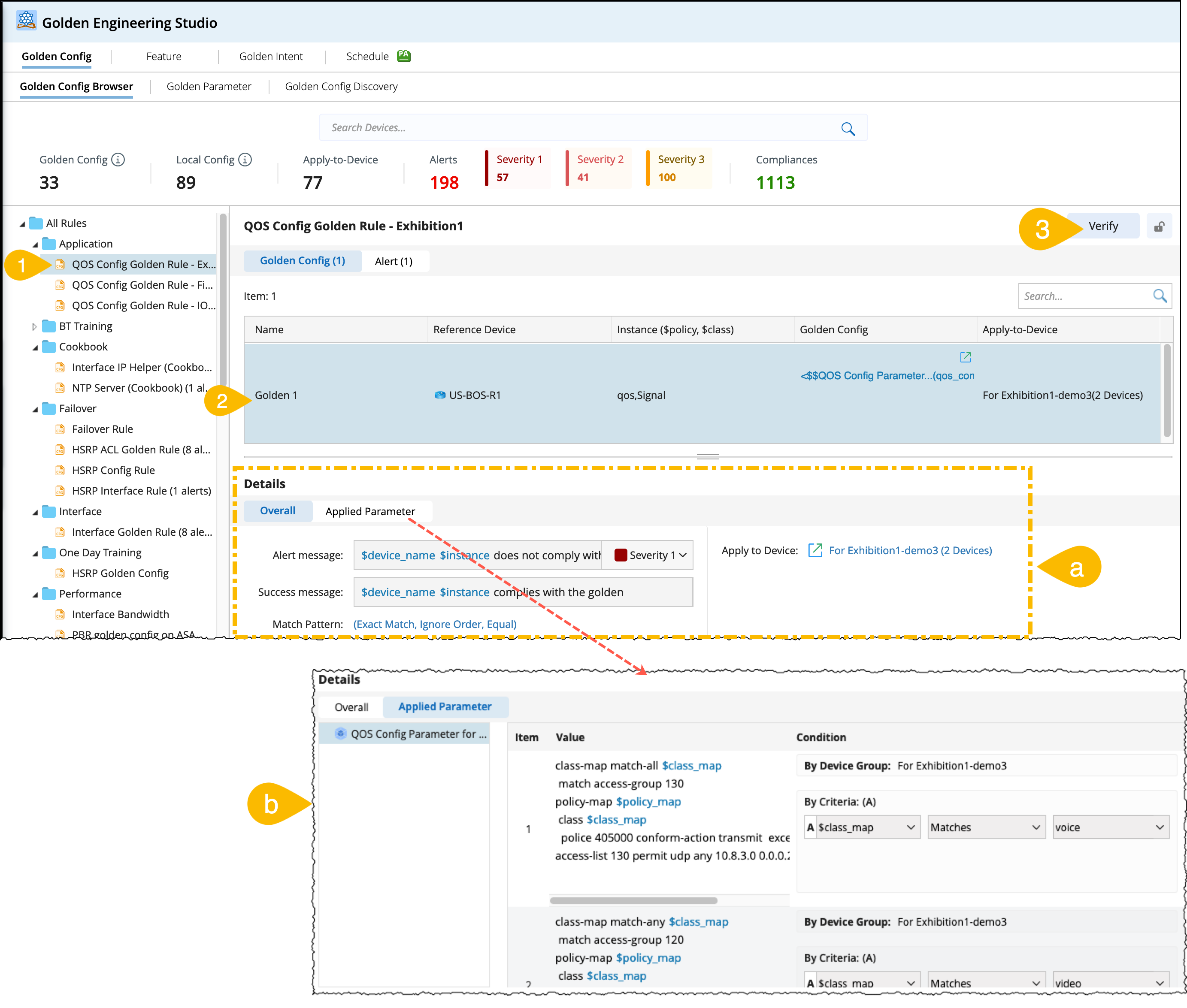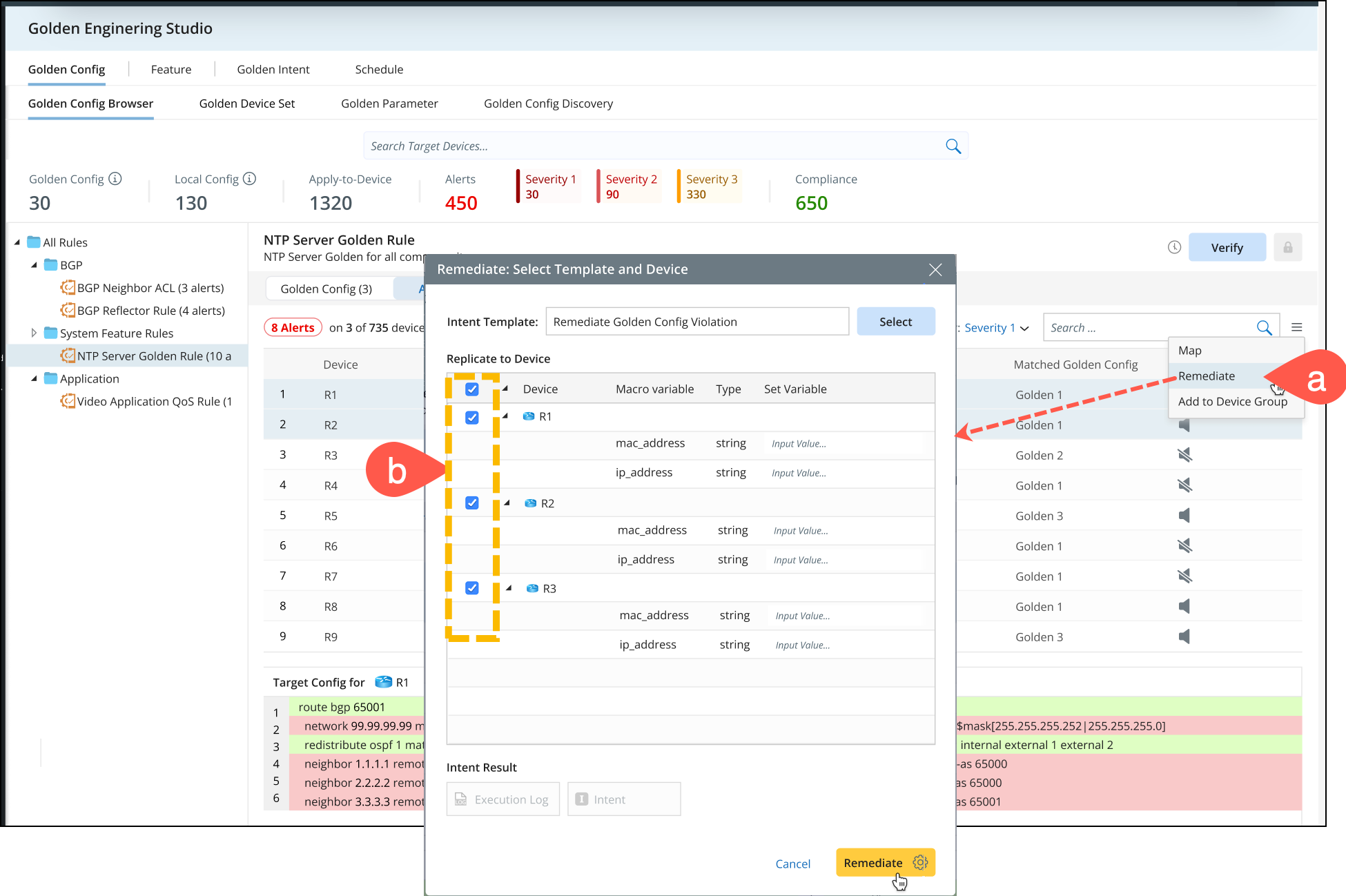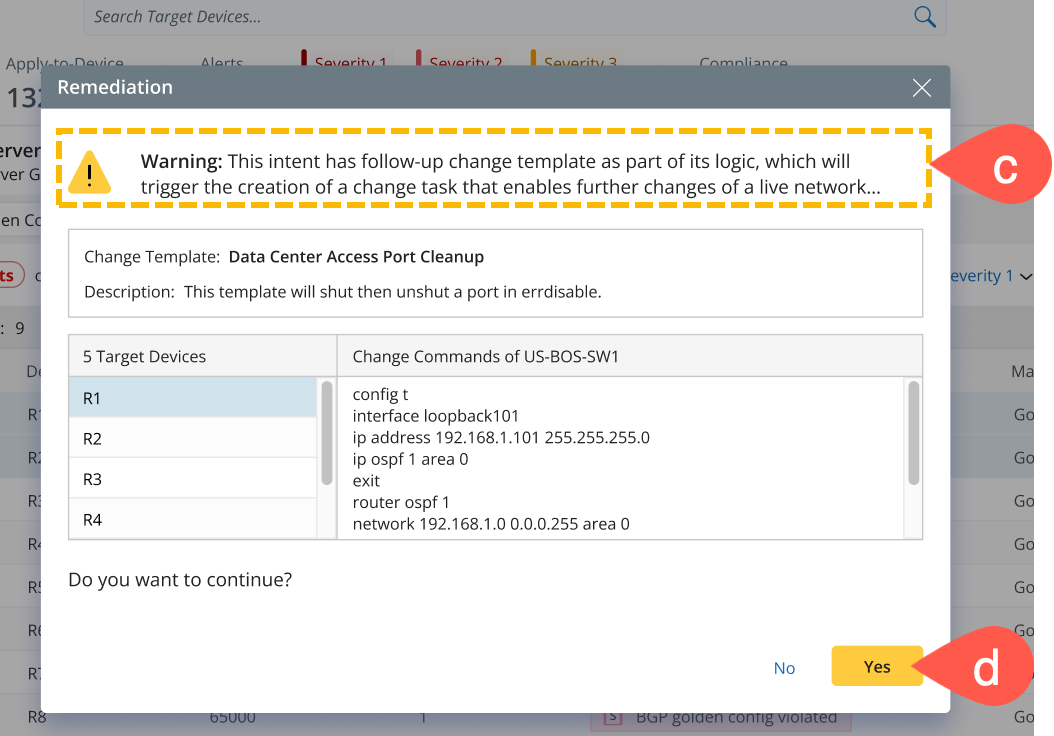R12 Publication-2025July16
GC Browser
Golden Config (GC) Browser provides a summary of the golden rules in a organized folder tree structure and a dashboard with total number of Golden configs, Local Configs, Apply-to-Devices, Alerts (with severe alert numbers at each level), and alerts that are in compliance.
- Golden Config: Total number of golden config templates defined via method 1: Forward engineering from template.
- Local Config: Total number of golden config templates discovered via method 2: Reverse engineering from group of devices.
- Alerts: Total number of generated alerts from all the golden config templates. And number of alerts at each individual severity level is displayed.
- Apply-to-Device: The total number of applicable devices calculated from all the Golden Config Templates is calculated and displayed.
- Compliance: Number of golden rules that are in compliant with the Golden Config Template after verification.

You can verify and see the details of each golden config from individual rule selecting it from the golden tree structure as follows:
- Go to golden rules tree structure located on the left side of GC Browser pane and select a golden rule.
-
Select a template from the Golden Config tab and the details will appear at the bottom:
- Template config settings with defined message and Apply-to-Device.
- Parameters used to define the golden configuration.
- Click Verify and the calculations will be performed based on the baseline configuration files.
-
Go to Alert tab. These alerts are related to the matched Golden Config for a device instance. If a device instance matches multiple Golden Config templates, each alert for each Golden Config Template will be counted separately.
- Select an Alert and the difference between target config and golden config of a device can be viewed in the bottom section.
- Export Alert results: The required results can be filtered using Device / Filter functions and exported as a CSV file.
- Execution Log: It includes the instances that did not match the filter conditions and a corresponding message to facilitate troubleshooting will be printed.
- Mute Alert: Alert notifications can be turned off using the Mute option.

- Map: User can draw the devices from the results pane to the map and view the device information. It will display the devices with alerts, and other device information to look into.
- Add to Device Group: This function will add the devices listed in the results to a group. User can filter the results by alerts or severity and then add them into a device group.
- Remediate: This function executes an intent to identify the golden config and configuration type on a device. After evaluating the differences, create a configlet to resolve detected issues. To remediate the devices, follow these steps:
-
Go to
 menu > Remediate.
menu > Remediate.
- Select all the required devices and click Remediate.
- If configuration files are present in the device, a warning window will display the detected devices.
- Click Yes to create a change entry and the information will be populated based on the predefined template.