Create Summary Report for Intent Column
Base table or column group of an ADT may contain intent columns generated via intent replication. For this kind of intent column, the system provides “View Summary Report” function to provide the capability to merge CSV reports from all the intents in intent column into one report. It is noted that both home intent csv results and follow-up intent execution results can merged to create summary report. Individual summary report can be exported to CSV format or Excel format.
Basic Workflow
The basic workflow for this function is shown in the diagram below:
Steps of Creating and Exporting CSV Report
Follow the steps below to create summary report.
- Open ADT in ADT Manager, then click View Summary Report from the drop-down menu of the target intent column.
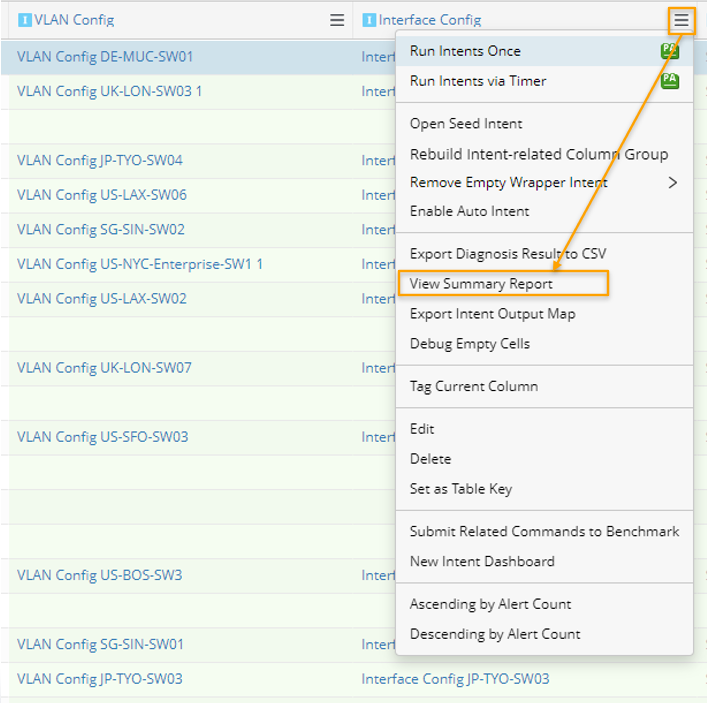

Note: If the intent column does not have CSV output defined, a message will appear to notify this. 
- Filter the intents by the last intent execution time for creating summary report (the time span can be measured by Hours, Days, Weeks). Then, the created summary report is shown in the lower area.
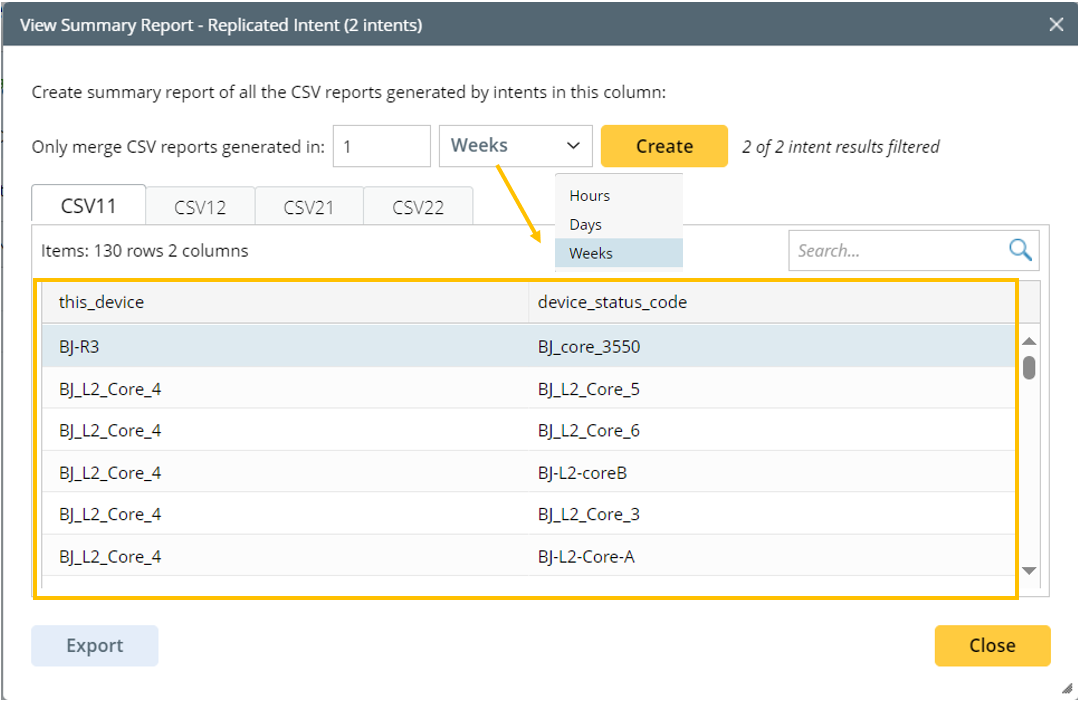
To view more information about a CSV report, hovering over the tab header of the CSV report, tip message will appear to tell from which seed intent template the CSV report is generated and the CSV name.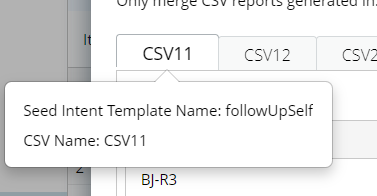

Note: For an intent having several CSV outputs, these CSV reports will be created and downloaded.
Note: For follow-up intents, CSV reports associated with the same seed intent and having the same CSV report name will be merged into one individual report. Then, the merged CSV report from follow-up intent results will be presented in one tab. - (Optional) Export summary report. The exported file will be packed into a zip file. Each file in the zip file will be named as CSV name_Intent Template Name.
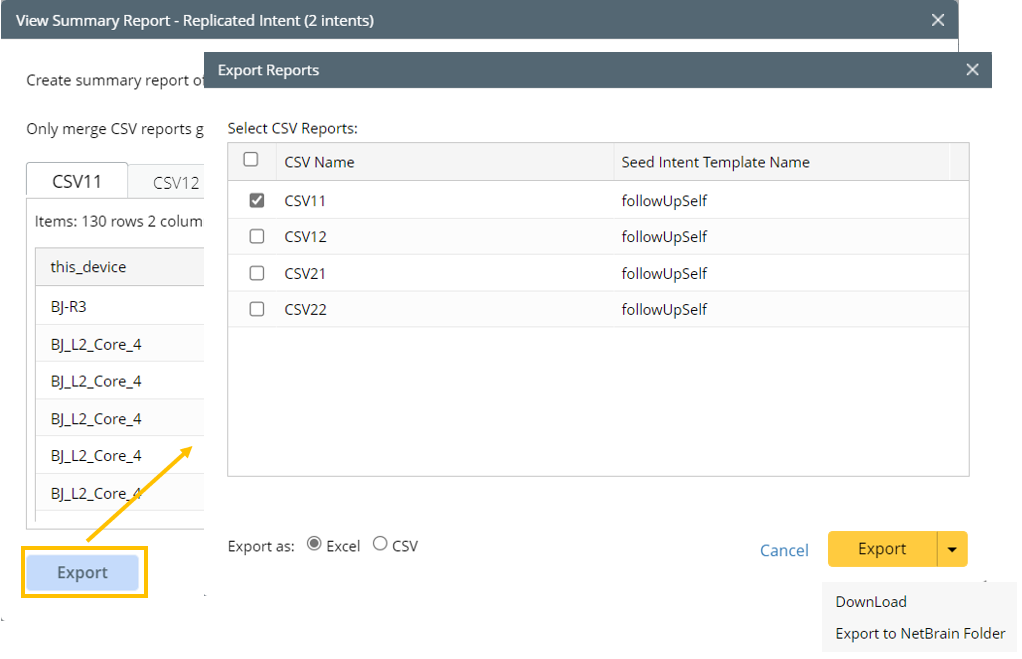
- Click Export, then the Export Reports dialog box will appear, with all the summary reports of the filtered intents being displayed.
- Choose the reports to be exported. By default, the report in the current open tab is selected, and you can change the selections.
- In the Export as section, choose a format for the exported file (Excel/CSV). Exporting CSV reports to Excel file (which is the default option) can better display multiline texts in the Excel document, e.g., config-let texts in the CSV report can be better displayed in Excel document.
- From the dropdown menu of the Export button in this dialog, Choose from two options Download/Export to NebBrain Folder. When Download is chosen, the summary report will be downloaded to the local folder in your local machine. When Export to NetBrain Folder is selected, the summary reported will be exported to a NetBrain Folder.

|
Note: The View Summary Report function is not supported if the intent column is created by the Intent Templates via Other ADT method. |