Create and Download Library Files in NetBrain Download
Create and Download Library
Via NetBrain Download, you can select four types of assets (Network Intent/Auto Intent/Automation Data Table/Dashboard) to build a library, then download the library. The library that is manually built contains one task by default.
Follow the steps below to build and download library.
- Go to Intent Based Automation Center > NetBrain Download.
-
From the main drop-down menu of NetBrain Download tab, select Build and Download Library.

-
In the Build and Download Library dialog, Click + Add menu to access the resources to build the library:

- Network Intent
- Auto Intent
- Automation Data Table
- Dashboard
-
Golden Engineering Resource
- Click + Network Intent to add intent template resource, then check the checkbox to select intent templates.
-
Click OK to finish the selections and close this window.

In the Filter by field, click , then select Device-based or Path-based as filter (intent templates are divided into two types "device-based" and "path-based" based on replication mode) to narrow down the scope of intent templates displayed.
, then select Device-based or Path-based as filter (intent templates are divided into two types "device-based" and "path-based" based on replication mode) to narrow down the scope of intent templates displayed.

After selecting the intent template:
- For installed NITs: “copy intent” script and “install intent” script will be automatically created.
- For NITs that are not installed: Only “copy intent” script will be created.
-
Click + Auto Intent to add intent resource, then check the checkbox to select auto intents.
-
Click OK to finish the selections and close this window. The scope of available auto intents are those intents enabled for auto intent in IBA center.
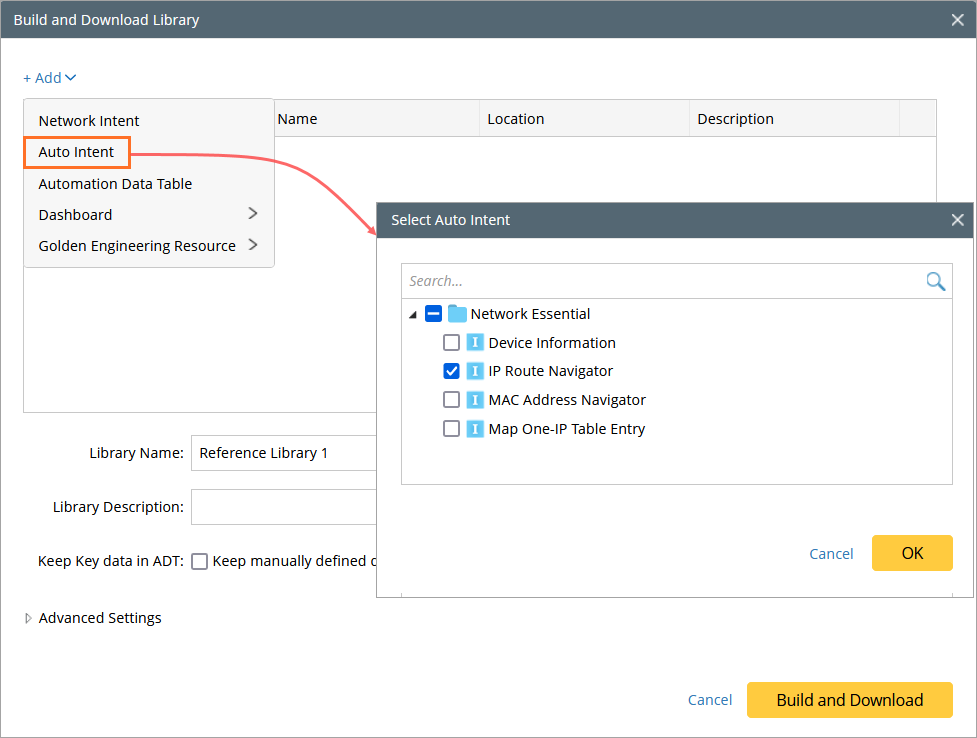
Automation Data Table
- Click + Automation Data Table to select ADT, then check the checkbox to select ADT.
-
Click OK to finish the selections and close this window. For more information about ADT definition, see Automation Data Table (ADT).


Note: ADT is the carrier of Dataset. When the ADT to be exported contains Dataset, the dataset data will be treated based on certain rules and logic. For more information, see ADT Dataset.
Dashboard
-
From the + Dashboard dropdown, select Observability Dashboard. The "Select Observability Dashboard" dialog lists all the Observability dashboards in the domain. Observability dashboard is designed to centrally check alerts/success information for a batch of dashboards.
-
Click OK to finish the selections and close this window.
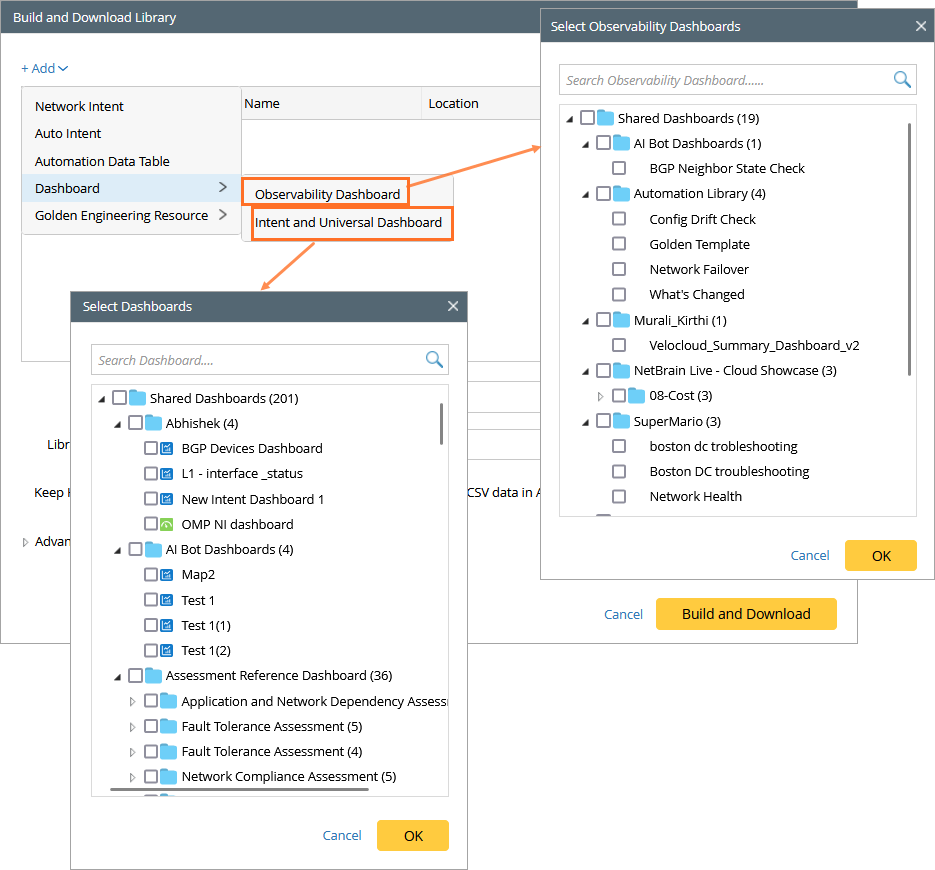

|
Note: Another option of the + Dashboard (Intent and Universal Dashboard) is used to select Intent Dashboard and Standard Dashboard.
|
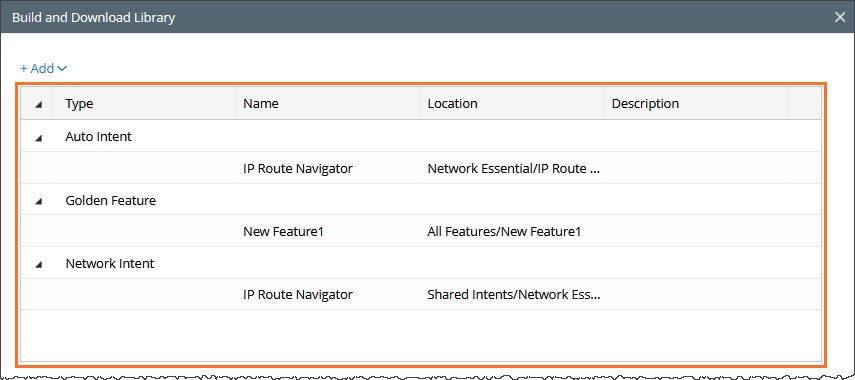
The NetBrain download includes the following resources for Golden Engineering: Golden Config Rules, Golden Feature, and Golden Intent.
To build the library, follow these steps:
-
From the Golden Engineering Resource menu, select each of the following submenus one-by-one: Golden Config Rules, Golden Feature, and Golden Intent.
-
For each option, a selection window will appear, allowing you to choose the appropriate option.


|
Note: For selected Auto Intnet, ADT, Dashboard, and Golden Engineering Resource, the asset configuration files and correspond YAML script are generated.
|
- Define the basic information of the new library.
- Library Name: Input the library name. The default setting is “Reference Library1”. You can change the name.
- Description: Input description for the library to indicate its use, function, etc.
-
Define advanced settings: Click
 next to Advance Settings to expand the Advance Settings block, then define the basic information for task. By default, the library contains one task and the basic information of the task can be defined here.
next to Advance Settings to expand the Advance Settings block, then define the basic information for task. By default, the library contains one task and the basic information of the task can be defined here.
- Folder Name: Input folder name. The default folder name is “Folder1”. You can change the folder name.
- Task Name: Input task name. The default setting is “Copy and Install resource”. You can change the task name.
-
Task Description: Input description for the task to indicate the resources in the task, goal of task, etc.
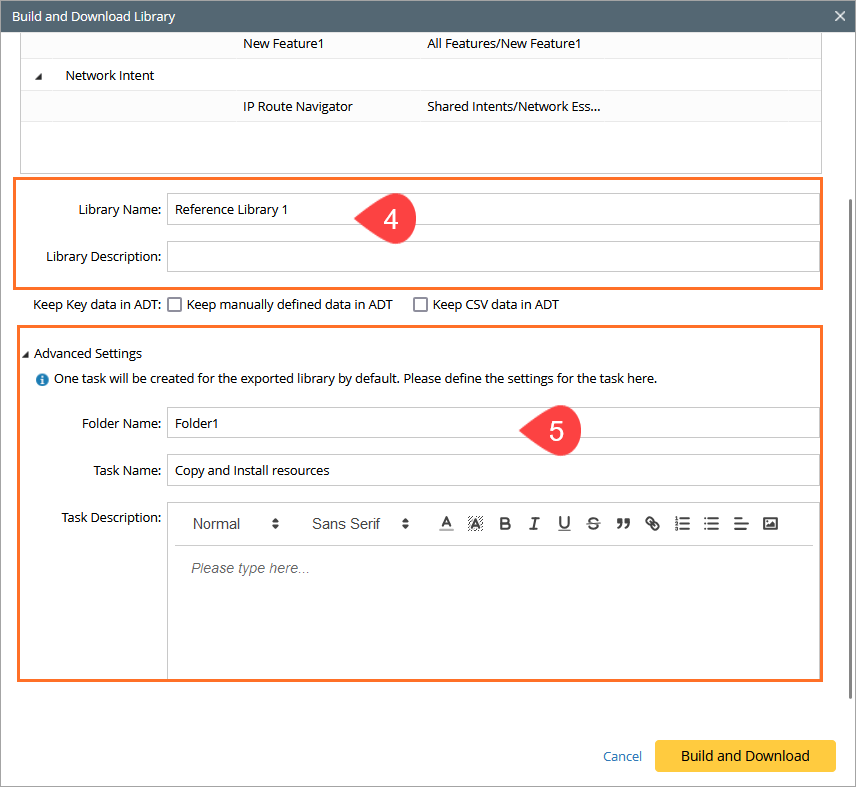
- Keep Key data in ADT: These functions are designed to manage manually defined data and CSV data in ADT when it is used as a source for building the Library. When these functions are enabled, both manually defined and CSV data will be exported to the Library.
For example, Golden Config Templates in ADT will be exported as resource in Library when the Keep manually defined data in ADT checkbox is selected. In addition, the intents in the manually defined intent column will also be exported to the Library as related resources.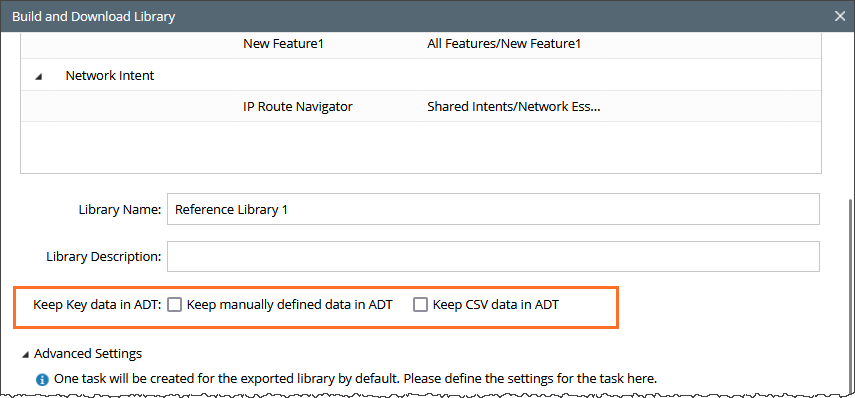

Note: By default, the Keep Kay data data in ADT checkboxes are not selected. You can select them based on your requirement. -
Click Build and Download to create and download the Library. In this process, library structure, tasks, task.orc file, library files will be automatically built. Execution log is shown in the pane below.
- User email information in dashboard alert notification is removed.
-
Disable the Alert Notification in Dashboard Alert notification.


|
Note: The path to the selected resources will be automatically converted to the folder structure of the created library files. |
Clean Information in Exported Library
When the library is exported, sensitive personal information and some configuration information will be cleared. The flowing table describes the removed information.
| Feature | Sub-feature | Description |
| Intent | Send intent diagnosis via email |
User email information in intent diagnosis, e.g., information about email receivers is removed.

|
| Dashboard | Send Dashboard Alert via email |
|
| Lock | Lock NIC, NI, and ADT | Lock settings defined for NIC, NI, and ADT are removed during exporting/importing. |
ADT Dataset
| Dataset Type | Description |
| Basic Benchmark Task - Latest |
|
| Specified Benchmark Task |
|
| Imported Files |
|
| Manually Retrieved Data- By Specified Commands |
|
| Manually Retried Data- by Selected Intent |
|
| Update by Intent |
|
Some type of resources such as NIT, ADT are key assets that are associated with ADT dataset and can be published via NetBrain Download. The following settings are made to ensure the resources requiring intent decoding settings and intent replication settings can function normally after being exported via NetBrain Download and then imported into customer’s environment.
Intent Decoding Settings in Asset Configuration File
Intent decoding can be completed in IBA center and Intent Replication Wizard, then the system will record which data source is used for intent decoding in the IBA center. Local dataset will not be published together with the NIT, therefore, some settings in the Asset Configuration File that are automatically created when the library containing NIT resource is built will be changed.
- If the data source for NIT decoding is ADT Dataset, the “decode_datasource” attribute in the asset configuration file will be reset to “live”.
decode_datasource: live
- The attribute “use_config_files_from_current_baseline” in the asset configuration file will be set to “true” or “false” depending on whether or not this function is enabled (If the “Use Config Files from Current Baseline” checkbox is checked, the value of this attribute will be “true”).
use_config_files_form_current_baseline: ture
Intent Replication Settings in Asset Configuration File
Intent replication settings can be defined for ADT when ADT is built with NIT and the corresponding intent replication settings information is included in the ADT asset file. If ADT dataset is the data source for intent decoding, the data source for intent replication is also set to “live” in the asset configuration file.
Intent Creation Settings and Intent Execution Settings
Intent Execution settings and Intent Creation settings, which are temporary settings during operation, will not be configured in asset configuration file.