R12 Publication-2025July16
Create a Runbook
Action Nodes
A runbook consists of one or multiple action nodes. Each action node can be executed individually and repetitively to automate data analysis.
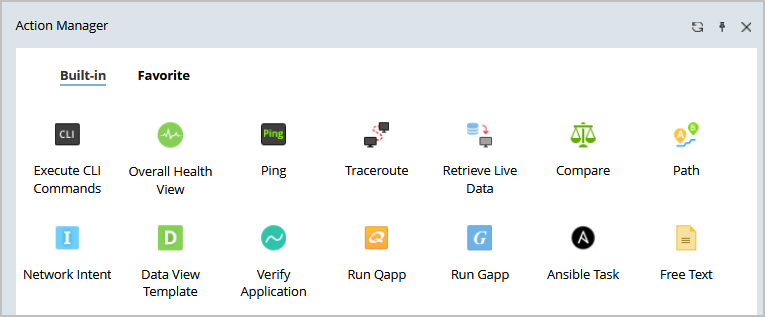
The following table lists the types of action nodes assembled in a runbook.
| Action | Description |
| Run Qapp | Run a single Qapp to perform an automation task. |
| Overall Health Monitor | Run a built-in Qapp to monitor your network health. |
| Run Gapp | Run a group of contextualized Qapps for multistage troubleshooting. |
| Execute CLI Commands | Retrieve live data by executing CLI commands. |
| Retrieve Live Data | Retrieve device data by executing CLI commands or selecting built-in data types, and save the data. |
| Ping | Test the connectivity from one endpoint to another, |
| Traceroute | Discover and map a routing path between two endpoints. |
| Path | Refer to Mapping an A/B Path. |
| Compare | Compare data changes between two different time points or between two versions of device data. |
| Ansible Task | Run an Ansible task to allow developers and IT operation teams to query information on multiple hosts or push bulk network configurations more easily and quickly. |
| Free Text | Annotate a text based on needs, such as describing the usage of each branch. |
| Data View Template | Run a data view template to visualize concerned parser variables. |
| Verify Application | Verify A-B paths for key applications. |
| Network Intent | Describes a network design for a specific network device, what these design baselines are like, and how to verify the design works properly |
Create a Runbook
Example: Create a runbook to troubleshoot issues on a traffic path, and escalate to admin.
- Click the
 icon on the taskbar and select New Runbook.
icon on the taskbar and select New Runbook.
- In the New Runbook dialog, enter a runbook name, and make a description. You can also select the Template check box to choose a template.
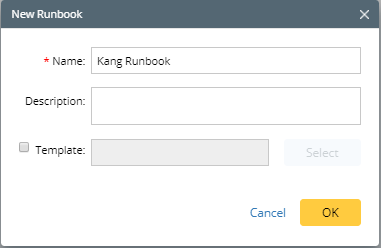
- In the Start node, specify the required information.
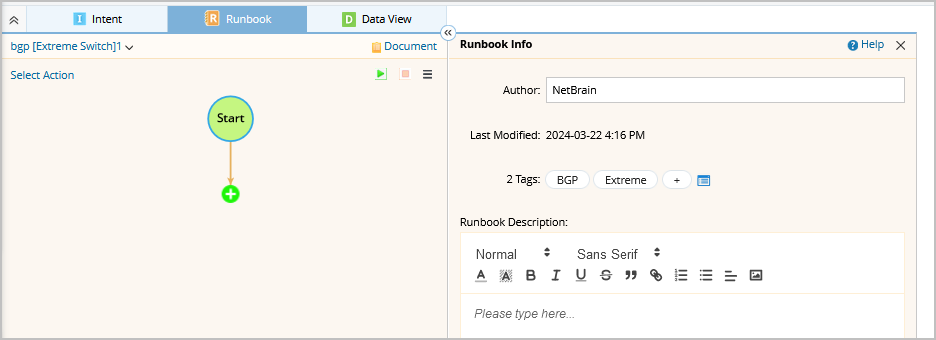

TIp: When you save the Runbook as a template, both device types and tags can be used to filter runbook templates. - Add the Path action node.
- Click Actions or the
 icon, and then double-click Path.
icon, and then double-click Path. - In the Path node, specify two endpoints, and click Path.

Tip: To modify the node name, point to the node and click the  icon to select Rename.
icon to select Rename.
- After the path is diagrammed on the map, click Note (0) to add a note. To mention a device, enter # and further select a device asset. A link will be generated for other users to quickly access the required information.

- Click Actions or the
- Add the Ping node and execute the action. Make a note to record the result.


Tip: To save an action node and its settings for reuse, point to the action node and click the  icon to select Set as Favorite.
icon to select Set as Favorite.
- Add the Traceroute node and execute the action. Make a note to record the result.

- Add the Retrieve Live Data node, click the
 icon to load CLI commands via template, and then click Run.
icon to load CLI commands via template, and then click Run.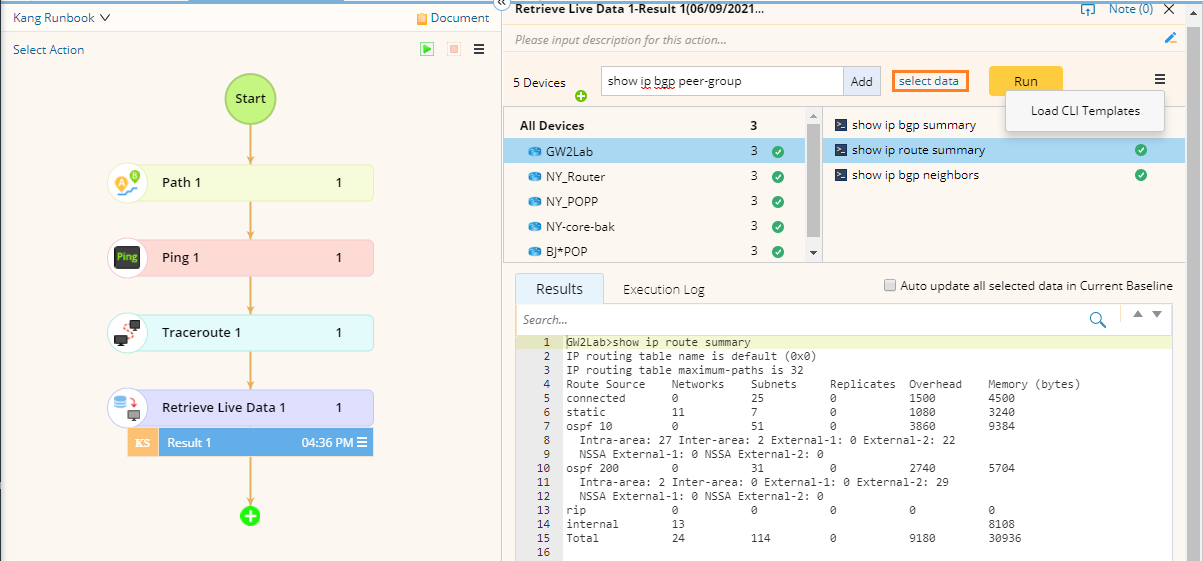

Note: Click select data to obtain configurations and different types of tables for target devices. 
- Add the Overall Health Monitor node, and then click Run. See Run a Qapp for more details. After running the Qapp, make a note to describe the issue and enter @ to mention admin for escalation.


Note: You can click Document to view the runbook description, target device qualification, node information, etc.
- (Optional) Click the
 icon to share the runbook, or save it as a runbook template for reuse.
icon to share the runbook, or save it as a runbook template for reuse.