R12 Publication-2025July16
Compare with Historical Data to Detect Changes
Smart CLI can compare command outputs with historical data and highlight changes for you to browse and perform root cause analysis. The source of historical data for comparison can be either from a local disk or from the NetBrain System's database.
Select a command in Command area and the data of the current command output is displayed in the main screen, and you can select data from the Baseline area, then the Compare button is diaplayed for comparison.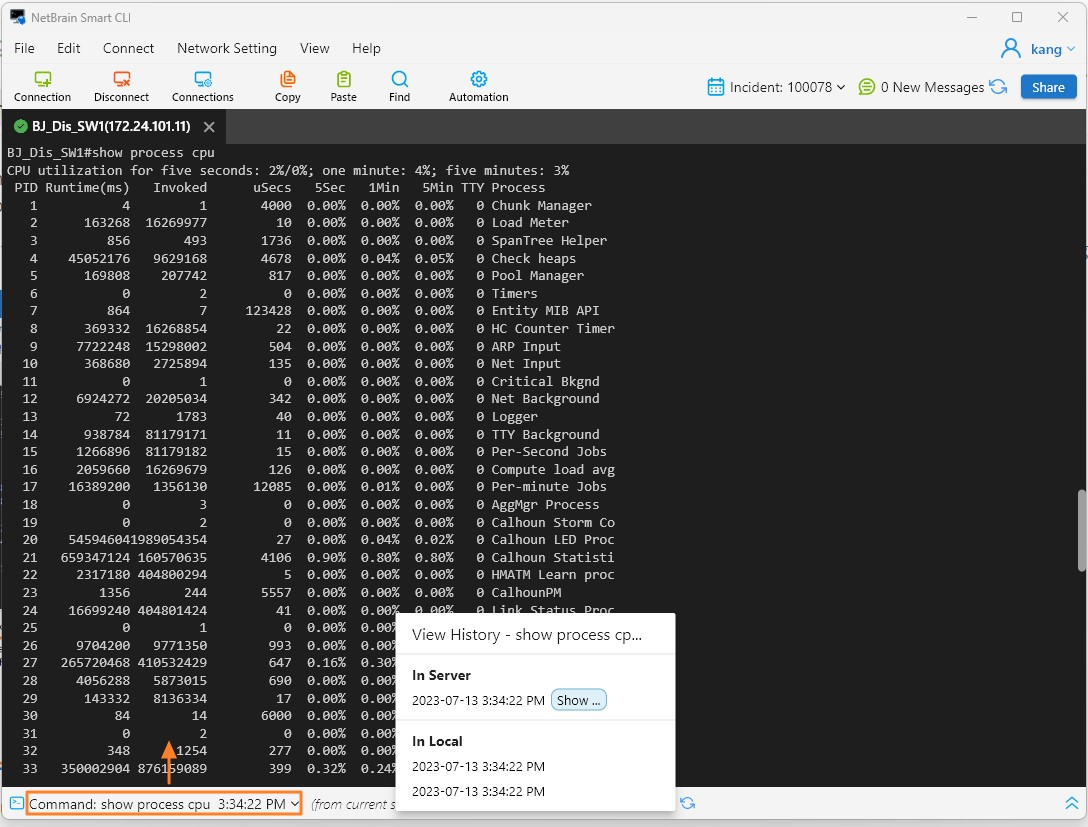
In the above menu, commands are divided into the following three categories:
- View History — contains all the execution outputs of the commands, such as saved command output, scheduled command execution, benchmark tasks in NetBrain system, etc.
- In Local — contains the outputs of the current command executed in the Smart CLI. The data is saved on the local disk.
- In Server — contains the outputs of the current command saved via Saving Command Output. The data is saved in the NetBrain system database.
Complete the following steps to compare with the historical data to detect changes.
- In the Baseline area, select historical data for comparison.

- Click Compare. The changes are highlighted as follows.
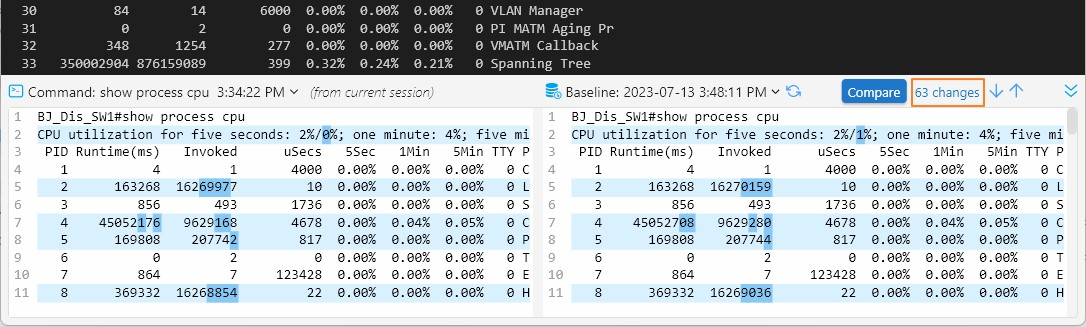

Tip: You can click on the changes area to pop up a dialog of the comparison result.