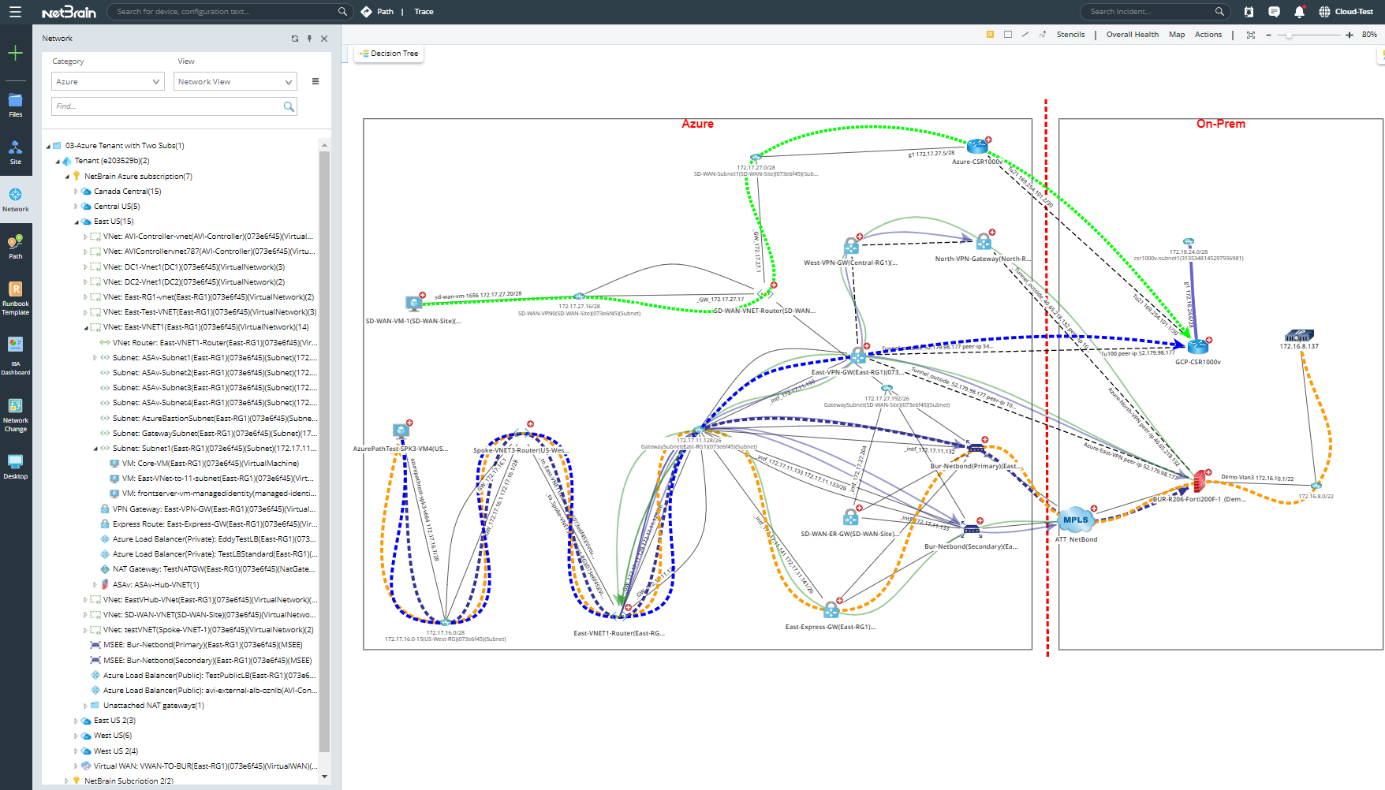R12 Publication-2025July16
Auto-Update and Enrich Azure Data Automatically
The discovery process only retrieves the basic data of your Azure network and builds L3 topology. After the discovery, you need to set up a NetBrain benchmark task to retrieve all data, including visual spaces and data views.
To create a benchmark for Azure resources, complete the following steps.
- On the Start Page, click the Schedule Task link.
- On the Schedule Discovery/Benchmark tab, click Add Benchmark Task.
- On the Frequency tab, define the task frequency.
- On the Device Scope tab, check the Select external API servers to retrieve data check box and select the API server for Azure.
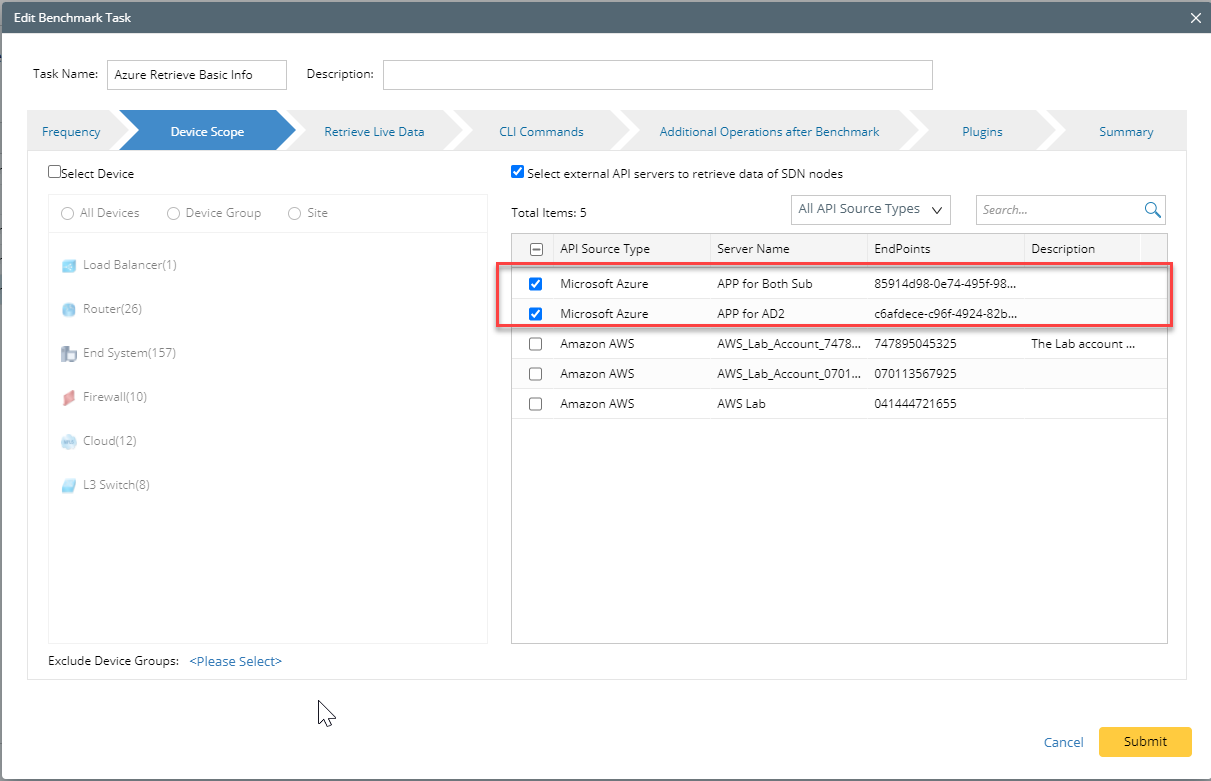

|
Note: It’s highly recommended to re-use the “Basic System Benchmark” with a full benchmark task to ensure all Azure-connected physical or virtual devices are selected within the device scope. |
- On the Retrieve Live Data tab, select the Microsoft Azure Basic Data check box, keep the default selected NCT tables as they are, and select BGP Advertised Route Table.
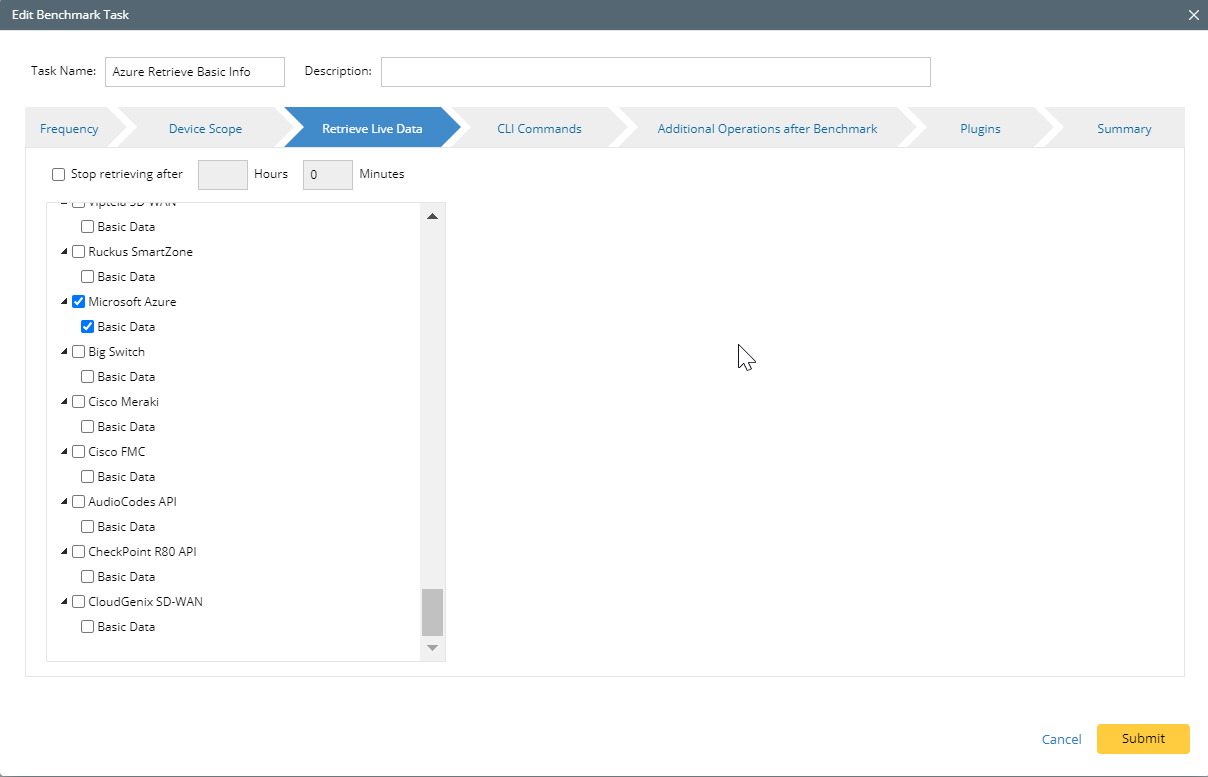
- On the Additional Operation After Benchmark tab, select the check boxes for:
- Update MPLS Cloud
- Update Public Cloud (Recalculate Azure Virtual Route Table)
- Update Build Topology
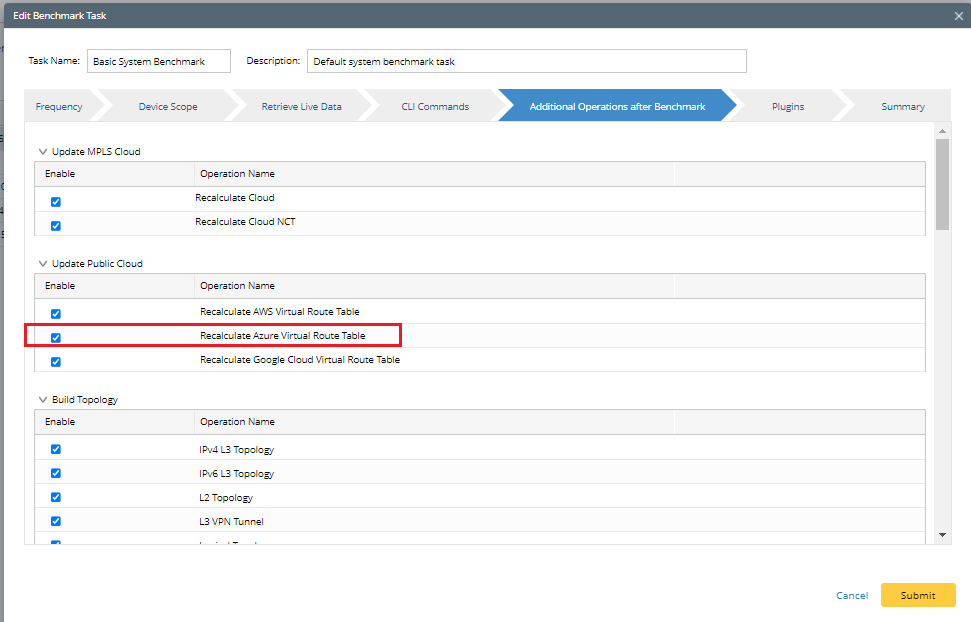
- Click Submit.
- Trigger the benchmark task by clicking Run Now.

- Open the network tree and select Azure in the Category field to view the Azure resource. Select Network View in the View field.
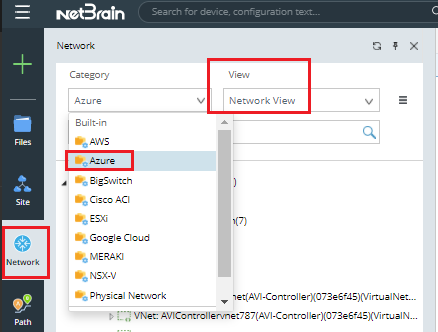
All Azure resources discovered are displayed on the network tree. In addition, you can click a resource to open its context map.