R12 Publication-2025July16
Assign Front Server to Domain
To limit each domain’s accessible devices, you can assign Front Server/Front Server Group to domains.
Example: Domains A, B, and C are all created in Tenant 1.
- Before assigning the Front Server, a domain can discover all devices within the same tenant. For example, Domain A can discover all devices in the live network. Front Server A, B1, B2, B3, Front Server Group C1, and C2 are all available to Domain A.
- After assigning Front Server A to Domain A, Domain A can only discover Domain A’s Devices in Live Network. Only Front Server A is available to Domain A.
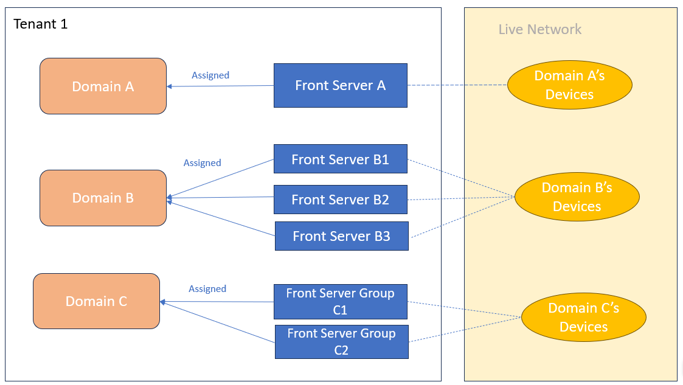

|
Note: One Front Server or Front Server Group can be assigned to multiple domains. |

|
Note: Multiple Front Servers or Front Server Groups can be assigned/reassigned to one domain. |
Assign Front Server/Front Server Group
- Create a domain.
- In the Customize Domain window:
- Define the share policy.
- Assign Front Server/Front Server Group to the new domain.
- Select the desired Front Server(s) or Front Server Group(s) for this domain.
- Click Finish.

- Check the assignment.

Note: Clear caches in the browser before checking the assignment. - Only the assigned Front Server(s)/ Front Server Group(s) can be displayed in UI. For example, in Discover, only the assigned Front Server(s)/ Front Server Group(s) will be available.

- The assignment would persist after patch updates/ service restarts/ system restarts/ user session restarts, as it is a configuration.
- Only the assigned Front Server(s)/ Front Server Group(s) can be displayed in UI. For example, in Discover, only the assigned Front Server(s)/ Front Server Group(s) will be available.
Manage the Assignment
- Log in to the Tenant Management page.
- Navigate to the Domain List tab.
- Right-click the domain, and select Assign Front Server from the drop-down list.
- In the Assign Front Server window, you can edit the assignment.
- Add Front Server/Front Server Group for the selected domain.
- Remove Front Server/Front Server Group from the selected domain.
