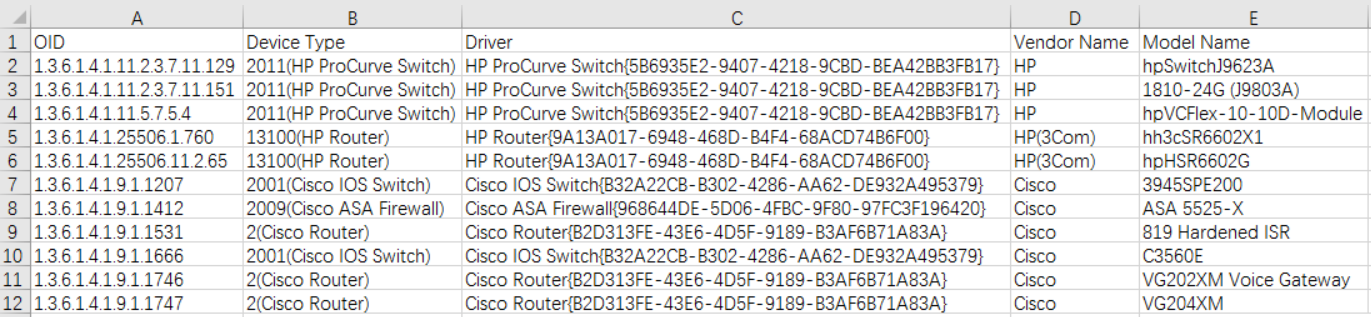Vendor Model
A vendor often has dozens of device types, and each may contain several models with different configuration formats. Consequently, a device type in the system may need multiple drivers to support all models. The Vendor Model function associates vendor model information and other properties with each device type. With this information, the system can issue specific commands to corresponding device models for data retrieval.
When discovering a device, the system retrieves related SNMP info, including the sysOID value. With this value, NetBrain looks up the Vendor Model list to find the matching and determine the Device Type and Driver.
In summary, the Vendor Model list works as a local dictionary that associates the sysOID with Device Type and Device Driver.
If a discovered device sysOID is not included in the vendor model list, it will be identified as an unclassified device. You need to log the information about this unclassified device in the vendor model list first and then re-discover the device.
Adding a Vendor Model
- Log in to the Tenant Management page.
- Click
 and select Multi-vendor Support from the drop-down list. Then click Vendor Model. The supported device types in the system are displayed in the left pane, and all available vendor models for this device type are displayed in the right area.
and select Multi-vendor Support from the drop-down list. Then click Vendor Model. The supported device types in the system are displayed in the left pane, and all available vendor models for this device type are displayed in the right area. - Use either way to add new entries to the table list.
|
![]() Importing a .csv file
Importing a .csv file
|
Resolve Unclassified Device or Driver Mismatching
- Check the sysOID for the device in the Device Detail pane.
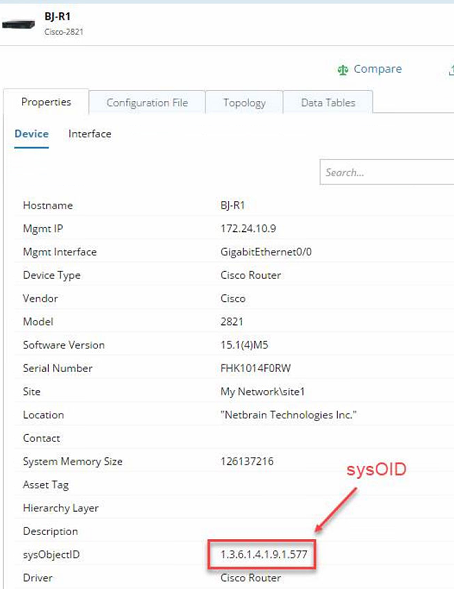
- Log in to the Tenant Management page.
- Click
 and select Multi-vendor Support from the drop-down list.
and select Multi-vendor Support from the drop-down list. - Add the sysOID from step1 to the OID field in Add Vendor Model window and select the proper Device Type and Device Driver. Click OK.
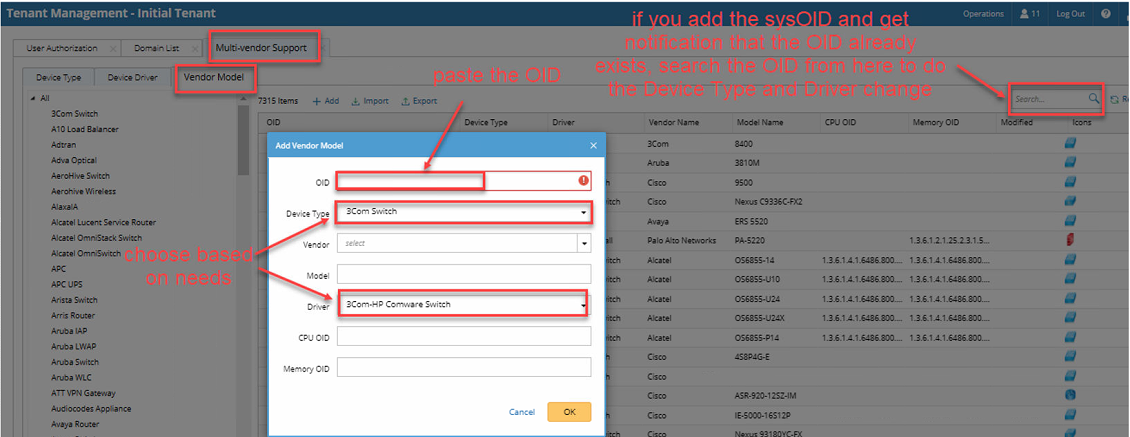

Tip: If the sysOID already exists, search it from the search bar, then modify it. - Remove the target device from your domain if it was discovered with the unintended Driver.
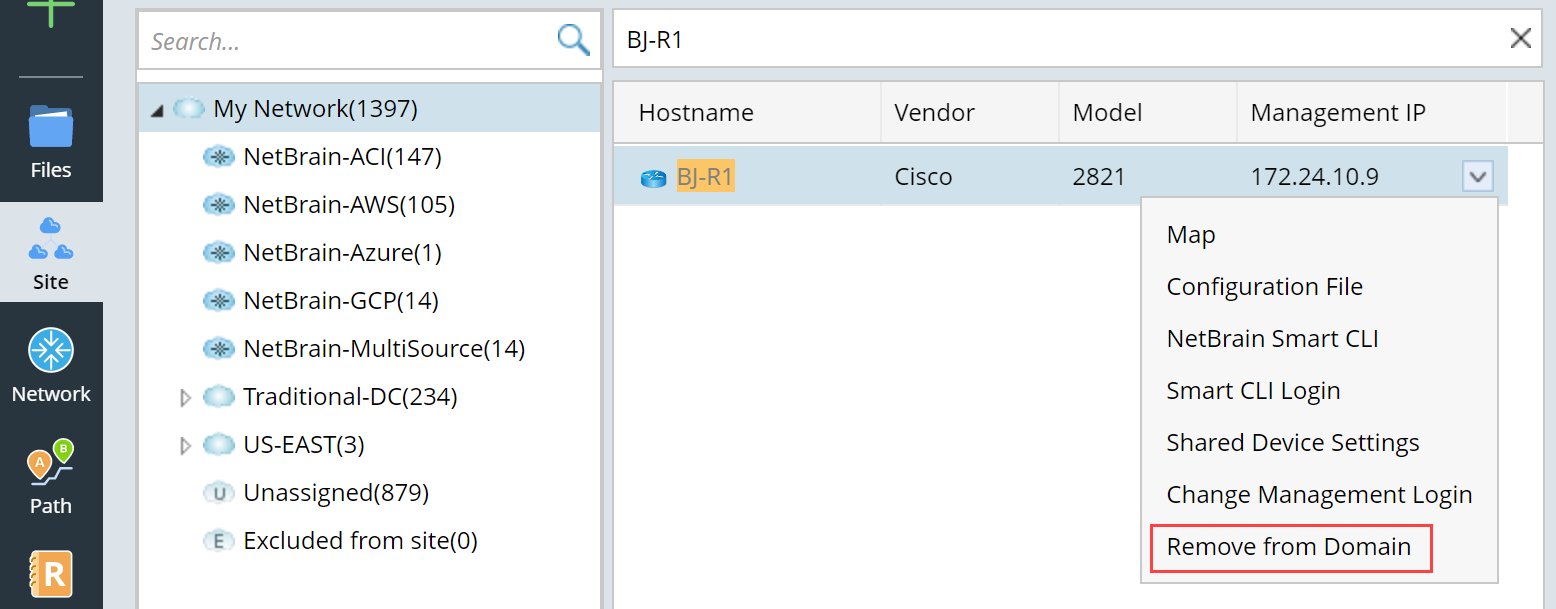
- Re-discover the device to check if the issue is resolved.
See also: