R12.1-2025Jul03
Set Up Benchmark Task to Auto-Update GCP Data
The discovery process only retrieves the basic data of your GCP network and builds L3 topology. After the discovery, you need to set up a NetBrain benchmark task to retrieve all data, including visual spaces and data views. For more Information, see Setup a Benchmark Task.
To create a benchmark for GCP resources, complete the following steps.
- Click the start menu
 in the Domain Management page and select Schedule Task.
in the Domain Management page and select Schedule Task. - In the Schedule Discovery/Benchmark tab, click Add Benchmark Task.

- In the Time Settings tab, define the task frequency.
- In the Batch Definition tab, perform the following tasks:
- Go to the Device Scope tab, check the Select external API servers to retrieve data checkbox and select the Google Cloud as a source type.

Note: As a best practice, we recommend re-using the Basic System Benchmark with a full benchmark task, where all devices are selected. This ensures that all GCP-connected physical or virtual devices are selected within the device scope. 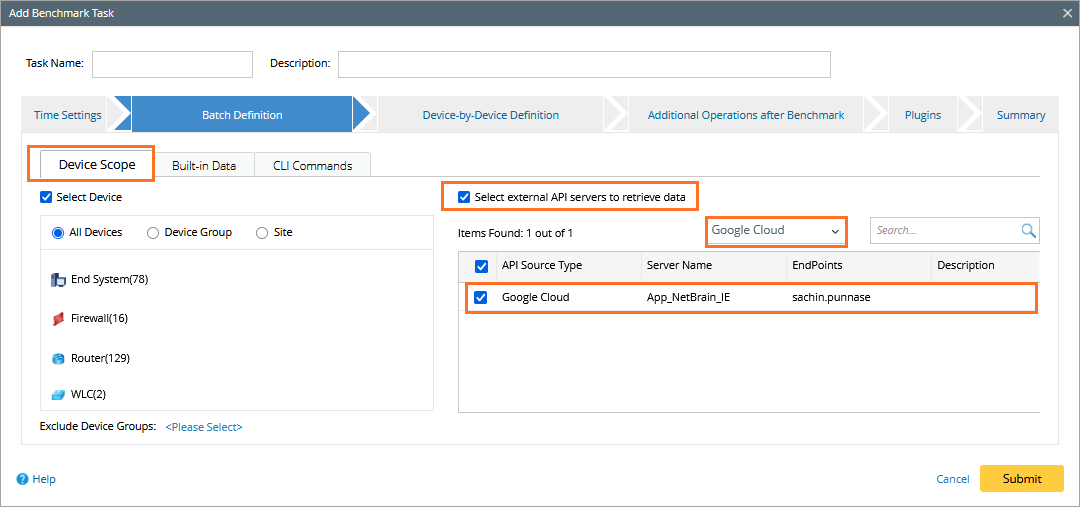
- Go to the Buil-in Data tab, and select the Google Cloud checkbox. Keep the default NCT tables selected, and additionally select BGP Advertised Route Table.
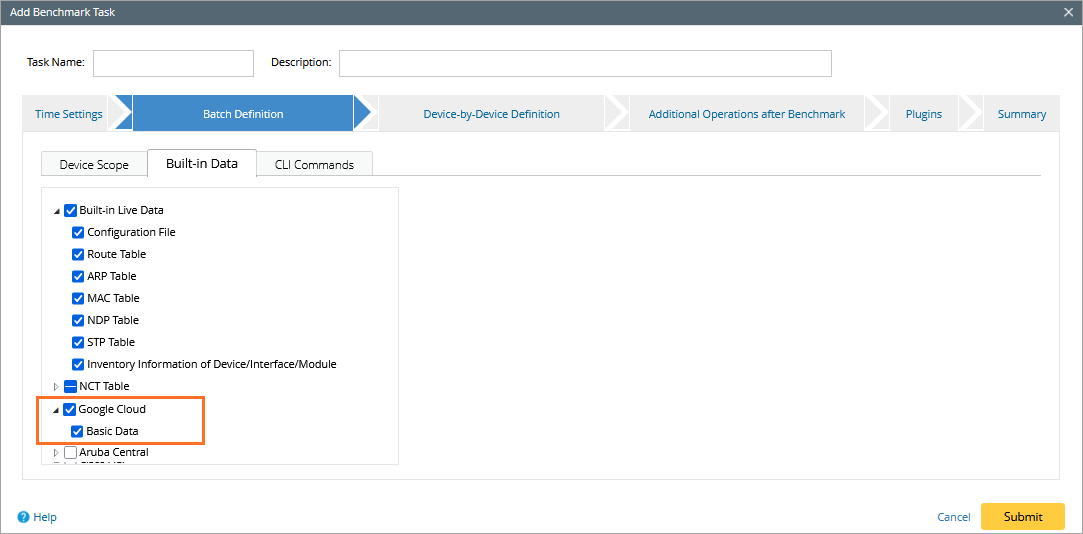
- Go to the Device Scope tab, check the Select external API servers to retrieve data checkbox and select the Google Cloud as a source type.
- in the Additional Operation After Benchmark tab, select the following checkboxes:
- Update Virtual Cloud (e.g. MPLS Cloud, VPLS Cloud , etc.)
- Update Public Cloud (Recalculate Google Cloud Virtual Route Table)
- Update Build Topology

- In the Plugins tab, add the GCP_VRT plugin using the following the steps:
- Scroll down to Execution Point: After rebuilding visual space and Click on Add Plugin
- Navigate to Built-in Plugins > NB_System_Use
- Select GCP_VRT and click OK.
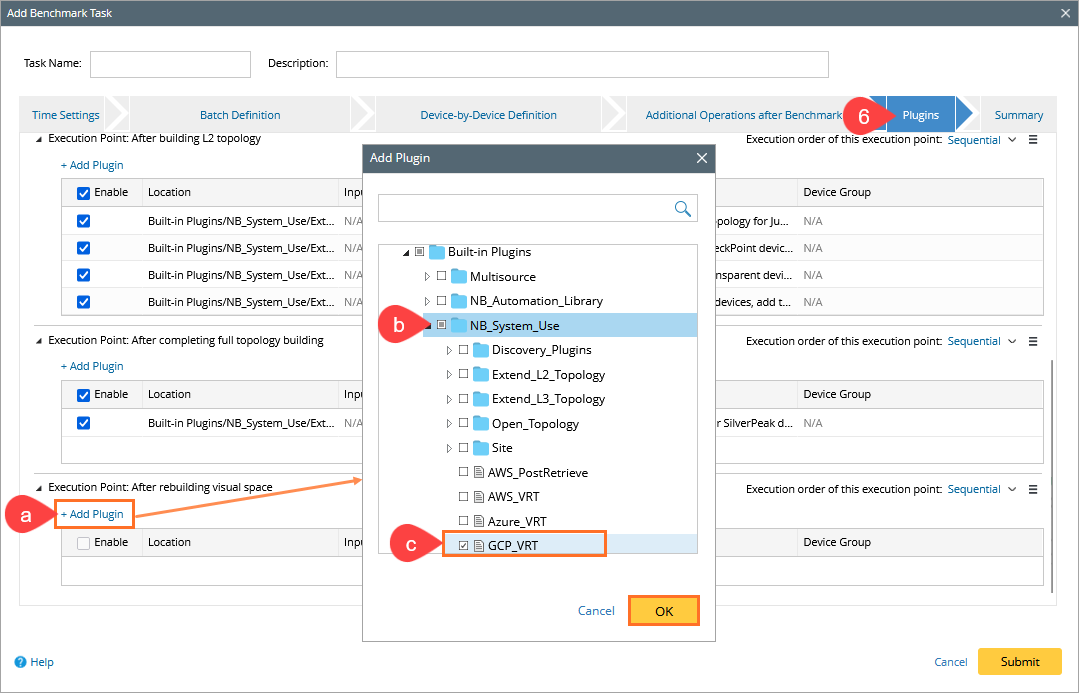
- Click Submit.