R12.1-2025Jul03
Power Users Templatize Runbook with Insight Node
To promote knowledge sharing and standardization across teams, power users can save a Runbook containing an Automation Insight node as a Runbook Template (RBT). This allows others to reuse predefined workflows with minimal configuration.

Example: Set a search phrase in the template and use it to create a new runbook showing automations with the phrase ‘BGP’
- Open the Runbook pane on the current map.
- Add the Automation Insight node to the runbook.
-
From the menu (☰), select Save as Template from the drop-down to open the template editor mode.
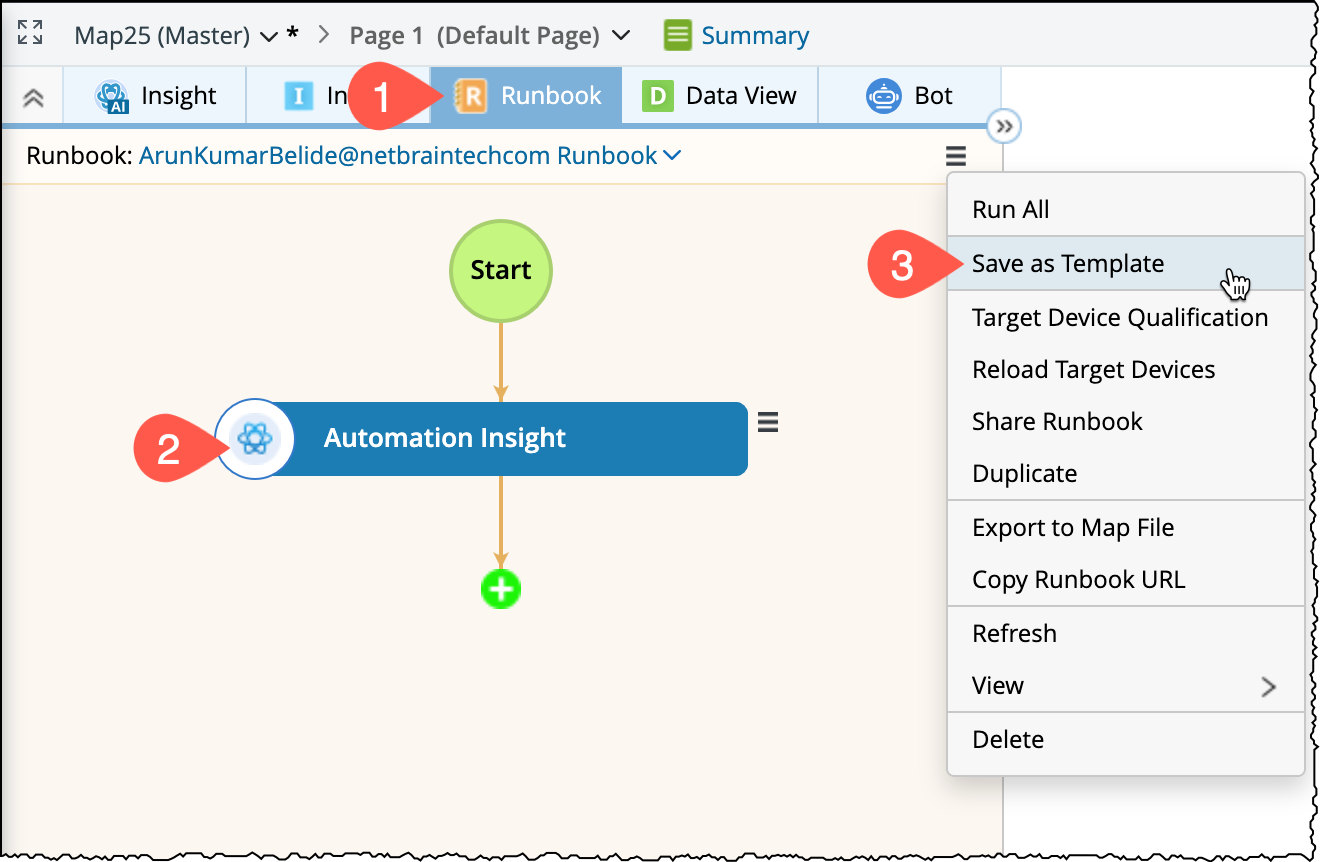
-
Define the following variables for the Automation Insight node:
- Select the Automation Insight node and node variable section will appear at the bottom.
-
In the node variable pane, select both the Target Device and Search Phrase items from the drop-down menu.
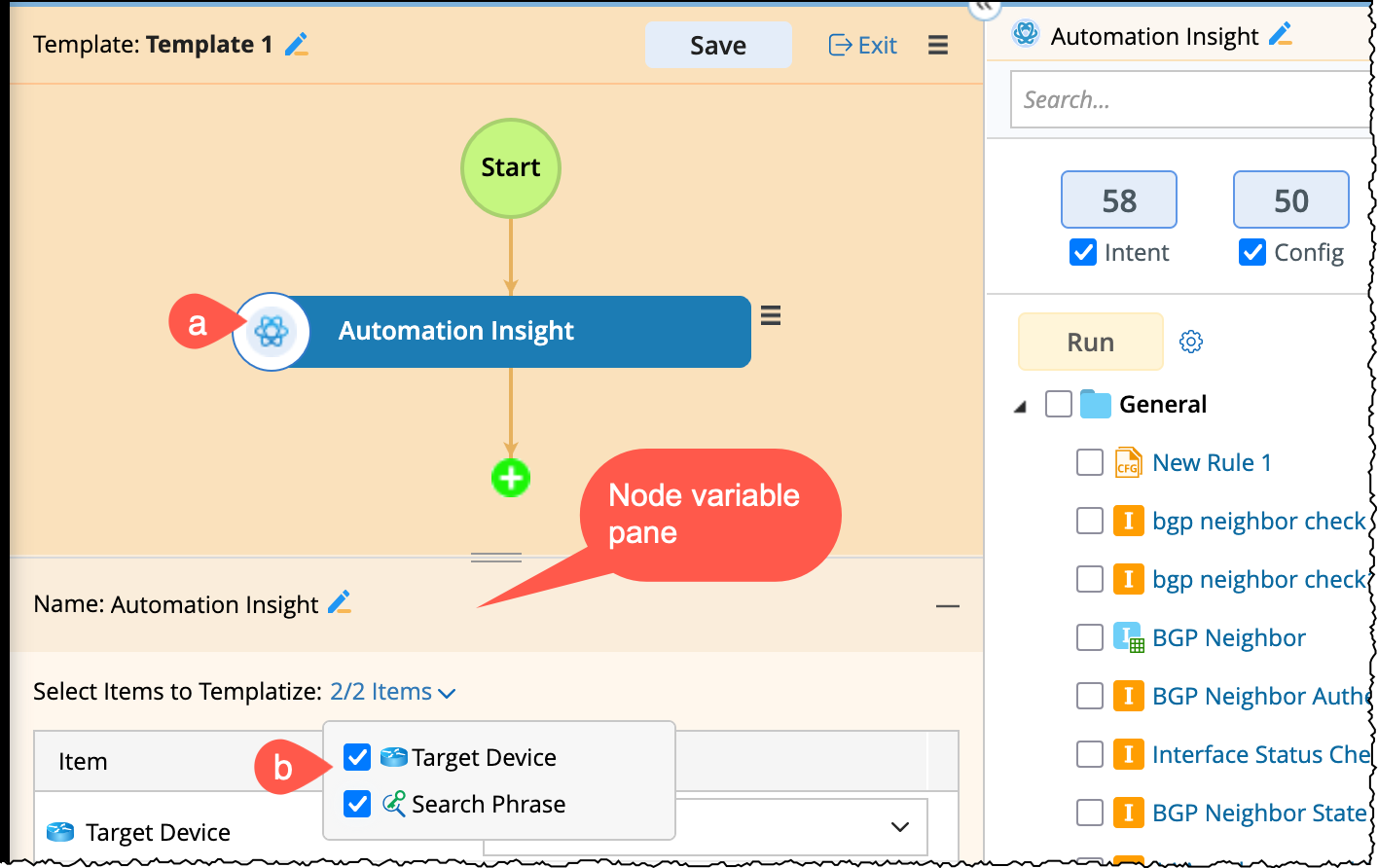
- Target Device: Specify which variables can be used to assign values to the Target Device in the new Runbook created from the template.
-
Search Phrase: Define variable name (Enter Phrase) to filter automations for display in the new Runbook.
This helps in narrowing down which automation tasks are visible and relevant.
-
Save the template (for your reference, name it as Automation Insight).
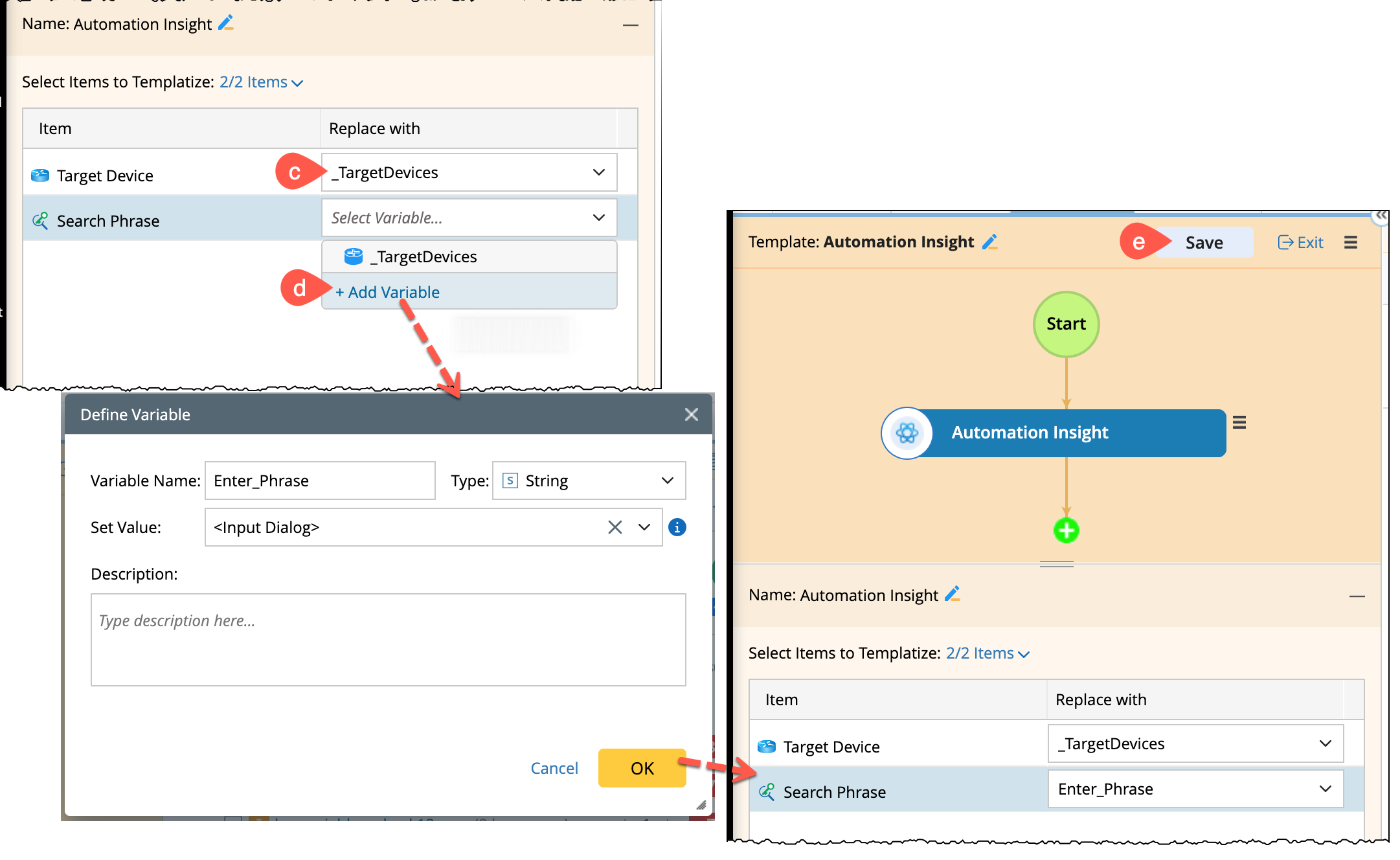
-
Now, create a new runbook with BGP automations using the search phrase BGP
-
From the side menu bar, click
 and select New Runbook.
and select New Runbook.
-
Enter the name for new runbook, e.g., BGP check with Automation Insight and select the created template >> click OK.
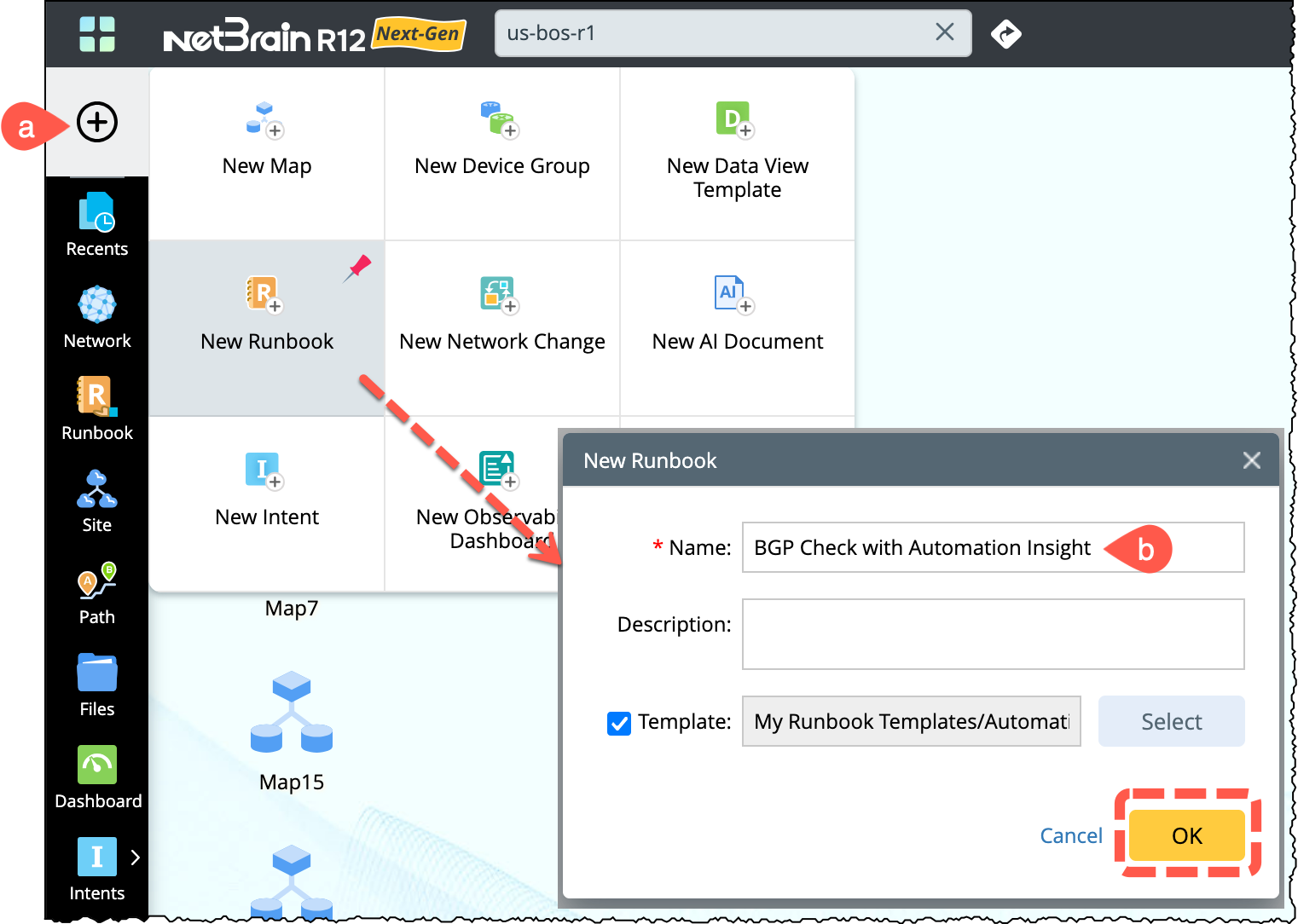
-
When prompted, enter
BGPfor the Enter Phrase variable.
-
The resulting Runbook will display only automations that match the search term
BGP.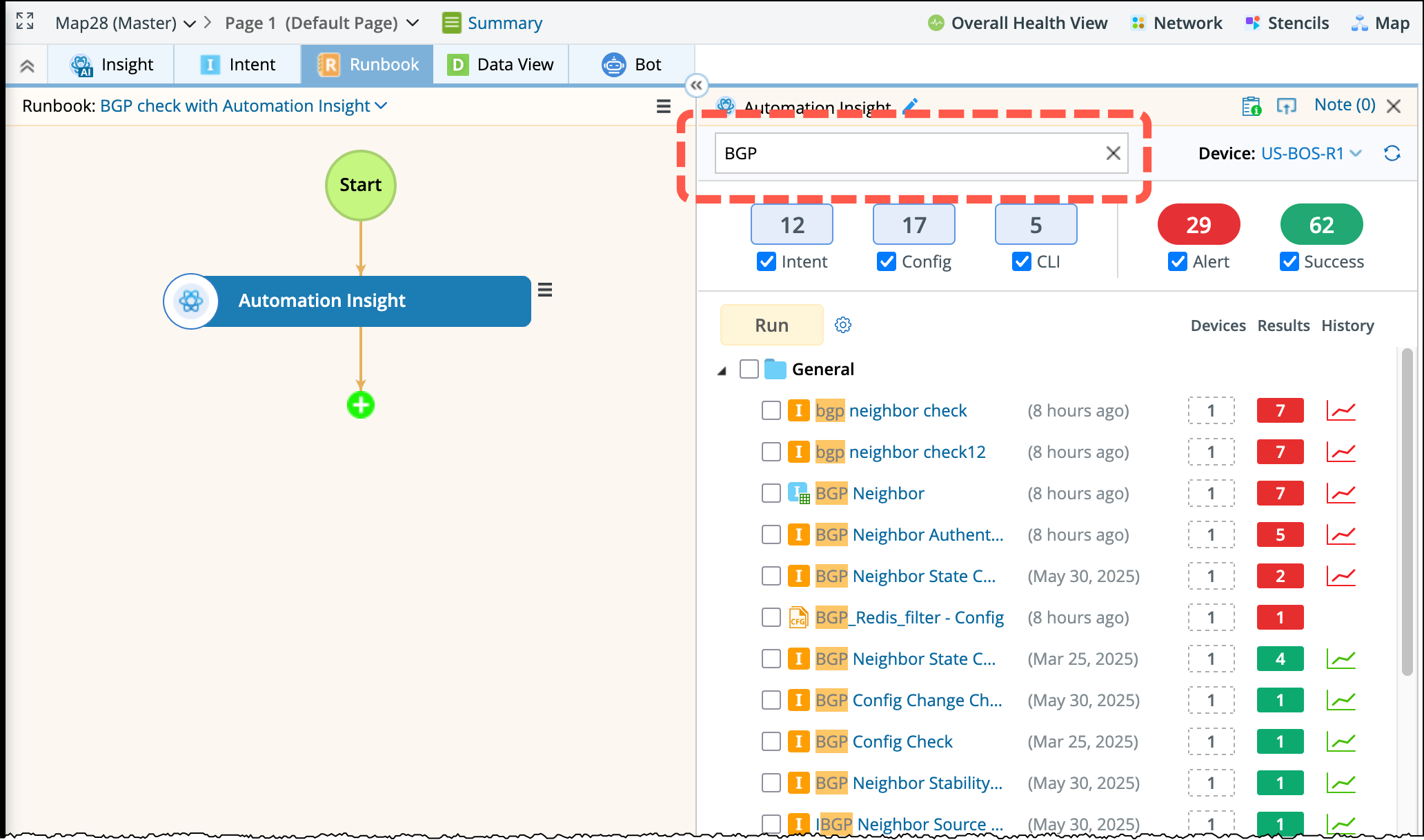
-
From the side menu bar, click