R12.1 Project-2025Sep08
Create Application and Organize Paths
In the Path Browser, you can create an Application and manage your paths based on applications.

|
Tip: To use the full functions of the path browser, you need to purchase an AAM license. Otherwise, you cannot create a new application and only can save the path in Untitled Application. |
- Create an application for the saved paths.
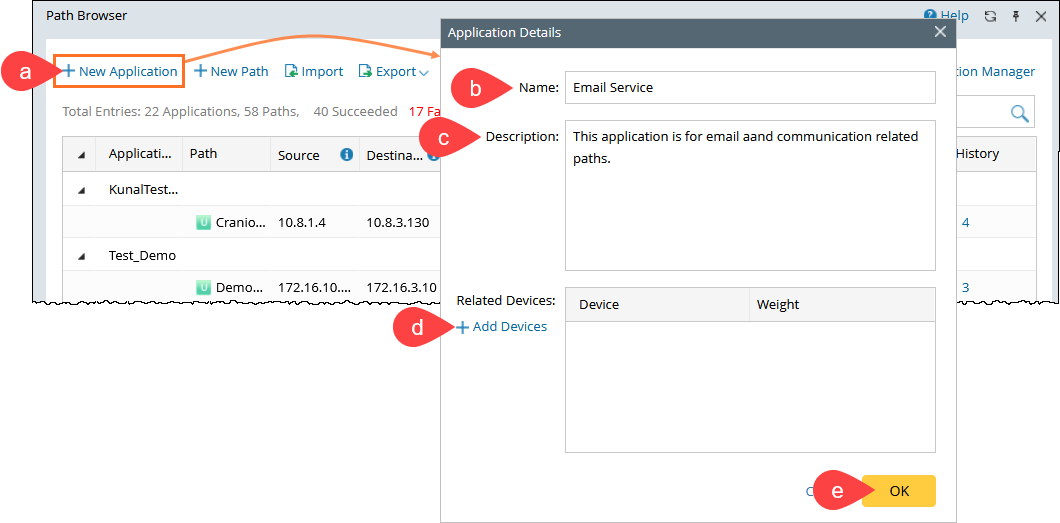
- In the Path Browser, click New Application at the upper-right corner.
- Give a meaningful name to the application, such as Email Service.
- (Optional) Add a description for the application.
- (Optional) Add related devices to the application and define a weight for each device.

Tip: Each related device has a default weight value of 10, and you can double-click to modify the value. The weight is used to sort the application list order. See Application Weight for details. - Click OK.
- Assign paths to an application.
You can assign a path to a specific application to organize and manage it more effectively.- To move an existing path to an application:
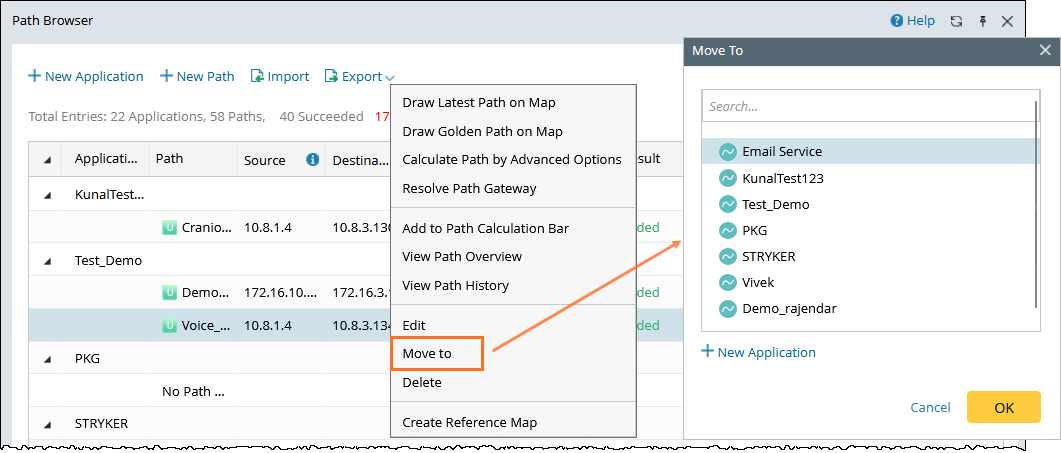
- Right-click the path in the Path Browser.
- Select Move to option.
- Choose the target application from the list.
- When creating a new path, select the desired application from the Application dropdown to associate the path with it.

Tip: If you have an active subscription to the Application Manager feature, you can manage traffic paths by application and periodically monitor them to detect network changes and maintain application consistency. For more information, see Verify Application Paths to Detect Changes.
- To move an existing path to an application: