You can use NetBrain Desktop to save and manage your frequently used objects, such as maps, device groups, dashboard files, and shortcuts to applications for quick access. You can open a file or an application by double-clicking an item on the desktop.
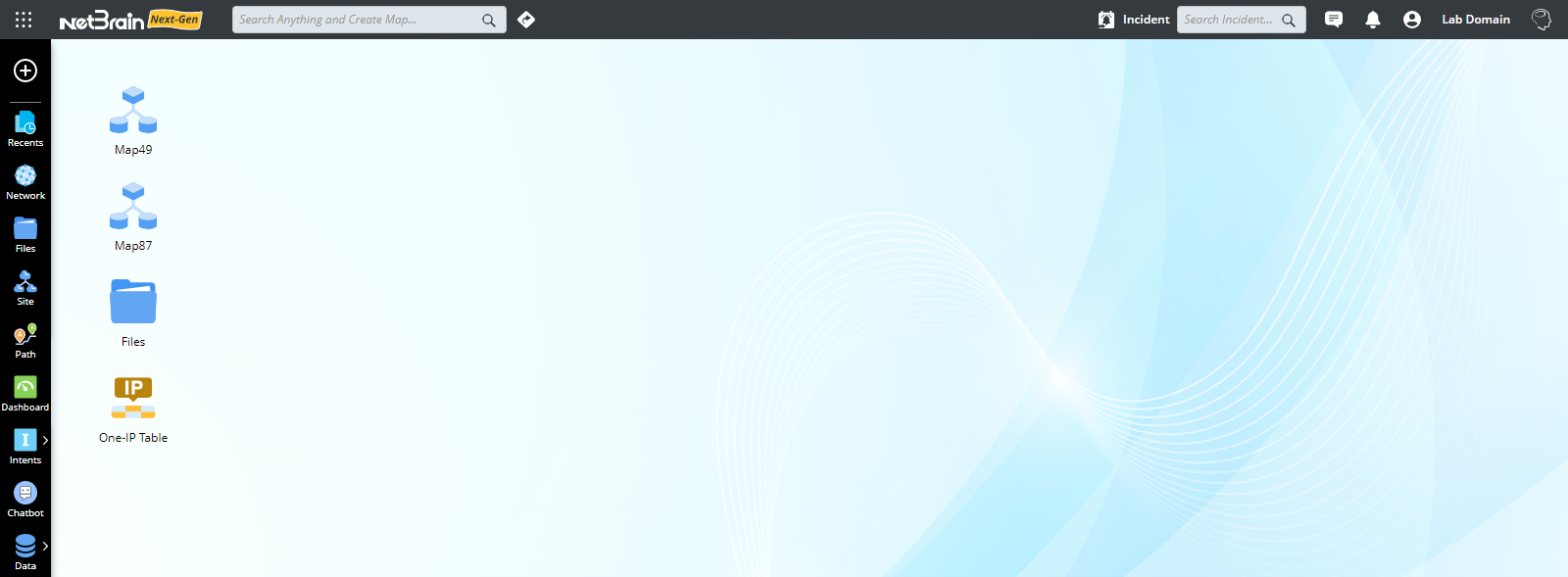
Customize Your Desktop
To set the background picture or text background contrast of your desktop:
- Right-click on the blank area and select Personalize.
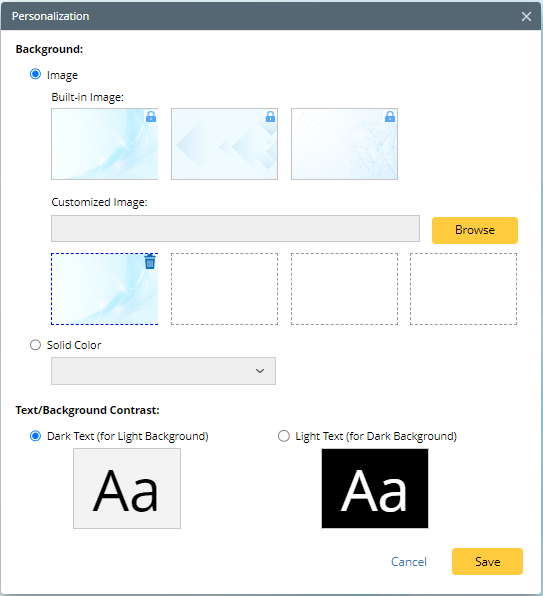
- Select your favorite picture or text background contrast and click Save.
Use Desktop to Manage Frequently Used Files and Applications
The following table lists the operations for using the desktop to manage frequently used files and applications.
| Purpose | Actions |
| To pin an application to the desktop | Select the start menu  , point to the target application and click the , point to the target application and click the  icon. icon. |
| To create a folder on the desktop | Right-click on the blank area of your desktop page and select New Folder. |
| To create a file on the desktop | Right-click on the blank area of your desktop page and select New Map or New Network Dashboard according to your needs. |
| To move an item on the desktop | Move an item to the target place on your desktop by drag-and-drop. |
| To delete an item on the desktop | Point to and right-click an item, and then select Delete. |
| To send map files, dashboard files or folders to the desktop as shortcuts for quick access | Right-click the target files in the Files pane and select Send to Desktop from the drop-down menu. |
| To rename a file on the desktop | Right-click the file on the desktop to select Rename from the drop-down menu. |
| To move an item on the desktop to another category in the Files pane | - Right-click the item and select Move from the drop-down menu. Alternatively, point to a desktop shortcut, and click the
 icon to select Move. icon to select Move. - In the Move to dialog, select the destination folder and click OK.
|
| To sort the orders of the items on the desktop | - Right-click on the blank area of your desktop page and select Sort by Name. The items on the desktop will be sorted alphabetically.
- Right-click on the blank area of your desktop page and select Sort by Type. The Items of the same type will be grouped and placed on your desktop.
|
| To import map files from your local machine to the desktop | Right-click on the blank area of your desktop page, select Import Maps, and then select a map from your local machine to be exported to the desktop. |
| To upload Windows files from your local machine to the desktop | Right-click on the blank area of your desktop page, select Upload Windows Files, and then select a Windows file from your local machine to be exported to the desktop. |
| To refresh the desktop | Right-click on the blank area of your desktop page and select Refresh from the drop-down menu. |
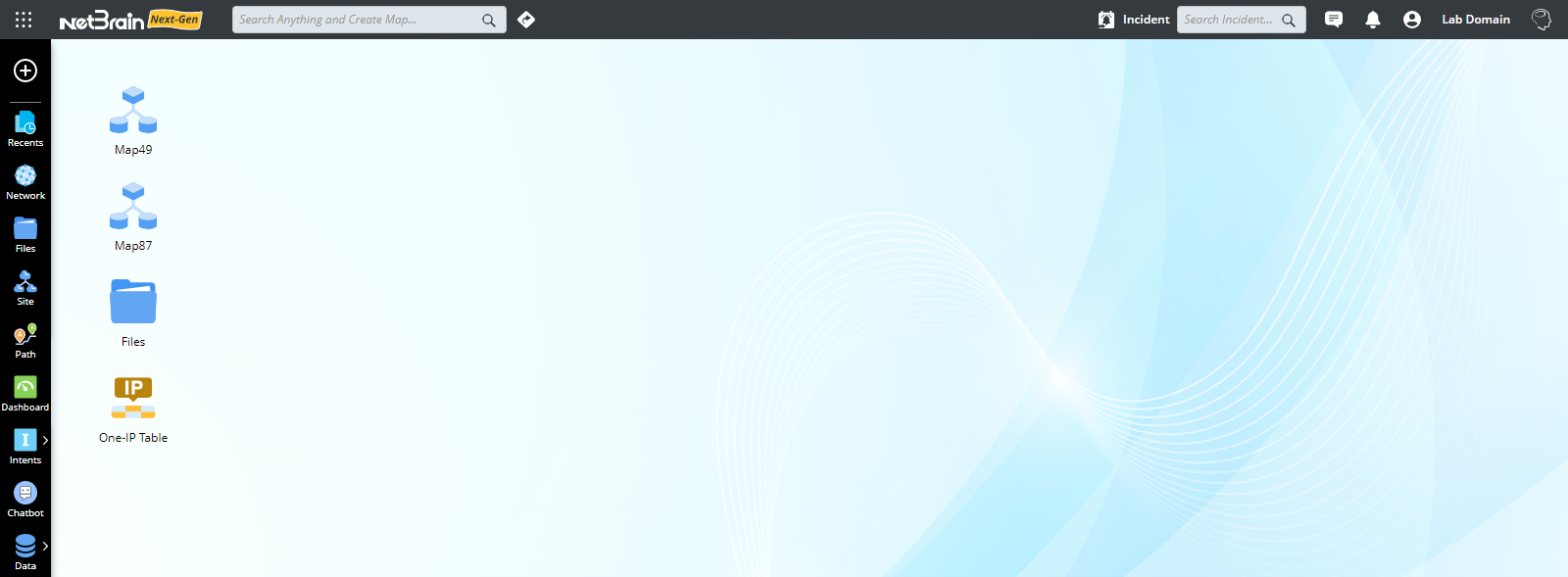
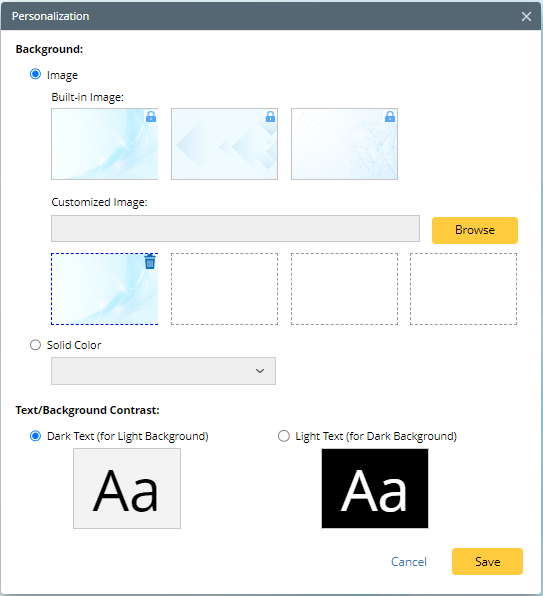
 , point to the target application and click the
, point to the target application and click the  icon.
icon. icon to select Move.
icon to select Move.