Define Basic Settings for Incoming Incident Type
- Click the start menu and select Triggered Automation Manager.
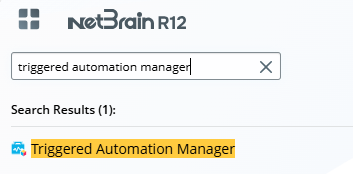
- In Triggered Automation Manager, go to Manual-setup Triggered Diagnosis >Incoming Incident Type tab, and click + Add Incoming Incident Type.
- On the New Incoming Incident Type window, define the basic settings:
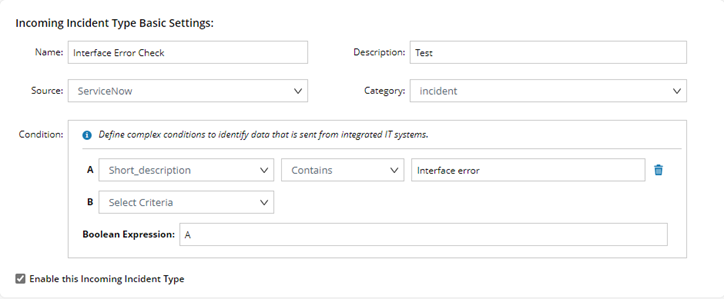
• Name: a unique name for the incoming incident type, such as Interface Error Check, BGP Down, etc.
• Description: an optional field to describe the Incident.
• Source: Select an Integrated IT system, such as ServiceNow.
• Category: Select a source category, such as Incident (Incident ticket from ServiceNow).
• Condition: Defining which API calls of this category coming from the source belong to this Incident Type.
To define a simple condition:
- Select a data field of the API call, for example, Short_description.
- You can also create a custom variable to retrieve the value from the data field by regular expression. The custom variable starts with $. For more information, see Custom Variable in TAF.
- You can also create a custom variable to retrieve the value from the data field by regular expression. The custom variable starts with $. For more information, see Custom Variable in TAF.
- Select an operator (contains, does not contain, matches, does not match, is not null). For example, you can select Contains.
- Enter a keyword. For example, enter Interface error.

Tip: You can combine multiple simple conditions with the standard Boolean AND/OR operations.
Custom Variable in TAF
Apart from selecting an existing data field, you can define a custom variable for an incident type in TAF to retrieve the value from the data field when conditions are defined for matching the API call with incident type in NetBrain.
In TAF, you can define custom variable when defining an incoming incident type or a triggered diagnosis.
- Define custom variable when creating/editing an incoming incident type.
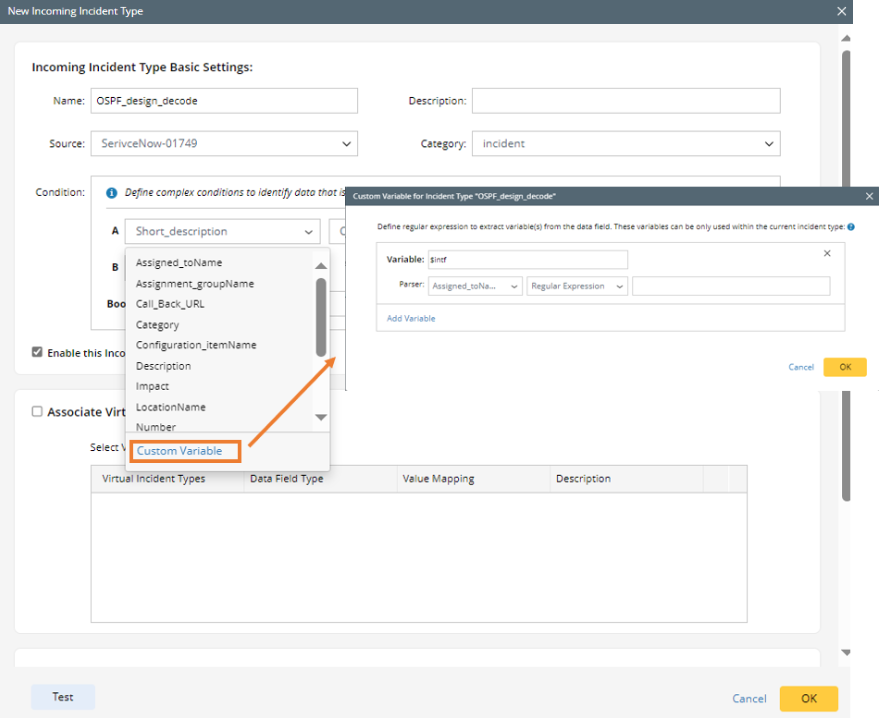
- Define custom variable when defining triggered automation.

Example: Create a custom variable to retrieve the value from the data field by regular expression. The following example aims to get the device information (for example, "Device: BJ-R1") from the description of the original ticket.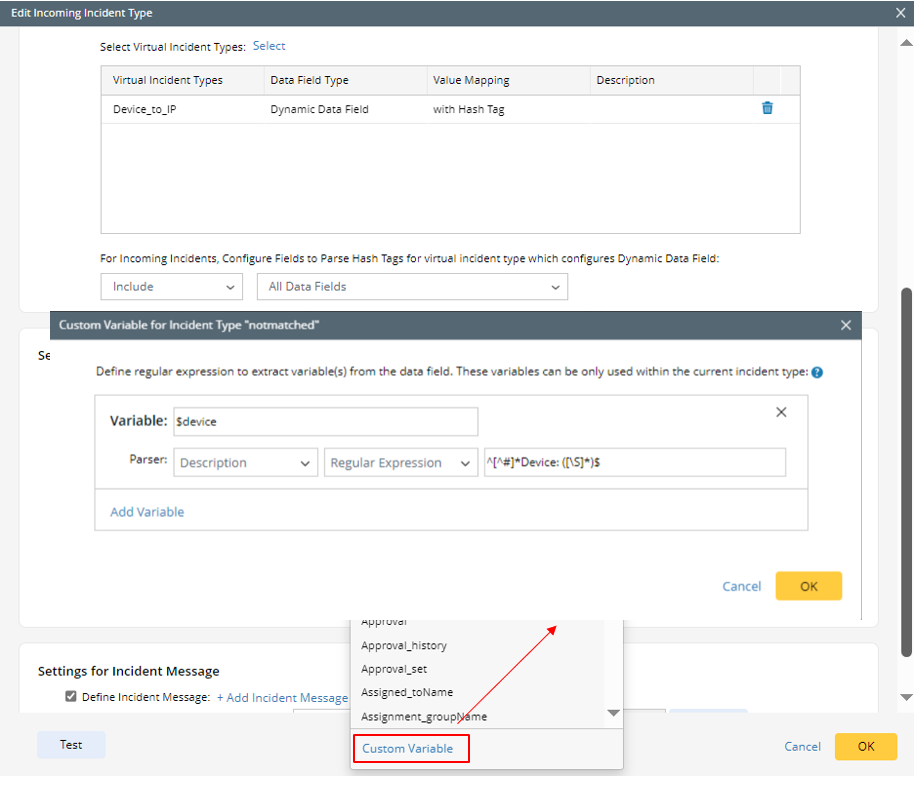
- Click
 of Condition A in the Condition section, then select Custom Variable.
of Condition A in the Condition section, then select Custom Variable. - In the pop-up window, define the following:
- In the Variable field, type the variable name "$device" for the custom variable (note that the custom variable starts with $).
- In the Parser field, set to parse "Description" data by regular expression "^[^#]*Device: ([\S]*)$".
- Click OK. Then you will get the device variable value "BJ-R1".