R12.1 Project-2025Sep08
Define Execution Settings for Intent-based Triggered Diagnosis
After selecting a type of diagnosis and define the settings for the selected NI, NIT, NIC or ADT, you can continue to define its execution settings. Two options are provided: Run Once and Repeat.
- Run Once: If this option is selected, the triggered diagnosis will run only once.
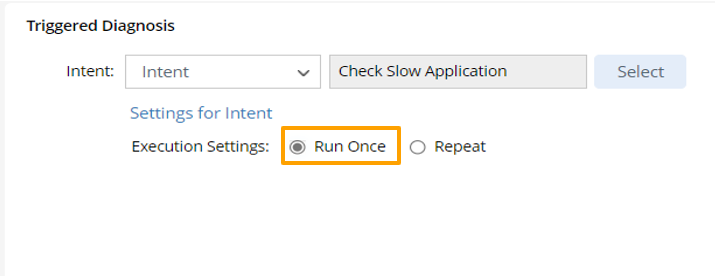
- Repeat: One Diagnosis can run for a fixed number of times at specified intervals by Execution Settings. You can set to run triggered diagnosis to check the issue a few times, making sure there is no transient problem.
Enable Repeat > Stop When to repeatedly run diagnosis, then set how the diagnosis will run repetitively. You need to configure the frequency and conditions for stopping running the diagnosis.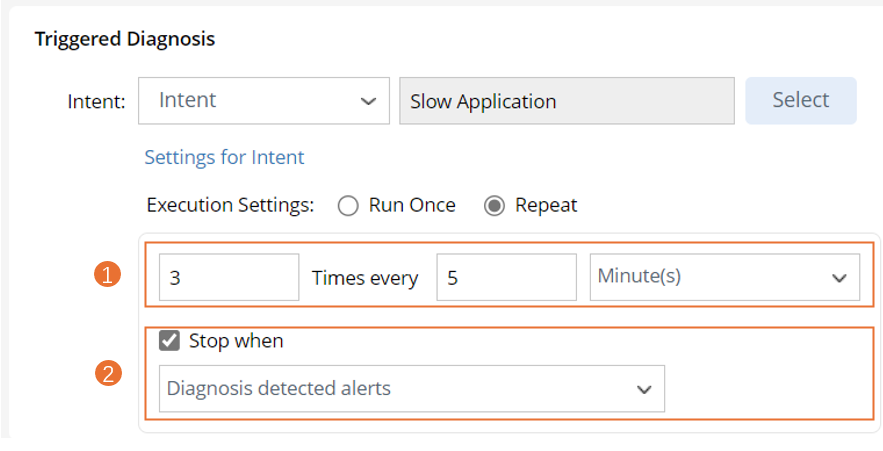
Follow the steps below to compete the settings for repetitive executions of diagnosis.
- X Times every X Minutes/Hours/Days/Weeks: Set the frequency for running diagnosis. input the number of times (e.g., 4 times) and the interval (e.g., 5 minutes). The time units include "Minute(s)", "Hour(s)", "Day(s)" and "Week(s)".
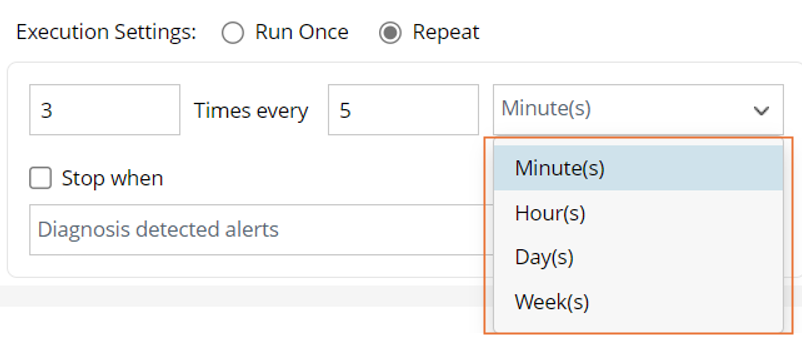

Note: The default setting is 3 Times every 5 Minutes. - Stop when: Check the Stop when checkbox in the field, set the condition for stopping execution of diagnosis.
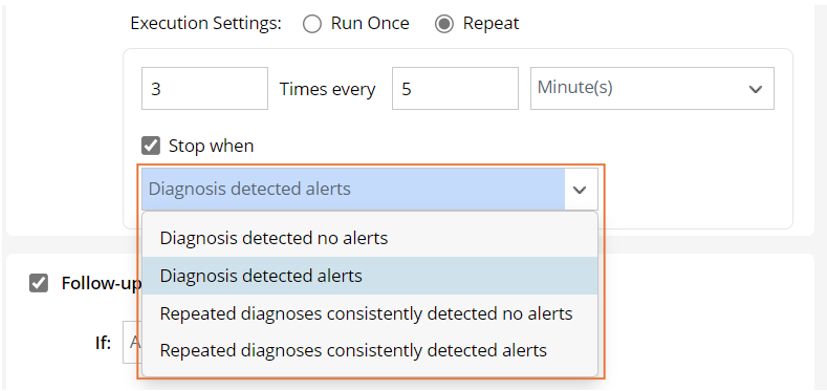
- Diagnosis detected no alerts: The triggered diagnosis does not have intent execution results with alerts each time it is run.
- Diagnosis detected alerts: The triggered diagnosis has intent execution results with alerts during one or more times of execution.
- Repeated diagnoses consistently detected no alerts in n Instances: Stop running triggered diagnosis if the diagnosis is run several times consecutively, and no alerts are generated. If the option Repeated diagnoses consistently detected no alerts is selected, you can input the number of diagnosis instances. This number is in the range of 1-9.

- Repeated diagnoses consistently detected alerts in n instances: Stop running triggered diagnosis if the diagnosis is run several times consecutively, and alerts are generated in at least one instance. If the option Repeated diagnoses consistently detected alerts is selected, you can input the number of diagnosis instances. This number is in the range of 1-9.
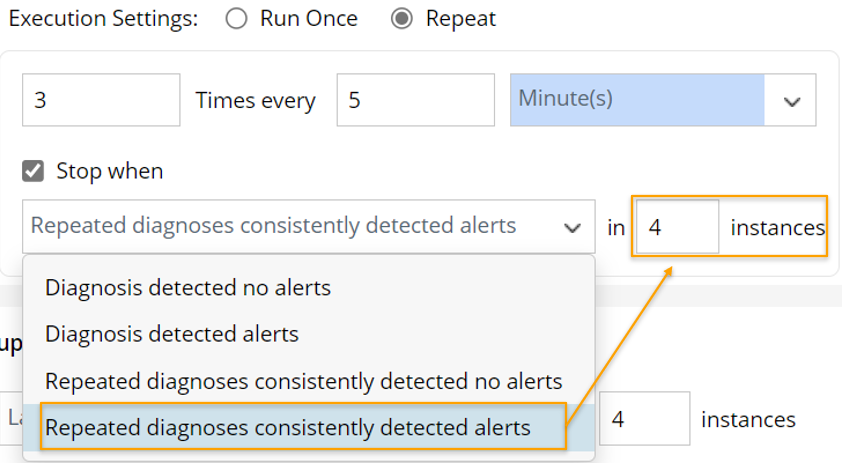

|
Note: Any alert from home intent and the follow-up intents counts as alert. |

|
Tip: With the Repeated diagnoses consistently detected no alerts and Repeated diagnoses consistently detected alerts options, the system can run one triggered diagnosis several times to find whether alerts are generated or not, then decide whether to stop running the diagnosis based on the results. |
Define More Execution Settings
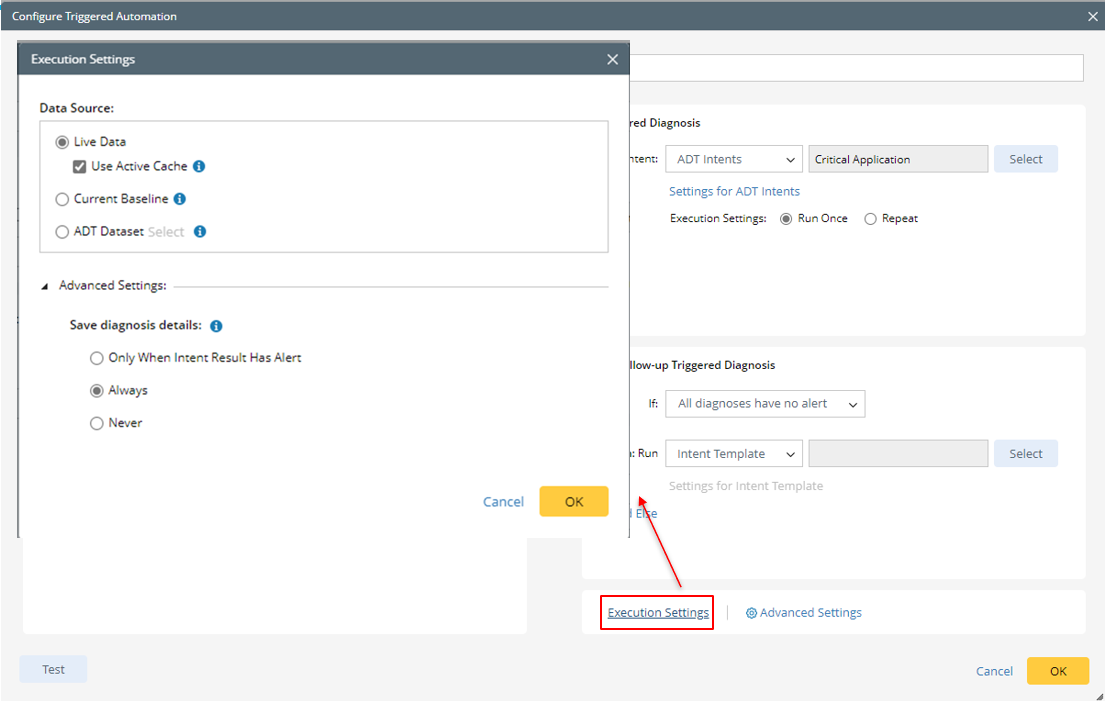
Data Source Settings:
- Live Data: The system will retrieve live data and use the retrieved data for intent execution.
- Use Active Cache: This option can be selected only after you select Live Data as the source for intent execution. All live retrieved data is added/updated into a global Active Cache for future live data requests. With this function enable, live data retrieval from devices occurs only when cache data is unavailable or outdated. This function aims to safeguard network devices against excessive Telnet/SSH requests.
- Current Baseline: The current baseline data will be directly used as data source for intent execution.
- ADT Dataset: ADT dataset is cached CLI/Configure data organized by ADT. Intent execution via auto intent could source from the historical ADT dataset data.
Save Diagnosis Details: Define the conditions for saving diagnosis details:
- Only When Intent Result Has Alert: Save diagnosis when the diagnosis result is generated with alerts.
- Always: Always save diagnosis results.
- Never: Never save diagnosis results.