R12.1 Project-2025Sep08
Create Library to Share Resources Across Domain
The process of sharing automation resources across domain includes two main steps:
- Create a Library containing automation resources
- Publish Library by Profile
Create a Library Containing Automation Resources
A new library is created with automation resources and can be published to the specified domain(s). During library definition, users select one single profile that includes the domains with which the library will be shared. In the Share To drop-down, users can select an existing profile for the library or create a new profile to be chosen. Profiles can be edited or deleted from the dropdown list. These profiles in the dropdown are reusable and applicable across multiple domains.
The following are the steps to create a library:
- Define basic information: Specify the Library Name.
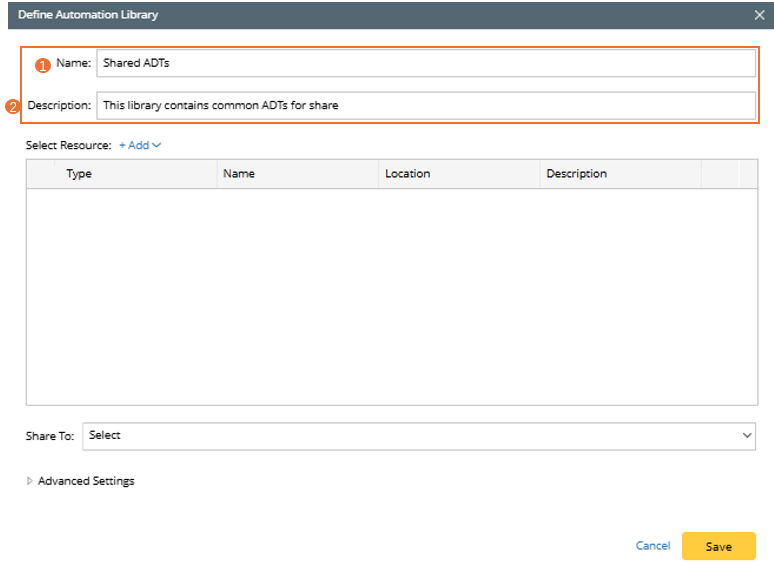
- Input description to describe the use, function of the library.
- In the Select Resource section, add resources to the automation library.

- Click +Add, then select a resource type from the dropdown. The selectable resource types are Network Intent, Auto Intent, Dashboard (Observability Dashboard, Intent and Universal Dashboard), Golden Engineering Resource (Golden Config Rules, Golden Feature, Golden Intent, Assessment Features and Rules, Reference Cluster).
- Click one item from the dropdown, then select the resources. In this example, ADT resources are selected. You can continue to add other type of resources.
- Click OK to save the selected resources, then the selected resources will be displayed in the grid table.

- Select Profile to share the resources to the profile.
- Click the
 icon, then select a profile from the dropdown list. A profile includes one more domains, and the library resources will be assigned to the domains in the profile.
icon, then select a profile from the dropdown list. A profile includes one more domains, and the library resources will be assigned to the domains in the profile. 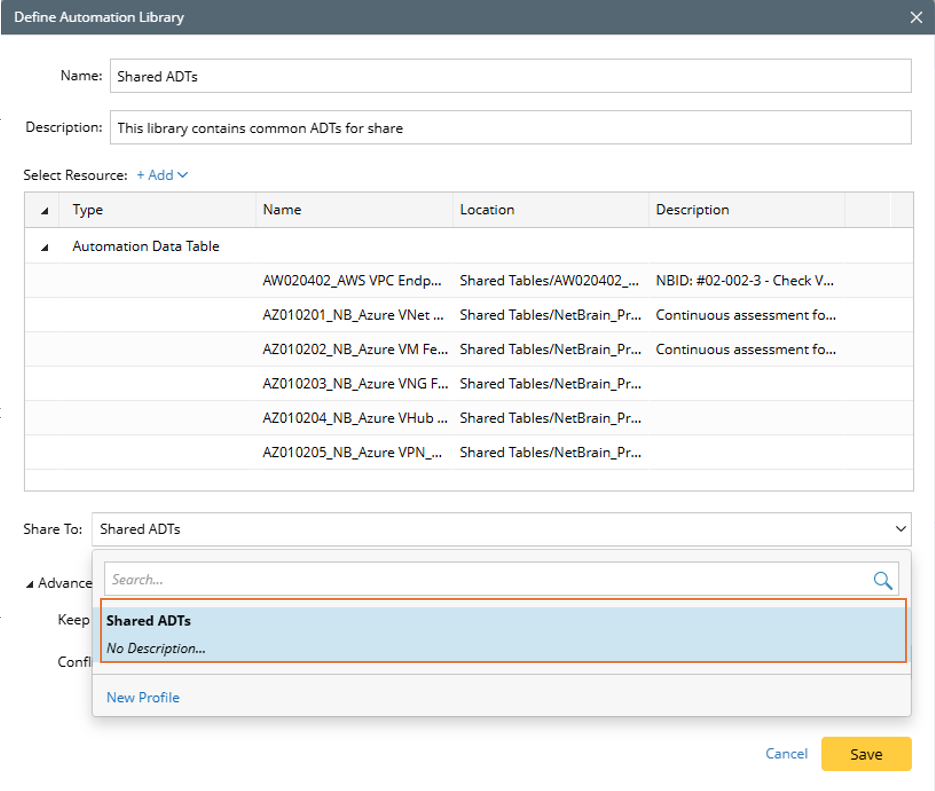
- You can create a new profile with the following steps:
- Click New Profile from the profile dropdown list.
- In the New Profile dialog, define base information: name, description. Then Click + Add next to Domains to select domains for the profile. Domains can be filtered by Tenant by selecting tenant from the Tenant dropdown list.
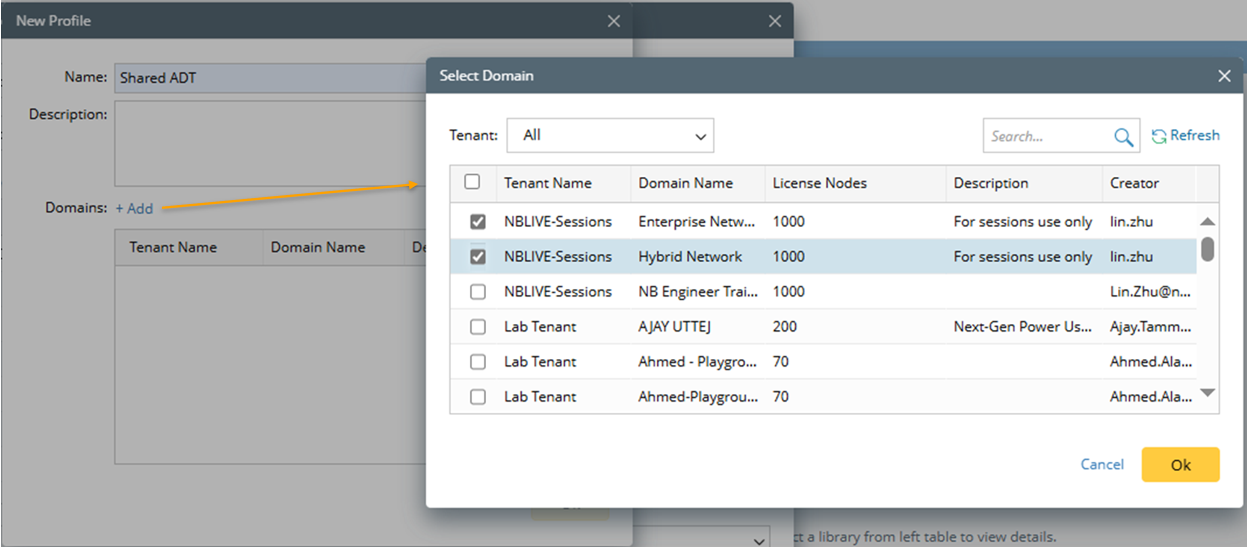
- Click OK. The selected domains will be shown in the New Profile window.

- Click the
- In Advanced Setting section, define the following:
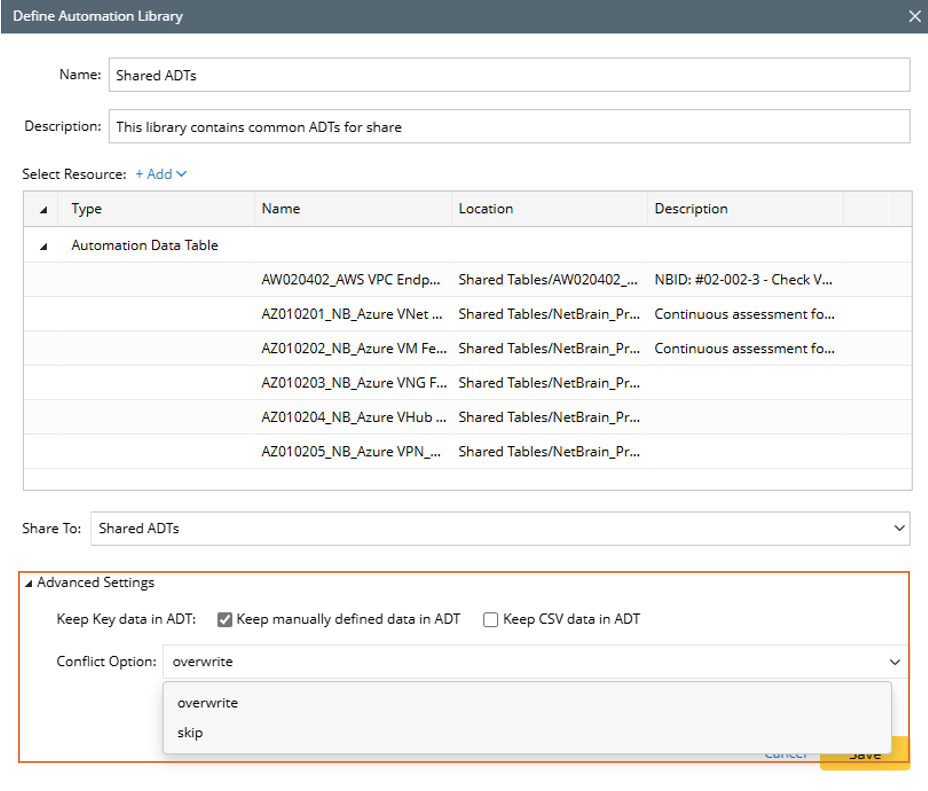
- Keep Key data in ADT: If the Keep manually defined data in ADT is checked, the manual data in ADT will be kept in this library; if the Keep CSV data in ADT checkbox is checked, the ADT data from imported csv will be kept in the library.
- Conflict Option: If there are duplicated resources, how to treat the new and old resources.
- Overwrite: The library resources will overwrite the same existing resource when the library resource is installed.
- Skip: The library resources will not be installed if it is detected the same existing resource already existed in the domain to be shared to.
- Click Save. The defined automation library will be added as an entry of the grid table.
