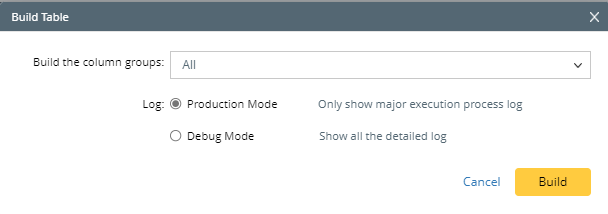R12.1-2025Jul03
Create Dataset by Imported Files
Imported CLI/Config Files method is used for creating dataset via the Import File Wizard. It can be used in the following scenarios:
- When you cannot access network with live and want to use the imported data to do the intent diagnosis.
- Import some historical Config as golden rule, then compare the retrieved data with the golden rule to do the compliance check.
To use the imported files as the data source for building dataset column group, follow the steps below:
Prerequisites: Prepare the command files as needed in your domain.
- Go to the Automation Data Table Builder, create a Base table, then create a new group and name it.
- In the left pane of the new group tab, define the following settings:
- Description: Type descriptions for the column group to describe its use and function, e.g., "commands from imported file".
- Select Method to Build Group Table: Select ADT Dataset > Imported CLI/Config Files.
- Click Select adjacent to the Imported Files option, the Select Imported Dataset window will display, then you can select an imported dataset (e.g., the dataset 01/09/2024, 10:16:37 AM).
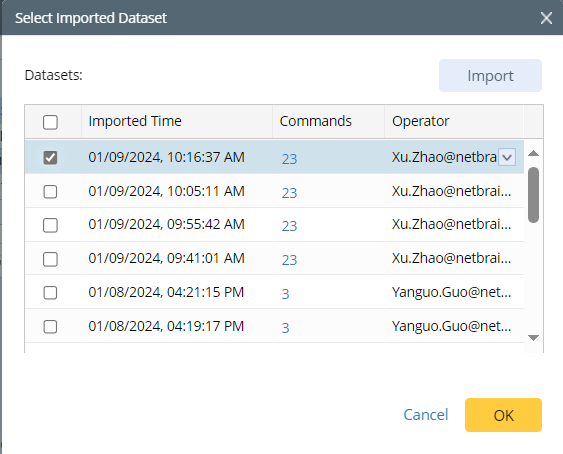
Alternatively, if you need to use a device command data file that is not in your domain right now, you can Import the file via the Import File Wizard. Click the Import button in the Select Imported Dataset window to start the steps of importing file via wizard. For the steps in Import File Wizard, see Define Import File Wizard.
After successfully importing the file, the imported dataset will be added to the dataset list.
Note: The Import File Wizard that opens from the Table Builder does not support updating device model when importing commands. In addition, only the first three steps in the Import File Wizard are available.
Click OK to close the Select Imported Dataset window.
- In the Device Column block, select device column from the base table. The selected device column in the ADT will be the device column of this dataset. Only the CLI/command data of the devices in the selected column will be added to the dataset column. Select commands: Select All Commands or Specify Commands to determine which commands will be finally added to the ADT dataset.All Commands (default): All commands from the imported file will be added to dataset.Specify Commands: You can check the checkbox to select commands from the imported file. In the current example, select Specify Commands, then select several commands from the pull-down list.
- Mapping available fields to Column Group: Drag and drop the available fields to the column group definition. When Dataset column is built via the Dataset method, the built-in field is Dataset.
- Click Save and Build, the Build Table dialog will display.
- In the Build Table dialog, select columns groups to be built and select a log mode. Click Build.