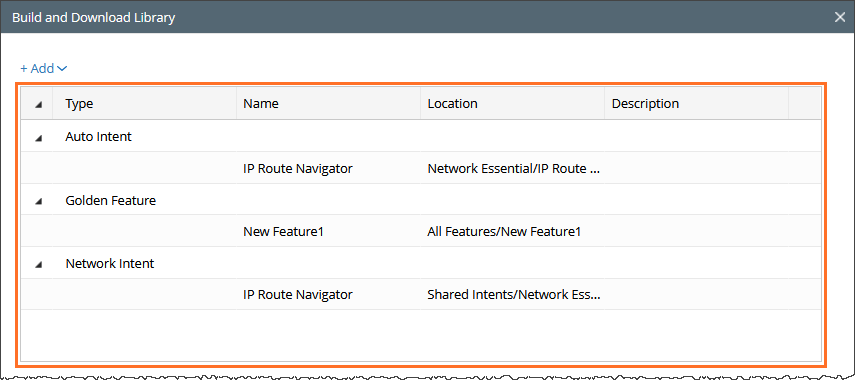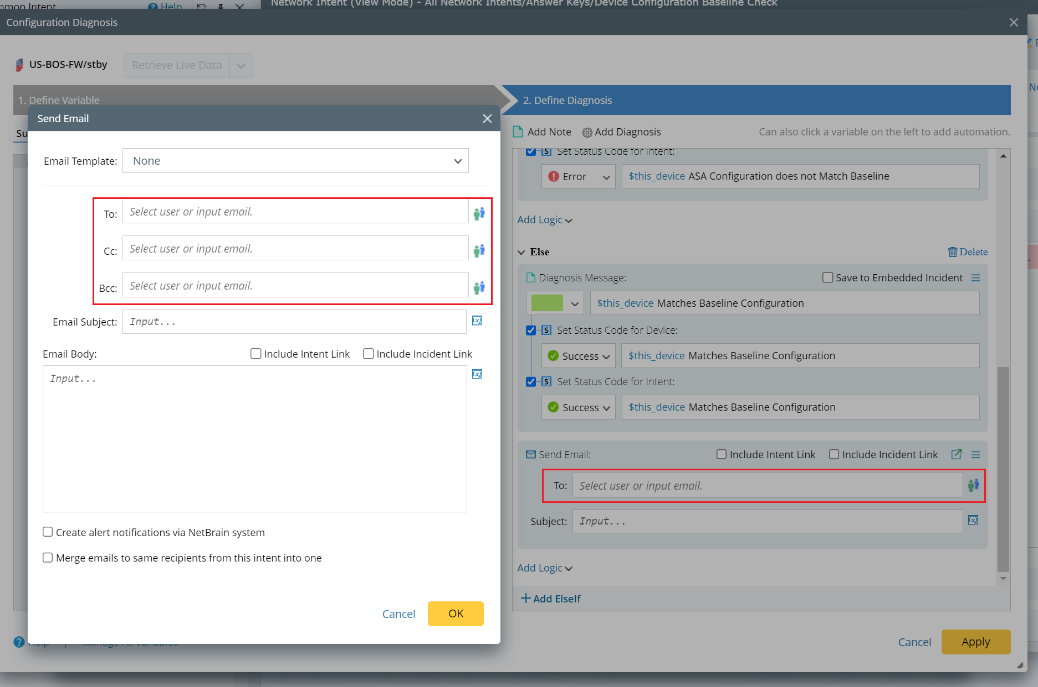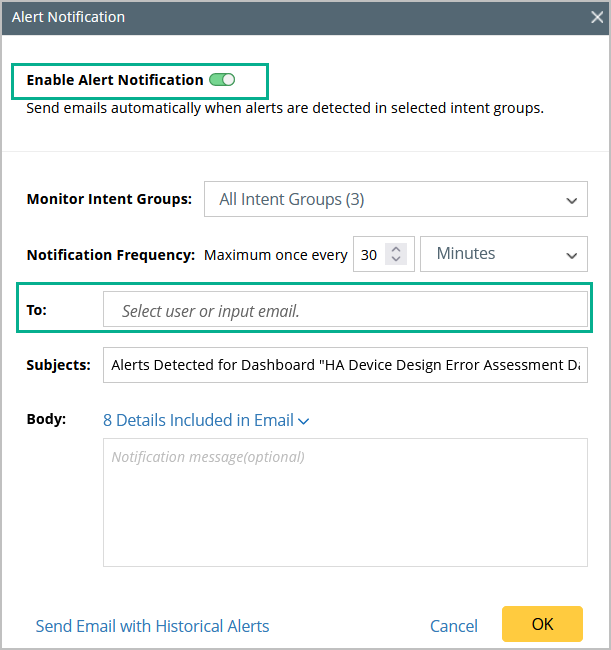Create and Download Library Files in NetBrain Download
NetBrain Download Library feature allows users to build and export collections of various automation assets such as Network Intents, Auto Intents, Automation Data Tables (ADTs), Dashboards, and Golden Engineering Resources. The manually built library contains at least one task by default. The exported library includes the associated YAML scripts and configuration files, making it easy to import and reuse across environments
Follow the steps below to Build and Download the library:
- Go to Intent Based Automation Center > NetBrain Download.
-
From the drop-down (
 ) menu in NetBrain Download tab, select Build and Download Library.
) menu in NetBrain Download tab, select Build and Download Library.
-
In the Build and Download Library dialog, Click + Add menu to access the resources to build the library:
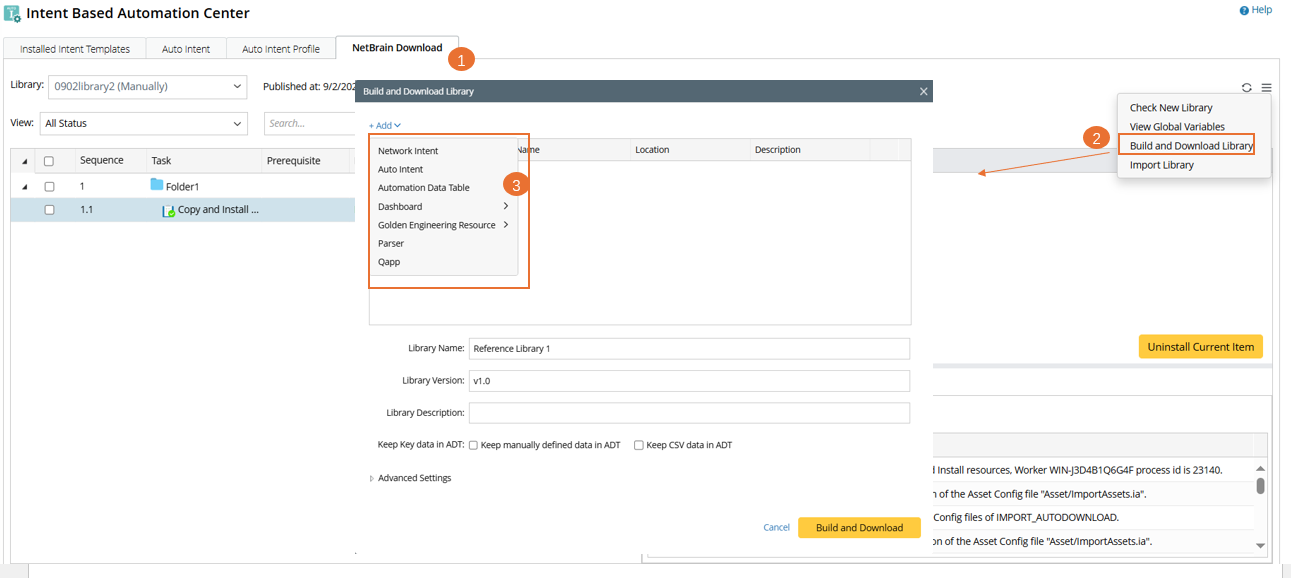
- Select one of the following resources to build the library. You can repeat this step to add multiple resources, the resources will be categorized and displayed in the table node structure in the Build and Download library dialog:
-
Network Intent
- Click Network Intent and select one or multiple intent templates.
-
Use Filter by to narrow the results (intent templates are divided into device-based and path-based types based on replication mode).
- Click OK to finish the selections and close this window.
- Installed NITs: Both "copy intent” script and “install intent” script will be created.
- NITs that are not installed: Only “copy intent” script will be created.
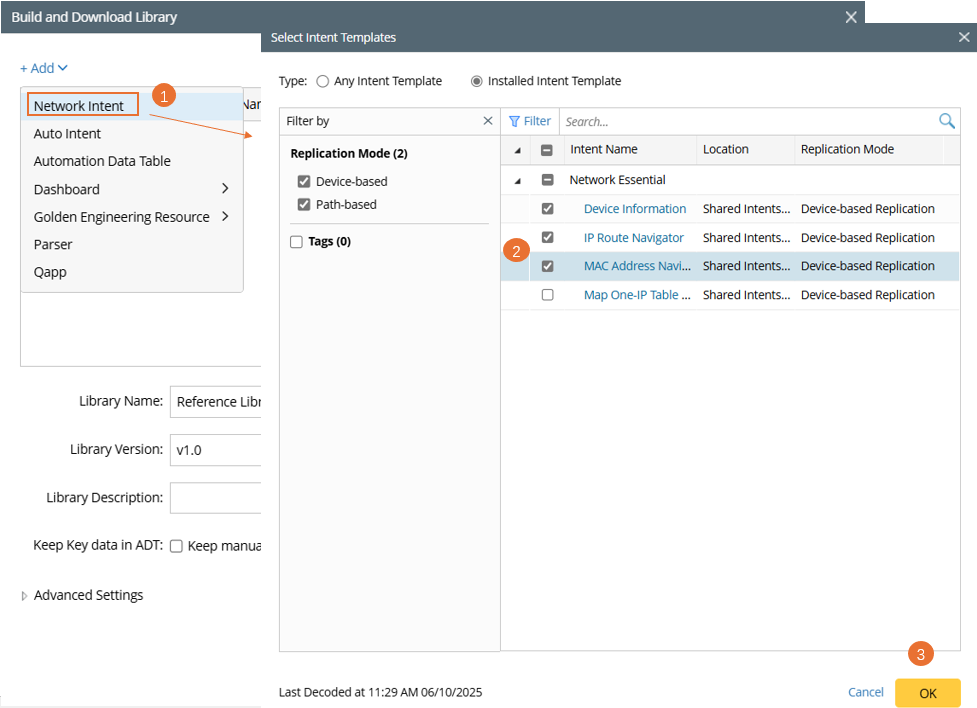
Script generation:
-
Auto Intent: When you build and export a library with auto intent profiles resource, the Auto Intent profile is automatically included. Once you install the library, the profile gets linked to the Auto Intent resources.
- Click Auto Intent to open the window Select Auto Intent.
- Select the check boxes of the auto intents. The scope of available auto intents are those intents enabled for auto intent in IBA center.
-
Click OK to save the selection and close the window.

-
Automation Data Table:
- Click Automation Data Table to select and add ADTs.
-
Click OK to finish the selections and close this window.


Note: ADT is the carrier of Dataset. When the exported ADT contains Dataset, the dataset data will be treated based on certain rules and logic detailed in the bottom section ADT Dataset.
-
Dashboard:
-
From the Dashboard, select:
- Observability Dashboard: Centralized monitoring for alerts/success information for a batch of dashboards.
-
Intent and Universal Dashboard: A standard intent specific dashboards.
-
Click OK to finish the selections and close this window.


Note: Another option of the + Dashboard (Intent and Universal Dashboard) is used to select Intent Dashboard and Standard Dashboard. -
From the Dashboard, select:
-
Golden Engineering Resource: The NetBrain download includes the following resources. From the menu, select each of the following sub menus one-by-one:
-
Golden Config Rules, Golden Feature, Golden Intent:

-
Assessment Features and Rules, and Reference cluster:

-
Golden Config Rules, Golden Feature, Golden Intent:
- Parser: Parser is an essential resource for building library.

- Qapp: Qapp is supported resources for building library.

- Define the basic information of the new library.
- Name: Default is Reference Library 1.
- Version: Default is v1.0.
-
Description: Provide a description explaining its purpose or use-case.

-
Keep Key data in ADT: It is used to manage manually defined data and CSV data in ADT while building the Library. Enable this option to include in the export.
Example: Golden Config Templates in ADT and intents in the manually defined intent column can be exported as resource in Library.

Note: By default, the check boxes are disabled and must be enabled manually based on the requirement.
-
Define Advanced Settings: Click
 located next to Advance Settings to configure:
located next to Advance Settings to configure:
- Folder Name: Default is Folder1. You can change the name.
- Task Name: Default setting is Copy and Install resource. You can change the task name.
- Task Description: Summarize the task purpose and content indicating the resources and goal of task, etc.

-
Click Build and Download to create and download the Library. In this process, the system will:

Note: File paths are automatically converted into the folder structure in the exported package. - Create the library structure
- Generate task YAML files (e.g., task.orc file)
- Include the selected resources
- Show the Execution log in the bottom pane.
Clean Information in Exported Library
When the library is exported, certain sensitive personal information and configuration information will be cleared. The flowing table describes the removed information:
| Feature | Sub-feature | Description |
| Intent | Send intent diagnosis via email |
User email information in intent diagnosis, e.g., information about email receivers is removed.
|
| Dashboard | Send Dashboard Alert via email |
|
| Lock | Lock NIC, NI, and ADT | Lock settings defined for NIC, NI, and ADT are removed during exporting/importing. |
ADT Dataset
The system creates a plan to address gaps in publishing by outlining processing methods as summarized in the table below.
| Dataset Type | Description |
| Basic Benchmark Task - Latest |
|
| Specified Benchmark Task |
|
| Imported Files |
|
| Manually Retrieved Data- By Specified Commands |
|
| Manually Retried Data- by Selected Intent |
|
| Update by Intent |
|
Certain resource types, such as NIT and ADT are critical components associated with the ADT dataset. The following settings in asset configuration file are made to ensure the resources requiring intent decoding settings and intent replication settings can function normally after being exported via NetBrain Download and subsequently imported into customer’s environment.
Intent Decoding Settings
Intent decoding can be completed in IBA center and Intent Replication Wizard, then the system will record which data source is used for intent decoding in the IBA center. Local dataset will not be published together with the NIT, therefore, some settings in the Asset Configuration File that are automatically created when the library containing NIT resource is built will be changed.
- If the data source for NIT decoding is ADT Dataset, the “decode_datasource” attribute in the asset configuration file will be reset to “live”.
- The attribute “use_config_files_from_current_baseline” in the asset configuration file will be set to “true” or “false” depending on whether or not this function is enabled (If the “Use Config Files from Current Baseline” checkbox is checked, the value of this attribute will be “true”).
decode_datasource: live
use_config_files_form_current_baseline: true
Intent Replication Settings
Intent replication settings can be configured for ADT when it is built using the NIT. These settings are included in the ADT asset file. If ADT dataset serves as the source for intent decoding, the system will set the data source for intent replication to “live” in the asset configuration file.
This ensures that the replicated intent logic operates against live device data, maintaining consistency and real-time relevance across environments where the asset is imported.
Intent Creation Settings and Intent Execution Settings
Intent Execution settings and Intent Creation settings are temporary settings during operation, they will not be configured in asset configuration file.