R12.1 Project-2025Sep08
Compare the Live Path with the Historical Path
If the application path is documented in a healthy network state, you can discover the current path from the live network and compare it with the historical path to identify any changes.
- Calculate Live/Cached Path.
- Navigate to the B (Destination) section of the path calculation interface.
- Use the quick entry options for Live Path and Cached Path to start the calculation without changing any settings.
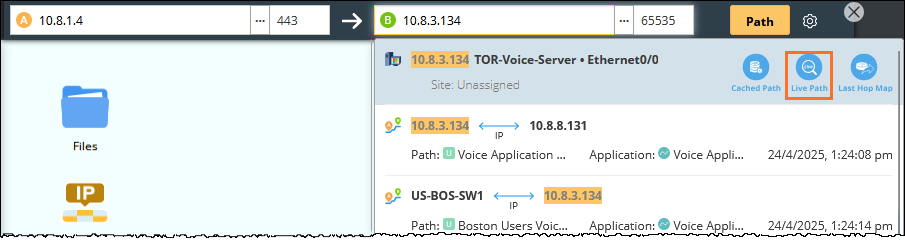
- Browse historical path to check results.
- Check the path result pane to view historical path data.
- If the current path matches a previously stored path, it is automatically saved under the matched historical path. If historical results exist for the path, they will also be listed for reference.
- Determine whether the current path is marked as a Golden Path.
- Use the quick entry options to set or remove a historical path as a golden path.
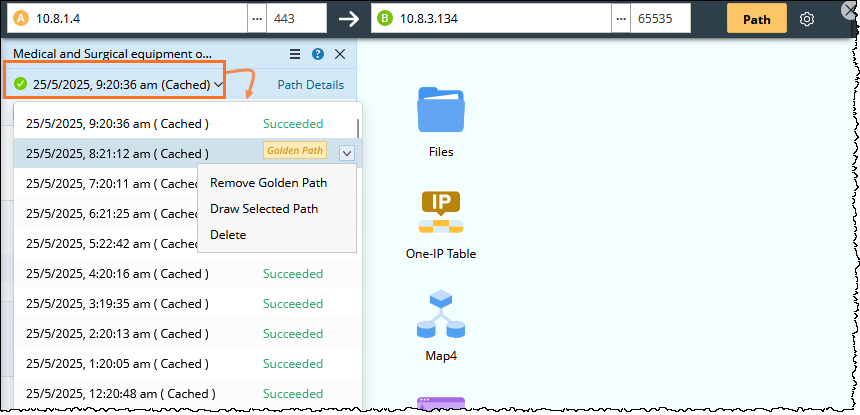
- Run the Path NI to check the diagnosis result.
- In the Path Intent pane, Run the path intent.
- View diagnosis results in the lower pane to identify any issues along the path.
- You can also review NI results to help locate the root cause of network issues.
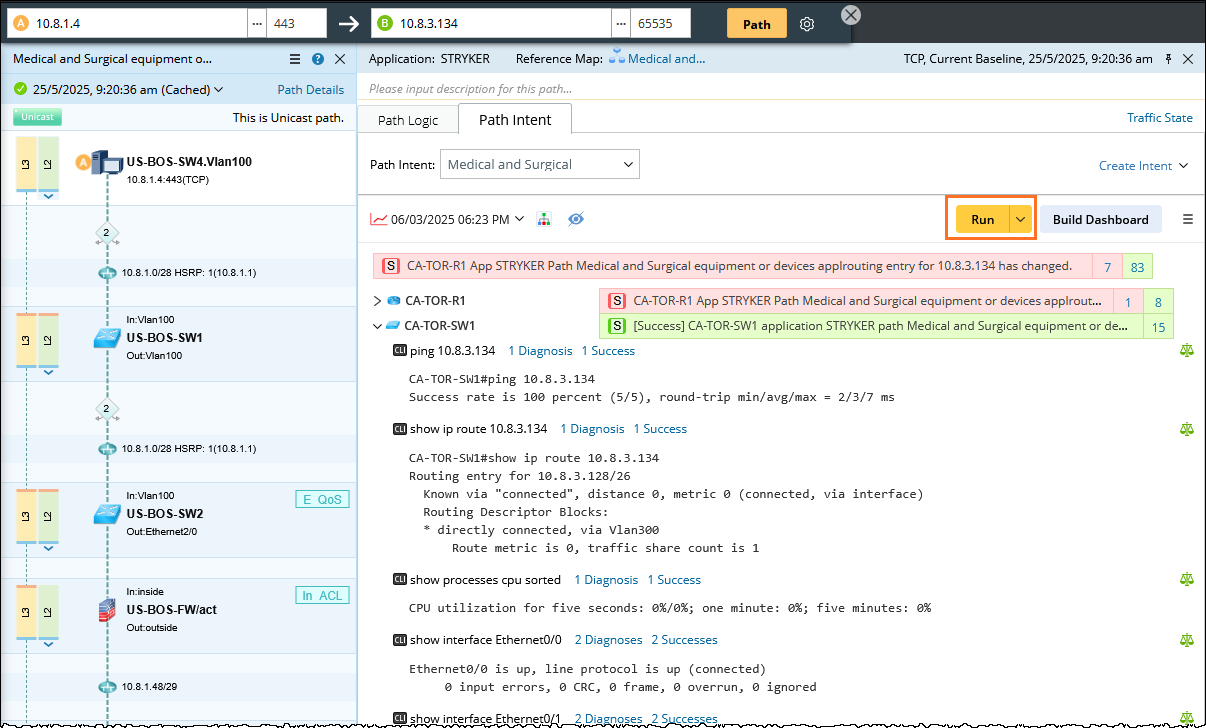
- Path Intent pane
For more information, see Define Path NI for Future Path Diagnose